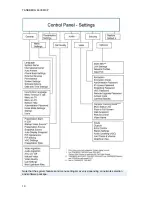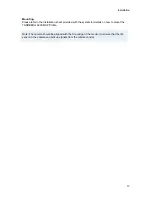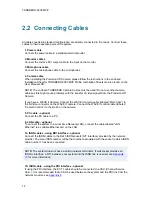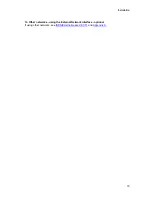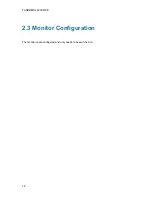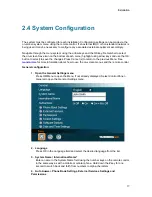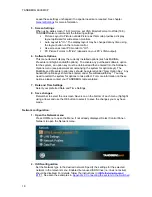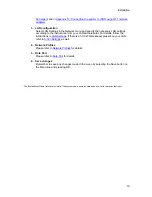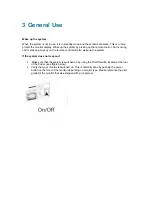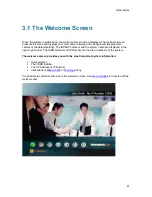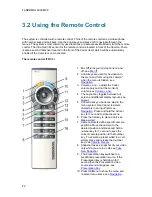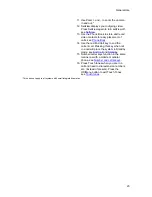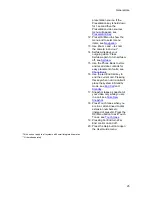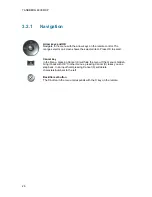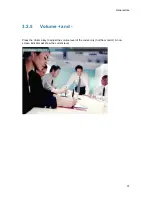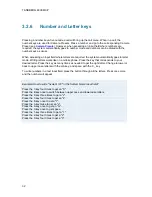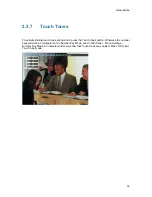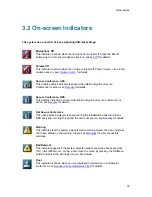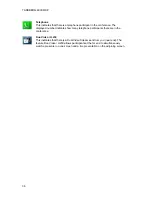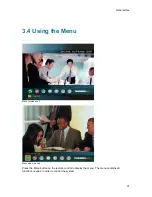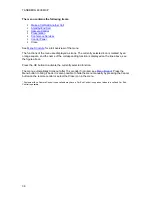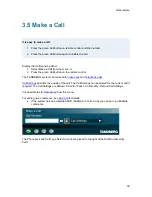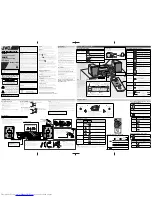TANDBERG 6000 MXP
24
The remote control (TRC 4)**:
1. Change video source. If
possible, you will start open a
Dual Stream. Press the video
source button again to stop
the dual stream.
2. Mic Off turns your microphone
on and off, see
Mic off
.
3. Arrow keys are used for
navigation in the menu and for
moving the camera* when the
menu is hidden, see
Navigation
.
4. and – adjusts the
Codec volume only and not
the monitor's volume, see
and -
.
5. The Layout key toggles
between full screen and
different display layouts, see
Layout
.
6. Cancel takes you back one
step in the menu system. Use
Cancel to delete characters in
an input field, see
Navigation
.
Press and hold the Cancel
key for 1 second to close the
menu.
7. Press the Call key to place a
call, see
Make a Call
.
8. Number/Letter keys function
in the same manner as with a
mobile or cellular phone, see
Number and Letter keys
.
Camera presets define
specific camera positions.
Move the camera to the
desired position and press
and hold a number key for 1
second to save the current
camera position to that
number key. To activate a
preset whilst in a call, simply
press and release that
number key, see
Camera
Presets
.
9. Press a number to
activate a preset.
10. Press the Services button to
open the Services menu.
11. The Presentation key
switches to a predefined
Summary of Contents for 6000 MXP Profile
Page 14: ......
Page 145: ...General Use 131 PC Presentation shown in Wide stretched mode ...
Page 205: ...General Use 191 Voice Switched mode ...
Page 268: ...TANDBERG 6000 MXP 254 ...
Page 293: ...Appendices 279 ...
Page 297: ...Appendices 283 Top view ...
Page 300: ...TANDBERG 6000 MXP 286 Dimensions Front view Side view Rear view Underside view ...
Page 314: ...TANDBERG 6000 MXP 300 Appendix 17 Dimensions Dimensions with the Precision HD Camera ...
Page 315: ...Appendices 301 ...
Page 317: ...Appendices 303 Top view 50 monitor ...
Page 318: ...TANDBERG 6000 MXP 304 Codec ...
Page 320: ...TANDBERG 6000 MXP 306 ...