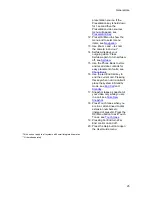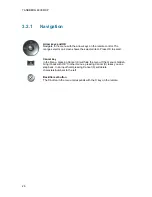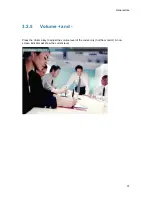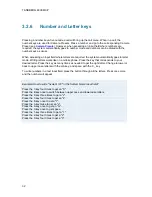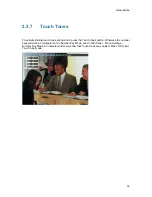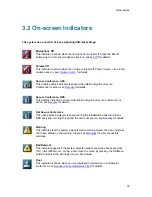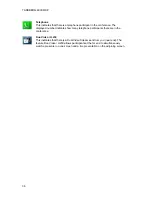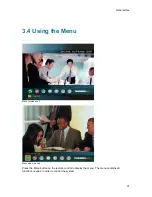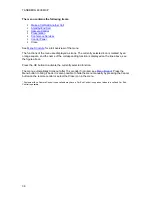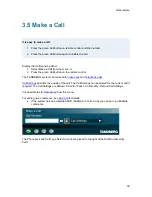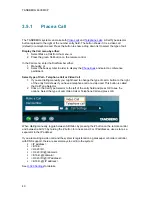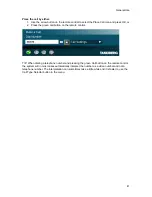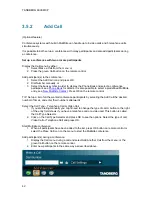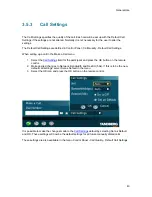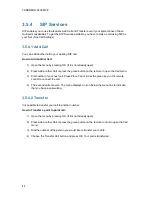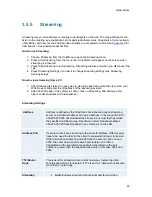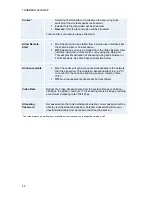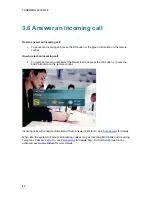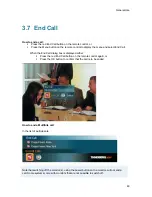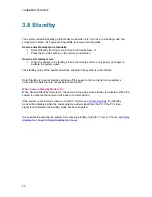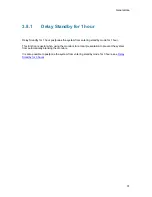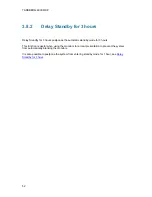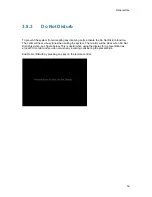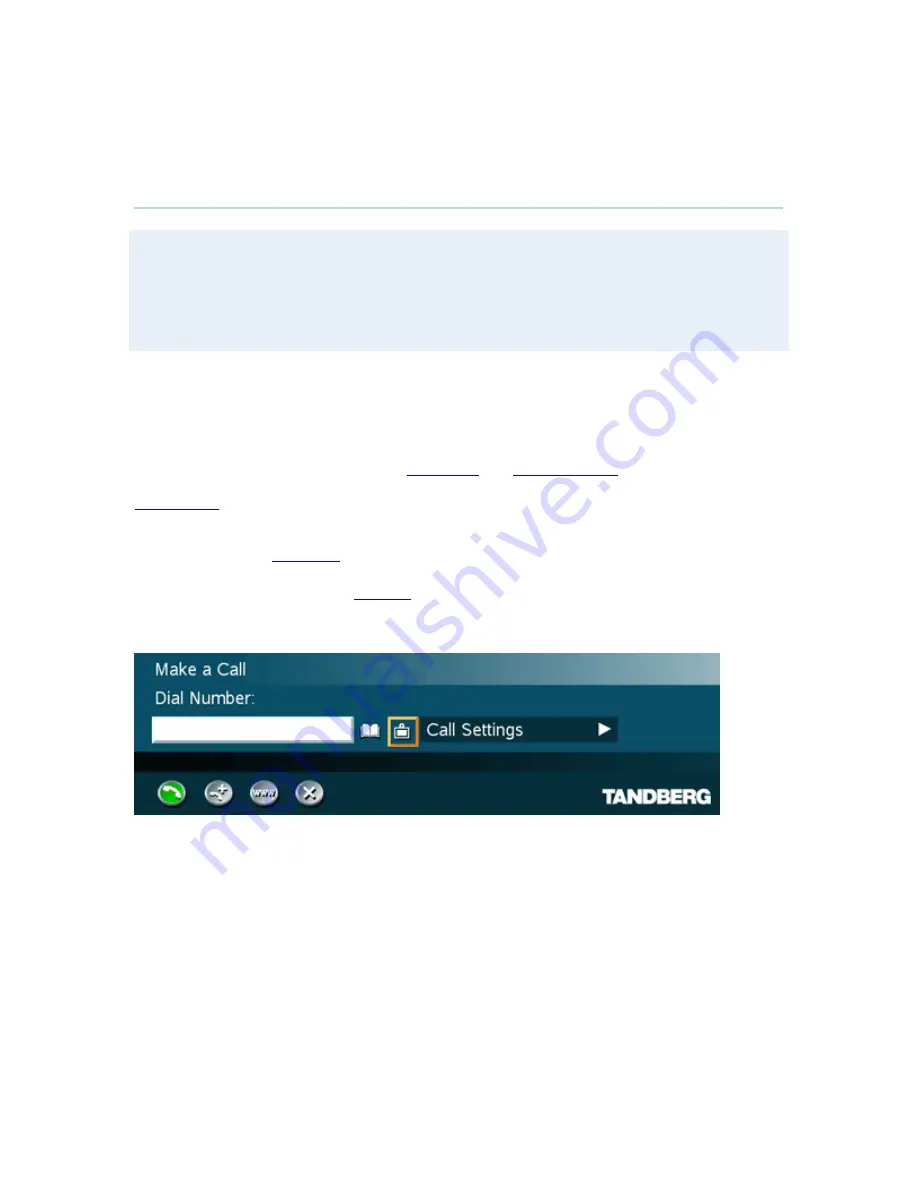
General Use
39
3.5 Make a Call
It is easy to make a call:
1. Press the green Call button on remote control and Dial number
2. Press the green Call button again to initiate the call
Display the Call menu by either:
1. Select Make a Call from the menu, or
2. Press the green Call button on the remote control
The TANDBERG system can make both
Video calls
and
Telephone calls
.
Call Settings
specifies the quality of the call. The Call Settings can be altered for the current call if
required. The Call Settings are defined in Control Panel - Call Quality - Default Call Settings.
It is possible to start
Streaming
from this menu.
For setting up a conference, see
Add Call
for details.
•
If the system has an embedded MCU (Multipoint Control Unit) you can set up a Multisite
conference
The Phonebook and Call Type Selector icons are placed to the right of the Dial Number entry
field.
Summary of Contents for 6000 MXP Profile
Page 14: ......
Page 145: ...General Use 131 PC Presentation shown in Wide stretched mode ...
Page 205: ...General Use 191 Voice Switched mode ...
Page 268: ...TANDBERG 6000 MXP 254 ...
Page 293: ...Appendices 279 ...
Page 297: ...Appendices 283 Top view ...
Page 300: ...TANDBERG 6000 MXP 286 Dimensions Front view Side view Rear view Underside view ...
Page 314: ...TANDBERG 6000 MXP 300 Appendix 17 Dimensions Dimensions with the Precision HD Camera ...
Page 315: ...Appendices 301 ...
Page 317: ...Appendices 303 Top view 50 monitor ...
Page 318: ...TANDBERG 6000 MXP 304 Codec ...
Page 320: ...TANDBERG 6000 MXP 306 ...