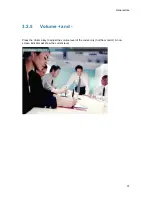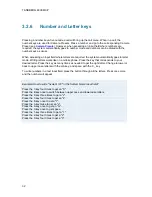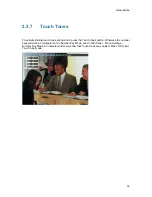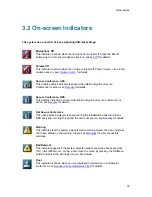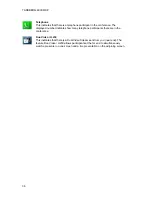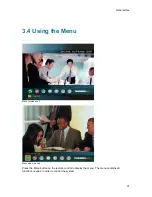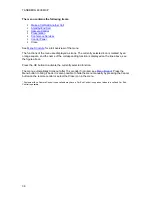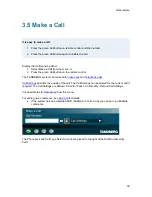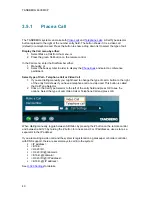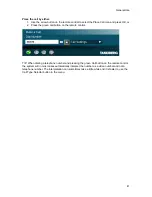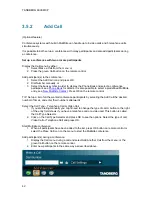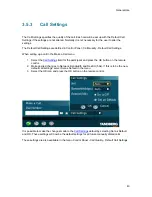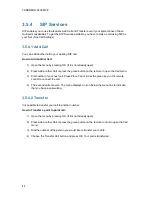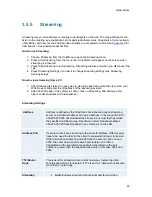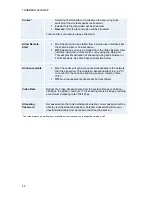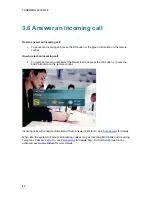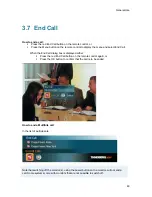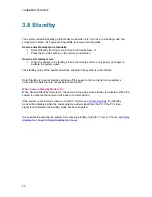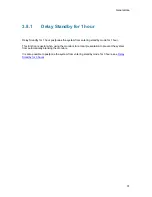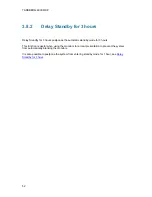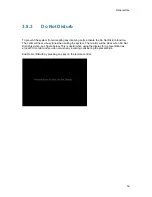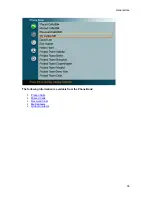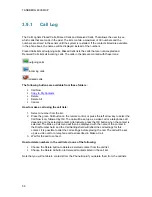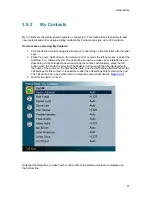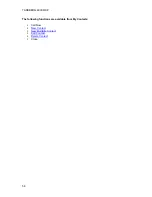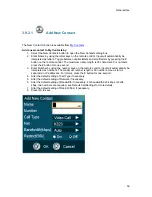TANDBERG 6000 MXP
44
3.5.4 SIP
Services
SIP enables you to use the features Add Call and Transfer even if your system doesn’t have
multipoint capabilities. To get the SIP Services available, you have to make a call using SIP as
your Net. (See Call Settings)
3.5.4.1 Add Call
You can add another call to your existing SIP call.
How to Add another Call:
1) Open the menu by pressing OK (if it is not already open).
2) Press Add another Call or press the green button on the remote to open the Call menu.
3) Dial number of your next call. Press Place Call or press the green key on the remote
control to connect the call.
4) The second call connects. The menu displays an icon below the menu line to indicate
that you have a call waiting.
3.5.4.2 Transfer
It is possible to transfer your call to another number.
How to Transfer a point to point call:
1) Open the menu by pressing OK (if it is not already open).
2) Press Add another Call or press the green button on the remote control to open the Call
menu.
3) Dial the number of the person you would like to transfer your call to.
4) Choose the Transfer Call button and press OK. Your call is transferred.
Summary of Contents for 6000 MXP Profile
Page 14: ......
Page 145: ...General Use 131 PC Presentation shown in Wide stretched mode ...
Page 205: ...General Use 191 Voice Switched mode ...
Page 268: ...TANDBERG 6000 MXP 254 ...
Page 293: ...Appendices 279 ...
Page 297: ...Appendices 283 Top view ...
Page 300: ...TANDBERG 6000 MXP 286 Dimensions Front view Side view Rear view Underside view ...
Page 314: ...TANDBERG 6000 MXP 300 Appendix 17 Dimensions Dimensions with the Precision HD Camera ...
Page 315: ...Appendices 301 ...
Page 317: ...Appendices 303 Top view 50 monitor ...
Page 318: ...TANDBERG 6000 MXP 304 Codec ...
Page 320: ...TANDBERG 6000 MXP 306 ...