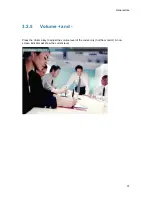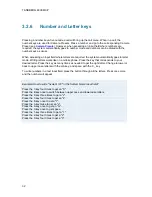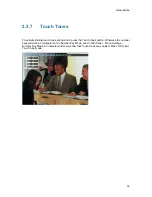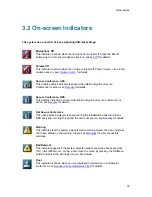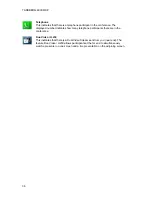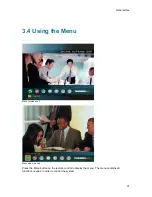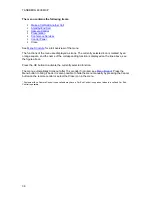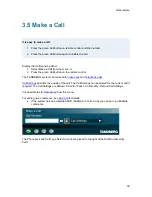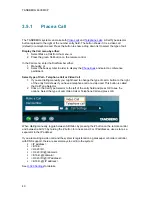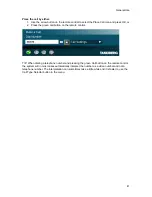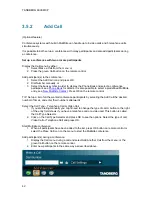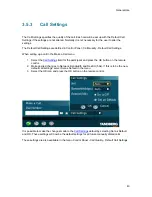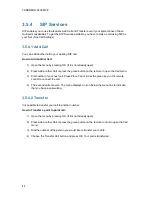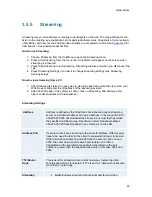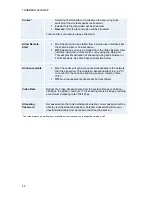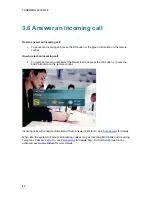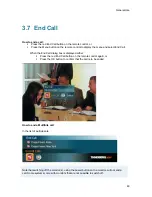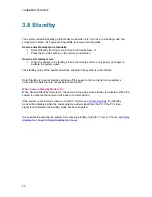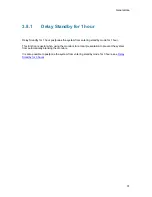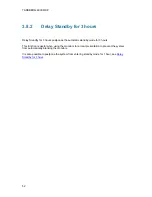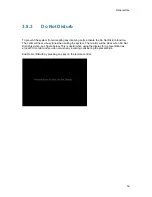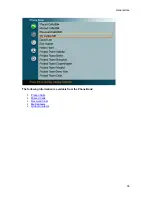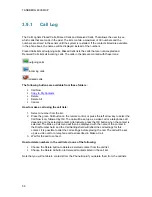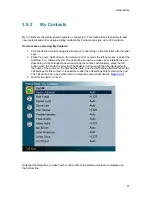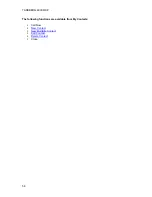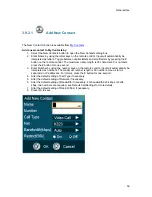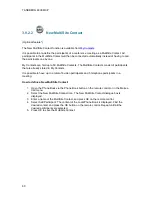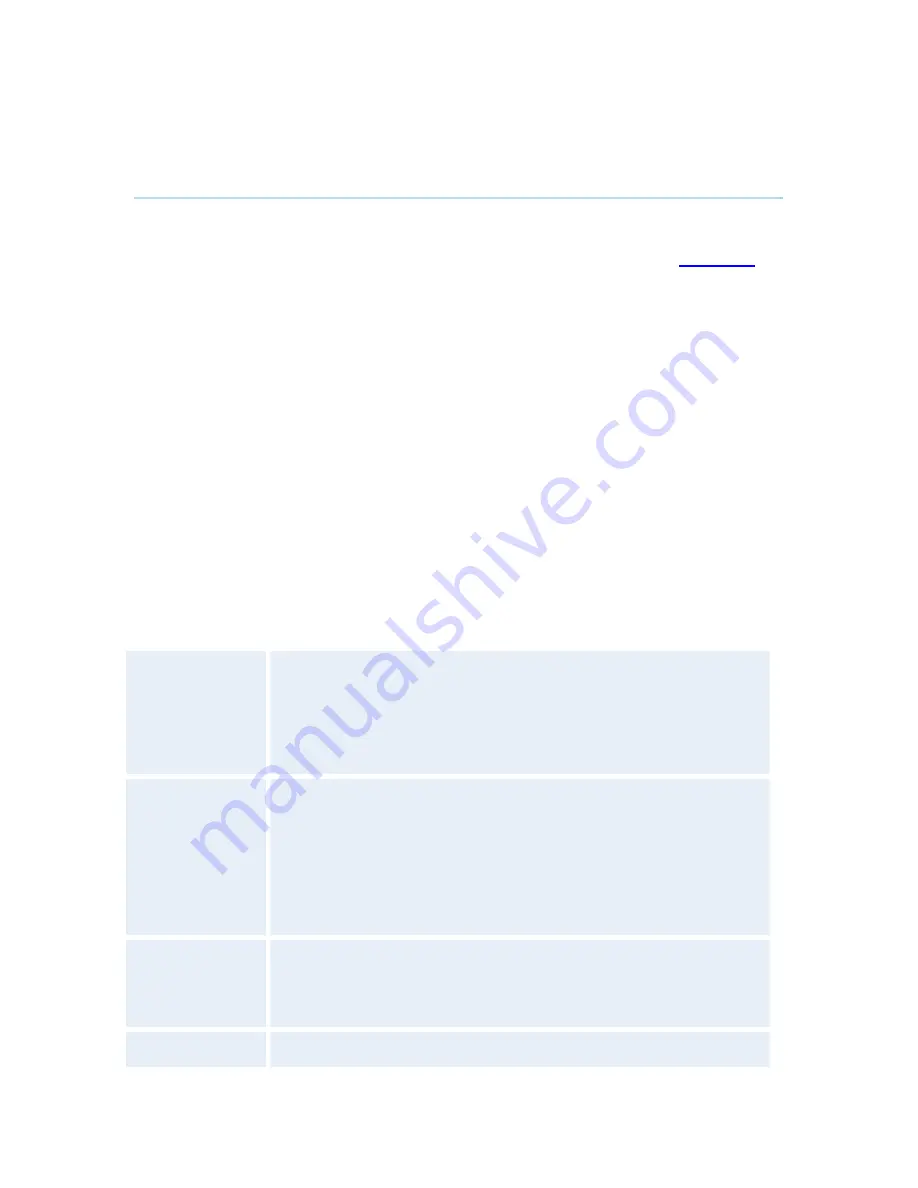
General Use
45
3.5.5 Streaming
Streaming lets you broadcast your meeting to participants on the web. The web participants can
listen to the meeting, see snapshots, but not participate themselves. Snapshots of current stream
(if MultiSite), selfview, far end and DuoVideo streams are accessible via http. See
Appendix 6
for
descriptions of the possible snapshot files.
How to use Streaming:
1. Choose Streaming from the Call Menu to open the Streaming menu.
2. Press Start Streaming
from the menu line. An indicator will appear on the screen when
streaming is activated.
3. Press Stop Streaming to end streaming. Streaming will also end when you disconnect the
call.
4. Press Streaming Settings if you want to change streaming settings (see Streaming
Settings below)
How to view streaming from a PC:
1. After streaming is started, an easy way to view the streamed audio/video is to start your
Web browser and enter the IP-address of the streaming system.
2. After the Web page of the system is shown, click on Streaming. Alternatively, enter
http://<codec/ip-address>/showstream.ssi
Streaming Settings
Address
Address is defined as the IP-address of a streaming client, streaming
server or a multicast address. Giving an address in the range 224.0.0.1-
239.255.255.255 will broadcast the stream to any host that has joined
the specified multicast group. Specifying normal broadcast address
255.255.255.255 will broadcast to any members on the LAN.
Address Port
If several codec’s are streaming to the same IP-address, different ports
have to be used in order for the client to know which stream to receive.
If the first codec streams on port 2240 and the second codec on port
2250, the client has to specify which port to listen to. Video is
transmitted on the specified port; audio is transmitted on the port
number 4 greater than the specified video port, in this case 2244 and
2254.
TTL/Router
Hops
This is used for streaming data to limit how many routers the data
should pass before it is rejected. If TTL is set to 2, data will not traverse
more than 2 router hops.
Streaming
Auto:
Enables streaming of both local and far end video.
Summary of Contents for 6000 MXP Profile
Page 14: ......
Page 145: ...General Use 131 PC Presentation shown in Wide stretched mode ...
Page 205: ...General Use 191 Voice Switched mode ...
Page 268: ...TANDBERG 6000 MXP 254 ...
Page 293: ...Appendices 279 ...
Page 297: ...Appendices 283 Top view ...
Page 300: ...TANDBERG 6000 MXP 286 Dimensions Front view Side view Rear view Underside view ...
Page 314: ...TANDBERG 6000 MXP 300 Appendix 17 Dimensions Dimensions with the Precision HD Camera ...
Page 315: ...Appendices 301 ...
Page 317: ...Appendices 303 Top view 50 monitor ...
Page 318: ...TANDBERG 6000 MXP 304 Codec ...
Page 320: ...TANDBERG 6000 MXP 306 ...