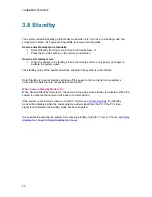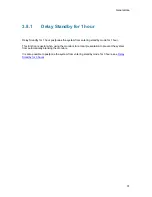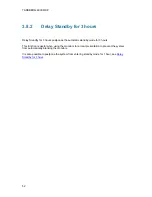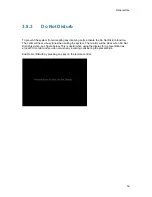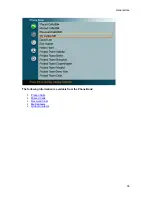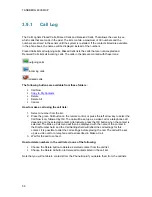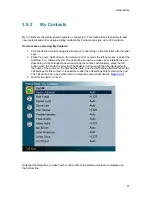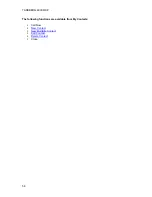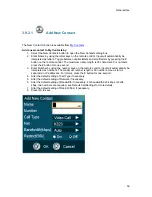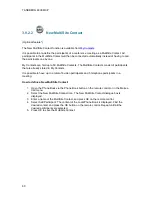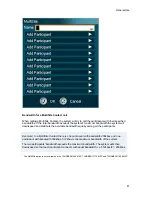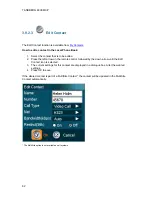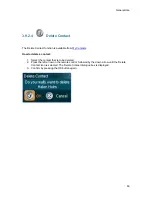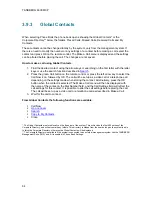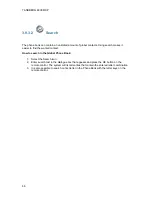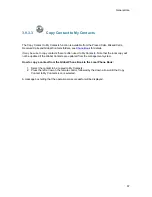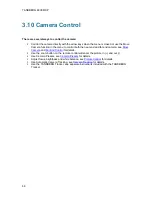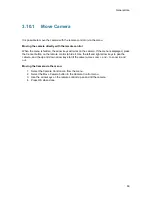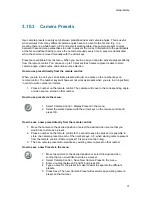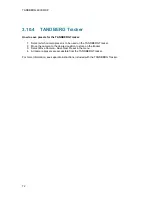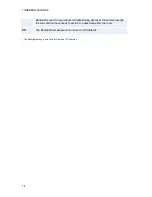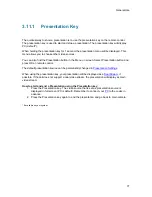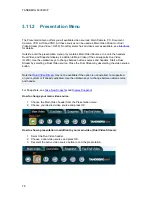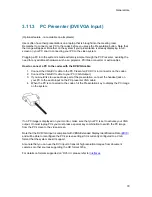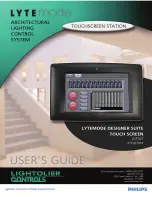TANDBERG 6000 MXP
64
3.9.3 Global
Contacts
When selecting Phone Book the phone book opens showing the Global Contacts* or the
Corporate Directory** below the folders: Placed Calls, Missed Calls, Received Calls and My
Contacts.
These contacts cannot be changed locally by the system, only from the management system. If
there is a need to modify the number or any settings of a contact before making a call, select the
contact and press OK on the remote control. The Make a Call menu is displayed and the settings
can be altered before placing the call. The changes are not saved.
How to make a call using Global Contacts:
1. Find the desired contact using the arrow keys or searching on the first letter with the letter
keys or use the search function described in
Search
.
2. Press the green Call button on the remote control, or press the left arrow key to select the
Call Now icon, followed by OK. The call will be set up as a video call or a telephone call
depending on the settings made when storing the contact. Alternatively, press the OK
button when the contact is selected. The Make a Call menu will then be displayed with
the name of the contact in the Dial Number field, and the Call Settings field will reflect the
call settings for this contact. It is possible to alter the call settings before placing the call.
The call will be set up as a video call or a telephone call as described in Make a Call.
3. Wait for the call to connect.
From Global Contacts the following functions are available:
Call
Now
Up one Level
Search
Copy to My Contacts
Close
* The Global Contacts are stored locally on the ftp-server of the system. This will include the first 400 entries of the
Corporate Directory, and will not contain any folders. This directory is hidden from the user as long as the system is able
to fetch the Corporate Directory, otherwise the Global Contacts will be displayed.
** The Corporate Directory is available if the system is connected to an external management system like the TANDBERG
Management Suite (TMS) and if it is enabled in Phone Book Settings.
Summary of Contents for 6000 MXP Profile
Page 14: ......
Page 145: ...General Use 131 PC Presentation shown in Wide stretched mode ...
Page 205: ...General Use 191 Voice Switched mode ...
Page 268: ...TANDBERG 6000 MXP 254 ...
Page 293: ...Appendices 279 ...
Page 297: ...Appendices 283 Top view ...
Page 300: ...TANDBERG 6000 MXP 286 Dimensions Front view Side view Rear view Underside view ...
Page 314: ...TANDBERG 6000 MXP 300 Appendix 17 Dimensions Dimensions with the Precision HD Camera ...
Page 315: ...Appendices 301 ...
Page 317: ...Appendices 303 Top view 50 monitor ...
Page 318: ...TANDBERG 6000 MXP 304 Codec ...
Page 320: ...TANDBERG 6000 MXP 306 ...