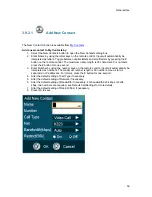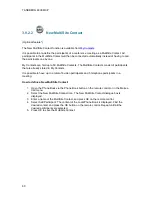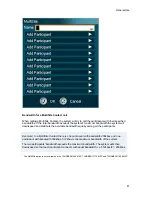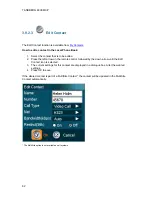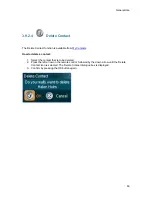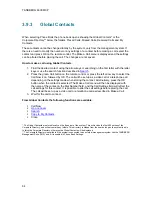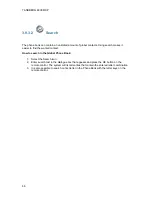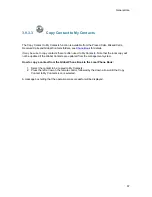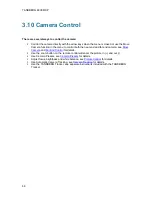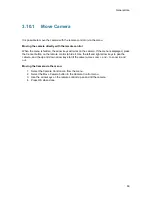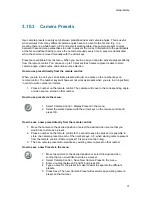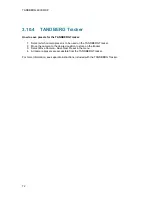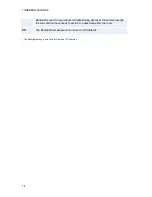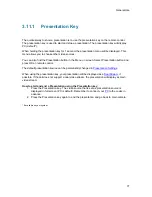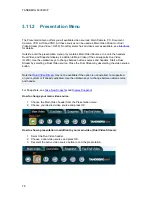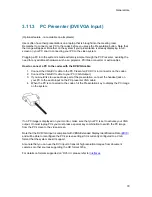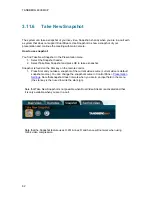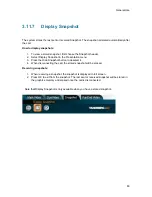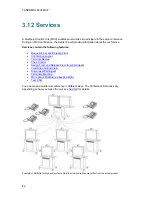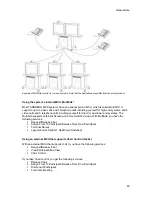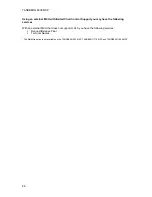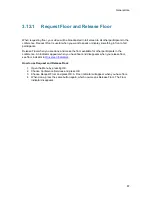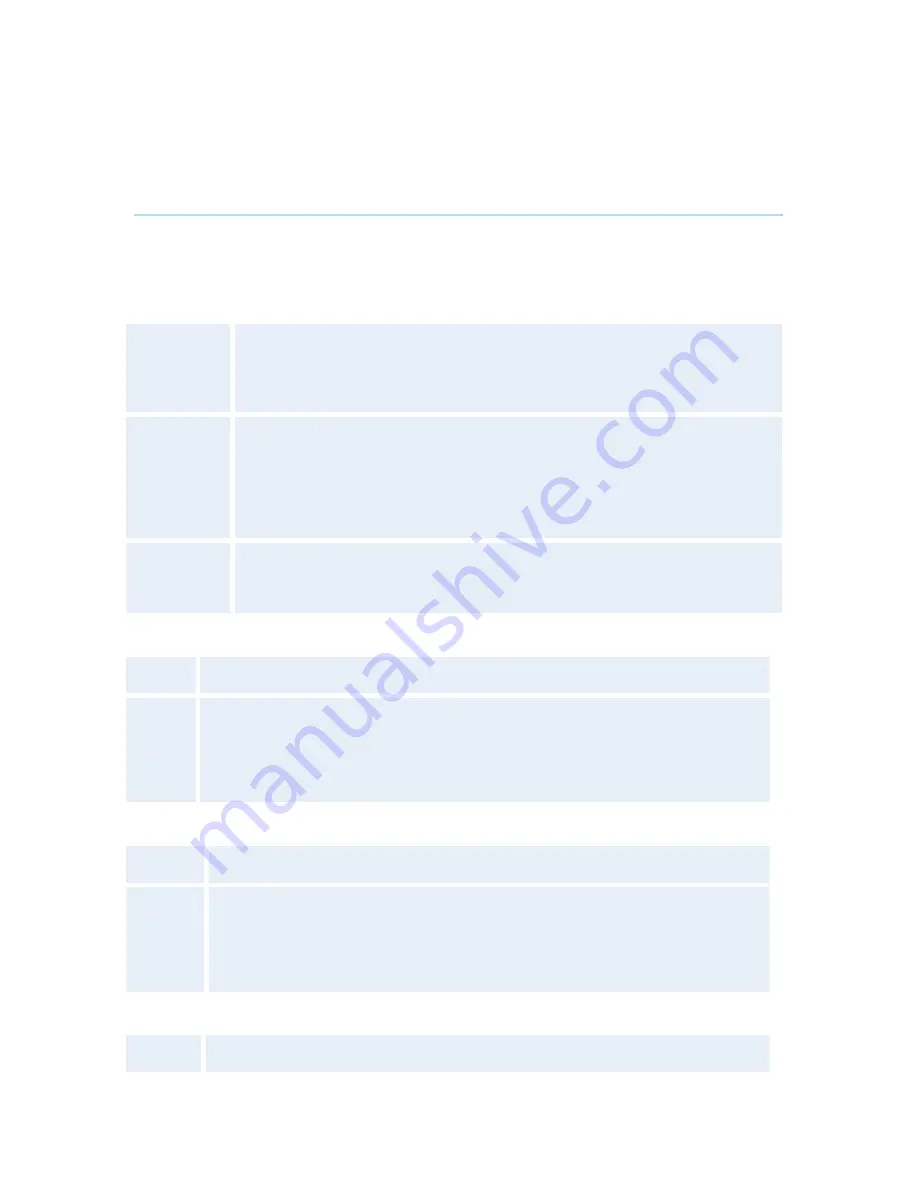
General Use
73
3.10.5 Picture
Control
Focus, Brightness and White balance are set for auto focus, auto brightness and auto white
balance by default. If you need to set focus, brightness and white balance manually, go to Picture
Control in the Camera Control menu.
Focus
Auto
Auto focus continuously updates the focus throughout the call. When moving
the camera, the system will use auto focus for 5 seconds to set the right focus
of the new camera position. After 5 seconds auto focus is turned off to prevent
continuous focus adjustments of the camera.
Manual at
Precision
HD Camera
When Manual is selected the + and - buttons are enabled. Select the + or -
button and press OK button to adjust the focus. The manual focus has 10
steps. If focus is set manually, the system will stay in manual focus and not
change to auto focus automatically even if you zoom or move the camera.
When the user zoom or move the camera and manual focus is on, the indicator
line should say “Manual Focus”.
Manual at
WAVE II
Camera
When Manual is selected, the slide bar is enabled. Use the arrow keys to adjust
the focus. The temporary focus will last until you move the camera again and
auto focus will take effect.
Camera Brightness
Auto
Auto brightness continuously updates the brightness of the camera picture.
Manual
When Manual is selected, the slide bar is enabled. Use the arrow keys to manually
adjust the camera brightness. If brightness is set manually, the system will keep
this brightness level also when the camera is moved. When the user zoom or
move the camera and manual brightness is on, the indicator line should say
“Manual Brightness”.
White Balance
Auto
Auto white balance continuously updates the white balance.
Manual
When Manual is selected, the slide bar is enabled. Use the arrow keys to
manually adjust the white balance. The manual white balance has 10 steps. If
white balance is set manually, the system will keep this white balance also when
the camera is moved. When the user zoom or move the camera and manual
white balance is on, the indicator line should say “Manual White Balance”.
Backlight Compensation*
On
The Backlight Compensation can be set to On.
Summary of Contents for 6000 MXP Profile
Page 14: ......
Page 145: ...General Use 131 PC Presentation shown in Wide stretched mode ...
Page 205: ...General Use 191 Voice Switched mode ...
Page 268: ...TANDBERG 6000 MXP 254 ...
Page 293: ...Appendices 279 ...
Page 297: ...Appendices 283 Top view ...
Page 300: ...TANDBERG 6000 MXP 286 Dimensions Front view Side view Rear view Underside view ...
Page 314: ...TANDBERG 6000 MXP 300 Appendix 17 Dimensions Dimensions with the Precision HD Camera ...
Page 315: ...Appendices 301 ...
Page 317: ...Appendices 303 Top view 50 monitor ...
Page 318: ...TANDBERG 6000 MXP 304 Codec ...
Page 320: ...TANDBERG 6000 MXP 306 ...