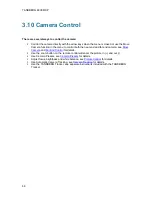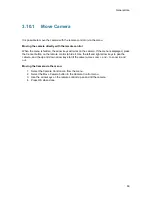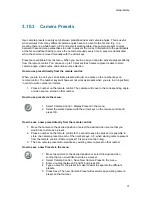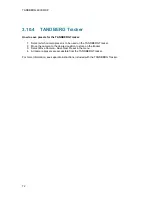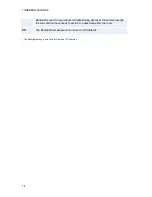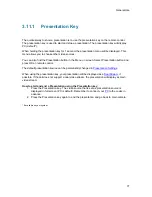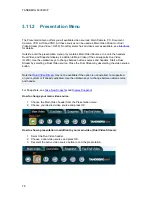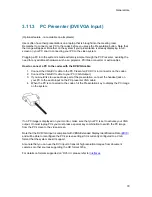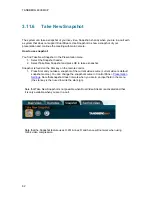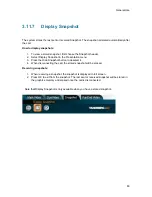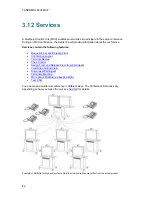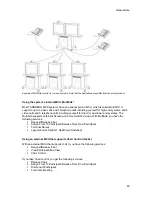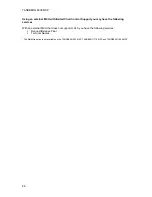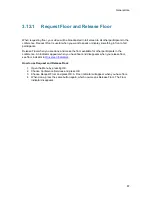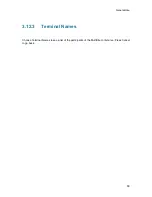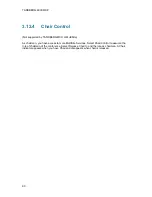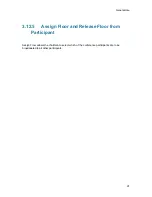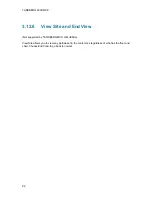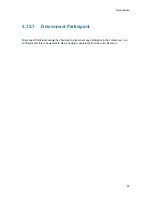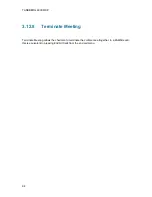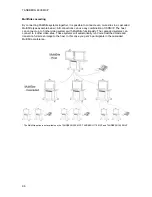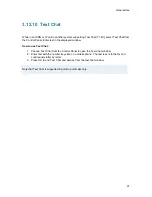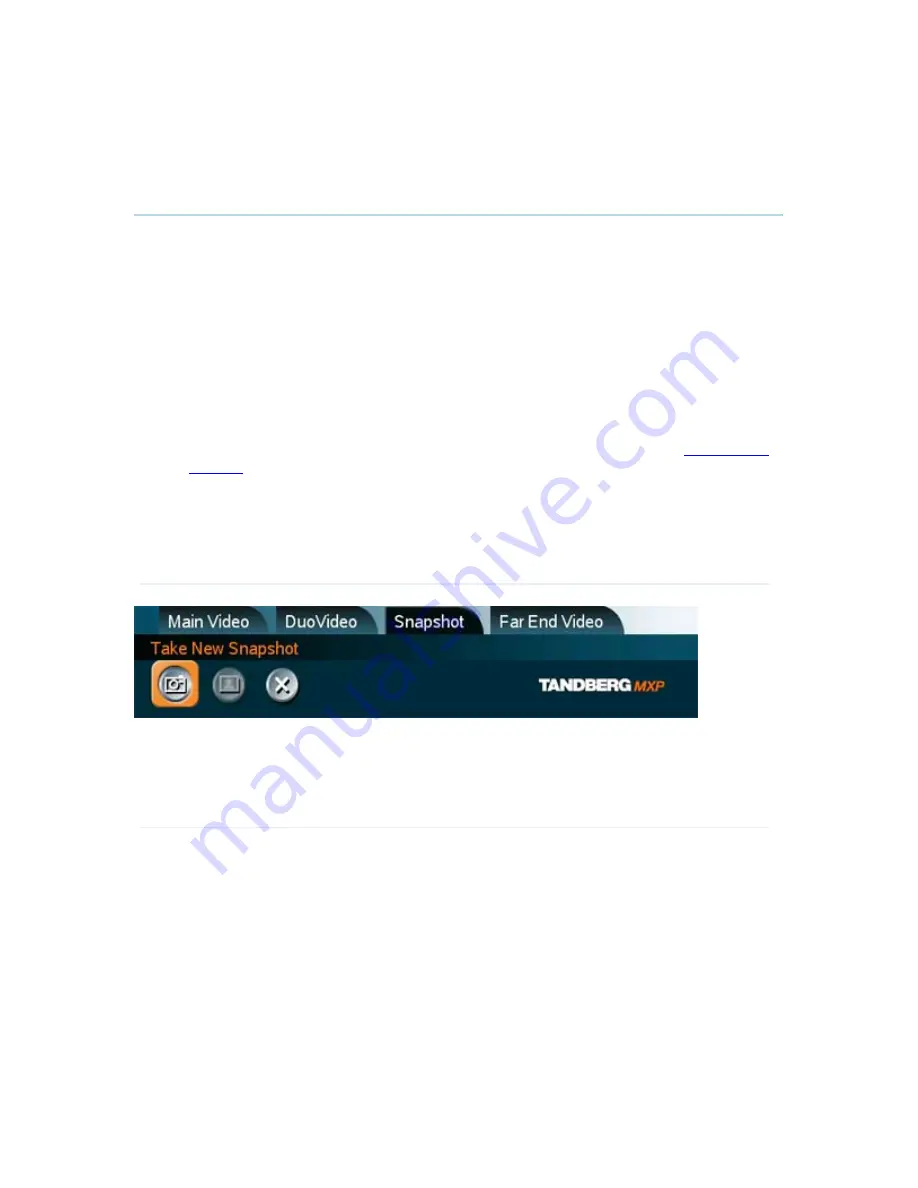
TANDBERG 6000 MXP
82
3.11.6
Take New Snapshot
The system can take a snapshot of your live video. Snapshot is handy when you are in a call with
a system that does not support Dual Stream. Use Snapshot to show a snapshot of your
presentation and continue the meeting with main camera.
How to use snapshot:
You find Take New Snapshot in the Presentation menu.
1. Select the Snapshot header.
2. Select Take New Snapshot and press OK to take a snapshot.
Snapshot is found on the Star key on the remote control.
1. Press Star and you take a snapshot of the current video source (current video is default
snapshot source). You can change the snapshot source in Control Panel -
Presentation
Settings
. Note that snapshot does not work when you are in an input field in the menu
(the star key is then used to write the star sign).
Note that Take New Snapshot is not possible when Dual Video Stream is activated and that
it is only available when you are in a call.
Note that the Snapshot feature uses H.261 Annex D and hence will not work when using
H.264 video compression
Summary of Contents for 6000 MXP Profile
Page 14: ......
Page 145: ...General Use 131 PC Presentation shown in Wide stretched mode ...
Page 205: ...General Use 191 Voice Switched mode ...
Page 268: ...TANDBERG 6000 MXP 254 ...
Page 293: ...Appendices 279 ...
Page 297: ...Appendices 283 Top view ...
Page 300: ...TANDBERG 6000 MXP 286 Dimensions Front view Side view Rear view Underside view ...
Page 314: ...TANDBERG 6000 MXP 300 Appendix 17 Dimensions Dimensions with the Precision HD Camera ...
Page 315: ...Appendices 301 ...
Page 317: ...Appendices 303 Top view 50 monitor ...
Page 318: ...TANDBERG 6000 MXP 304 Codec ...
Page 320: ...TANDBERG 6000 MXP 306 ...