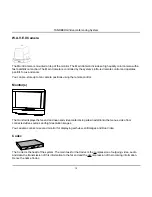Reviews:
No comments
Related manuals for 6000

KIT-Z100
Brand: Kramer Pages: 4

GSPK30IP
Brand: Goodmans Pages: 15

M.MSK130.4
Brand: Steg Pages: 8

HCS-4393G2
Brand: Taiden Pages: 19

APOLLO 8000
Brand: Marshall Amplification Pages: 30

PADIN5
Brand: Jensen Pages: 19

DCN-CONCM Concentus
Brand: Bosch Pages: 2

DCN Next Generation 4.41
Brand: Bosch Pages: 14

DCN-CON Concentus Delegate Unit
Brand: Bosch Pages: 2

CCS 900 Ultro
Brand: Bosch Pages: 46

B426
Brand: Bosch Pages: 38

DCN multimedia
Brand: Bosch Pages: 32

DCN-DIS
Brand: Bosch Pages: 2

CCS 1000 D
Brand: Bosch Pages: 70

DCN-DCS
Brand: Bosch Pages: 26

DCN Next Generation
Brand: Bosch Pages: 290

ZR485-3
Brand: Ziton Pages: 2

DVN-E46
Brand: Dynavin Pages: 44