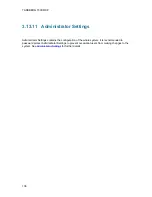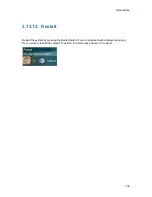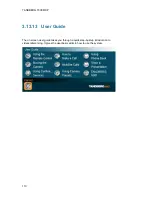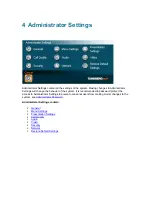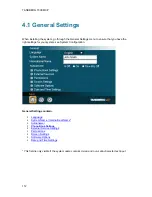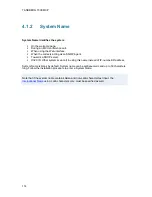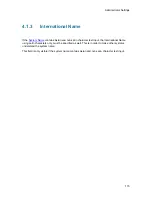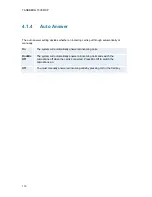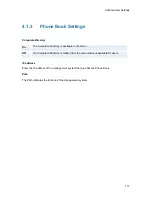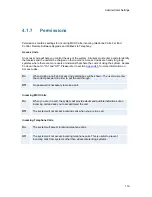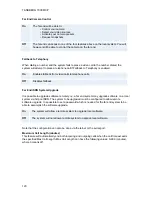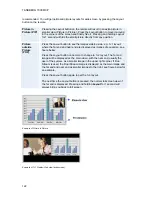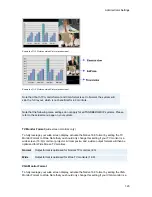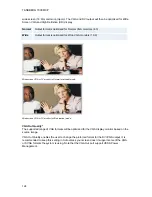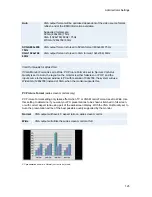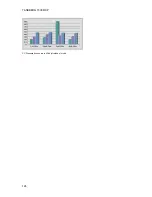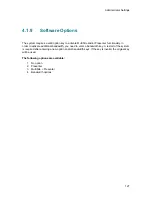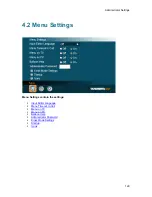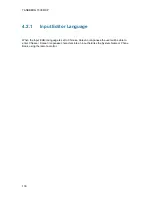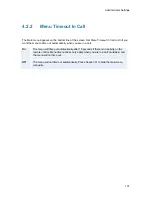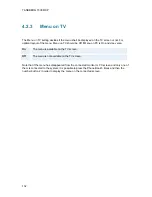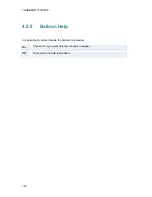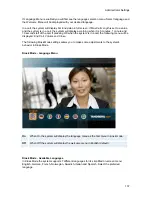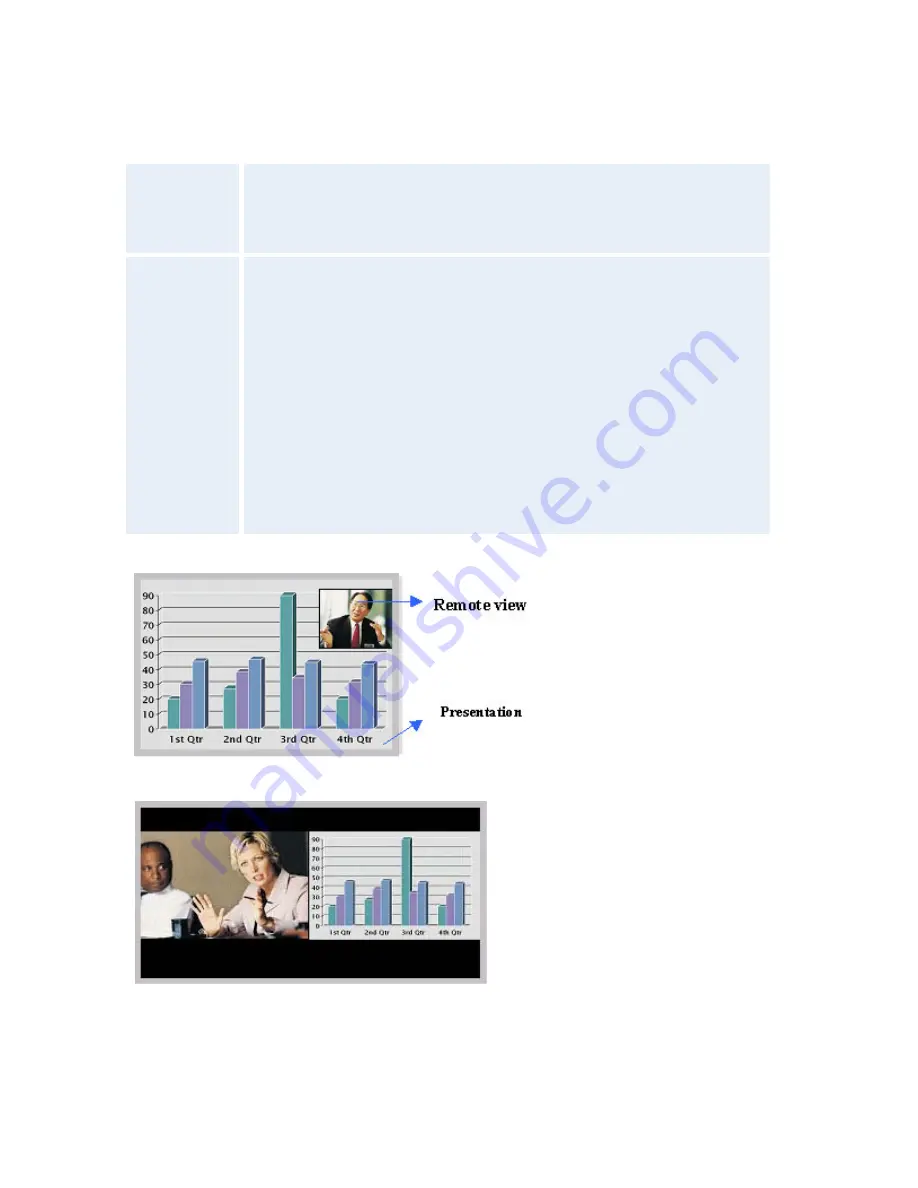
TANDBERG 7000 MXP
122
recommended. You will get optimized picture layouts for wide screen by pressing the Layout
button on the remote.
Picture in
Picture (PIP)
Pressing the Layout button on the remote will result in an extra picture in
smaller view (Picture in Picture). Press the Layout button to move it around
in the corners of the screen and finally hide it. Pressing and holding Layout
for 1 second will hide the small picture directly from any position.
Picture
outside
Picture
(POP)
Press the Layout button to see the images side-by-side, e.g. 1+1 layout,
where the far end and near end are displayed as images of equal size, see
figure below.
Press the Layout button once more to change to 1+2 layout. The far end
image will be displayed as the main video, with the near end, usually the
user of the system, as a smaller image in the upper right corner. If Duo
Stream is used, the Dual Stream image is displayed as the main image and
the far end and near end as smaller images to the right, see figure below for
an example.
Press the Layout button again to get the 1+3 layout.
The next time the Layout button is pressed, the normal full screen view of
the far end is displayed. Pressing and holding
Layout
for 1 second will
always bring you back to full screen.
Example of Picture in Picture.
Example of 1+1 Side-by-Side view (wide screen).
Summary of Contents for 700 MXP
Page 14: ......
Page 27: ...Installation 13 Figure 6 Figure 7 ...
Page 55: ...General Use 41 ...
Page 140: ...TANDBERG 7000 MXP 126 PC Presentation shown in Wide stretched mode ...
Page 196: ...TANDBERG 7000 MXP 182 Voice Switched mode ...
Page 249: ...Peripheral Equipment 235 ...
Page 255: ...Peripheral Equipment 241 ...
Page 283: ...Glossary 269 Dimensions Front view Side view Rear view Underside view ...
Page 295: ...Glossary 281 6 16 Appendix 16 Declaration of Conformity ...
Page 296: ...TANDBERG 7000 MXP 282 6 17 Appendix 17 Dimensions ...