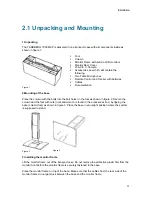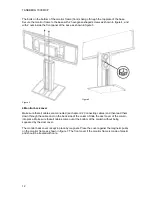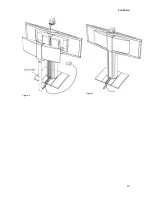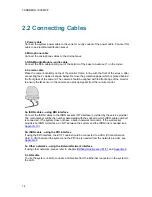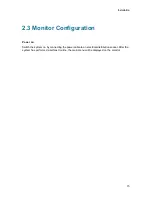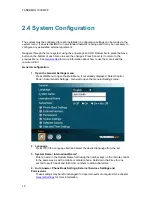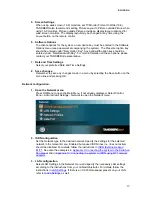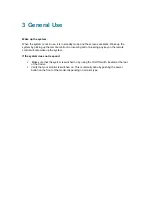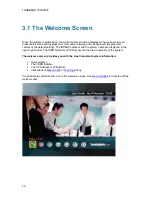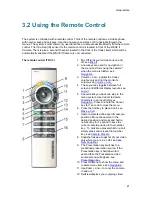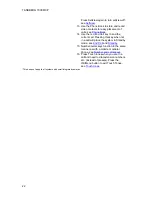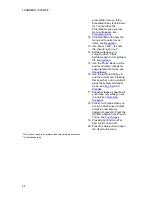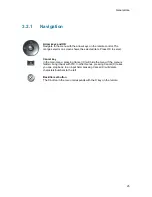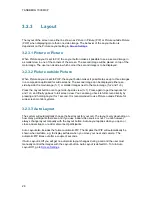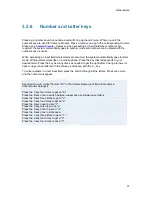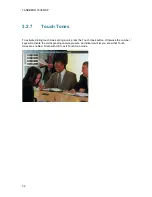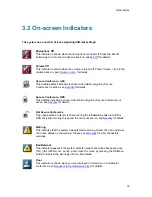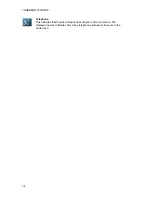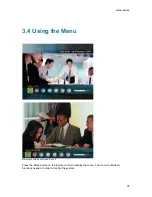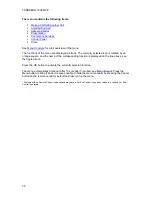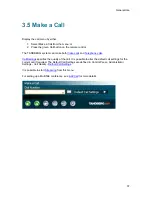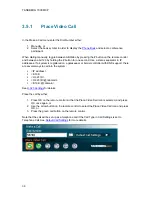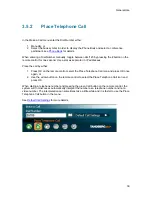TANDBERG 7000 MXP
24
presentation source. If the
Presentation key is held down
for 1 second then the
Presentation video sources
menu will appear, see
Presentation Key
.
12. Press OK/Menu to show the
menu and to select menu
items, see
Navigation
.
13. Use Zoom + and – to zoom
the camera in and out.*
14. Selfview displays your
outgoing video. Press
Selfview again to turn selfview
off, see
Selfview
.
15. Use the Phone Book to store
and recall video contacts for
easy placement of calls, see
Phone Book
.
16. Use the red End Call key to
end the current call. Pressing
this key when not in a call will
place the system in Standby
mode, see
End Call
and
Standby
.
17. Snapshot takes a snapshot of
your video only while you are
in a call, see
Take New
Snapshot
.
18. Press Touch tones when you
are in a call and need to dial
extension numbers etc.
(instead of presets). Press the
OK/Menu button to exit Touch
Tones, see
Touch tones
.
19. Pressing Far End turns Far
End control on and off.
20. Press the Help button to open
the User Guide menu.
*This does not apply to all systems with small integrated cameras.
** Ordered separately
Summary of Contents for 700 MXP
Page 14: ......
Page 27: ...Installation 13 Figure 6 Figure 7 ...
Page 55: ...General Use 41 ...
Page 140: ...TANDBERG 7000 MXP 126 PC Presentation shown in Wide stretched mode ...
Page 196: ...TANDBERG 7000 MXP 182 Voice Switched mode ...
Page 249: ...Peripheral Equipment 235 ...
Page 255: ...Peripheral Equipment 241 ...
Page 283: ...Glossary 269 Dimensions Front view Side view Rear view Underside view ...
Page 295: ...Glossary 281 6 16 Appendix 16 Declaration of Conformity ...
Page 296: ...TANDBERG 7000 MXP 282 6 17 Appendix 17 Dimensions ...