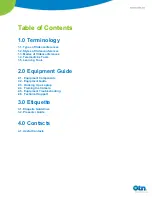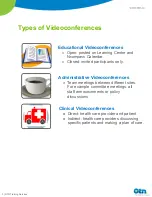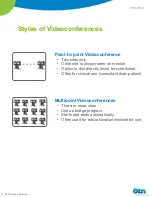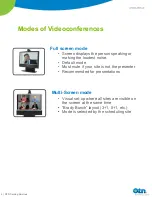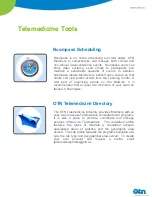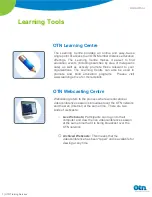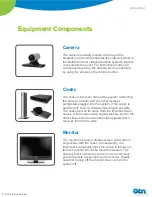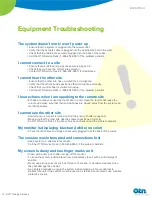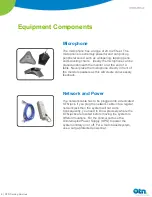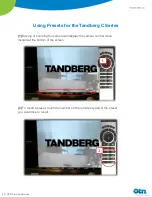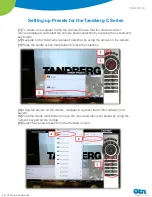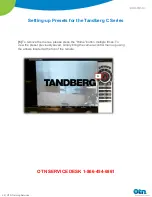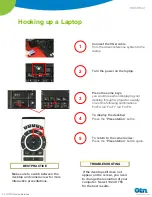Reviews:
No comments
Related manuals for C Series

Univerge SV8100
Brand: NEC Pages: 2

ADwin-Gold
Brand: Jäger Pages: 50

2K COMFORT
Brand: WAGNER Pages: 128

CBH Advanced
Brand: Linak Pages: 33

BX4 PLUS
Brand: N-Com Pages: 32

VSP 4000
Brand: Avaya Pages: 137

F-986
Brand: Zenith Pages: 20

and P8
Brand: Jandy Pages: 32

Fitzwilliam 3
Brand: MAJORITY Pages: 32

GIOTTO 30-50 BT
Brand: BFT Pages: 21

QuadroCS SW-Version
Brand: Epygi Pages: 37

ECS Series
Brand: Honeywell Pages: 98

KDC-MP425
Brand: Kenwood Pages: 34

KDC-X597
Brand: Kenwood Pages: 58

KDC-X579
Brand: Kenwood Pages: 34

KDC-W4031
Brand: Kenwood Pages: 38

KDC-X7016
Brand: Kenwood Pages: 60

KDC-MV6521
Brand: Kenwood Pages: 21