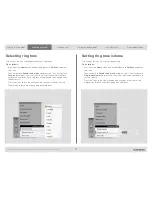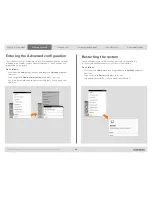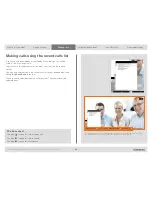What’s in this guide?
Getting started
Making calls
Using the phone book
In-call features
Advanced settings
Getting started
11
D1458203 USER GUIDE Profile Series, Codec C Series, Quick Set C20 / C20 Plus (TC3)—March 2010
Adding a camera preset
For more on camera presets, as such, see the previous page.
To add a camera preset, do as follows:
1.
Press the
key on the remote control to display the
Layout
menu.
Select
Selfview
to be shown. In this way you will see what other will
see of you in a call.
2.
Adjust where the camera points and the zoom using the four
arrow
keys
and the
zoom
key.
3.
Press the
key on the remote control to display the
Home
menu and
select
Camera control.
4.
This will cause softbuttons to appear. Press the
function
key
corresponding to
Camera presets
(
function
key number 2 from the left).
5.
Follow the procedure shown to the right.
Adding a camera preset
Moving and zooming the camera
In the
Camera presets
menu
navigate to
Add camera preset
and press .
Navigate to the preset to
define (or redefine, if it already
existed). Press to produce the
submenu.
Give it a descriptive name, use
special characters, if needed.
Save the new preset.
Use the
arrow
keys and the
zoom
keys.