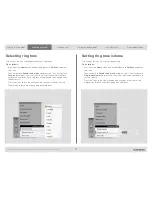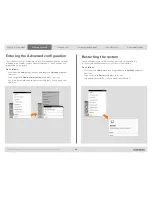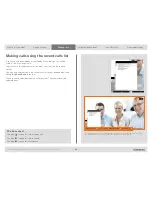What’s in this guide?
Getting started
Making calls
Using the phone book
In-call features
Advanced settings
Getting started
19
D1458203 USER GUIDE Profile Series, Codec C Series, Quick Set C20 / C20 Plus (TC3)—March 2010
Inserting your own wallpaper
The system lets you upload and use your own wallpaper (for example your
logo) on your screen. This custom wallpaper picture can be any size up to
1920×1200 pixels.
The custom wallpaper is uploaded from the web interface. See the
Appendices section of the Administrator Guide for your system for further
details about the web interface.
Do as follows:
1.
Open a web browser and enter the IP address of the codec of your
system.
2.
Select
Wallpaper
from the menu bar on the left side of the screen.
3.
Browse for the file and click the
Upload
button.
4.
Close the web browser.
5.
Select
Custom
wallpaper (see the previous page) to put the change into
effect.
System information
System information can be listed.
Do as follows:
1.
Start from the
Home
menu and navigate down to
Settings
and press the
key.
2.
Then navigate to
System information
and press the key again.
3.
To exit this screen, press the
home
key ( ).
A shortcut to this function is available. Make sure the system displays the
Home
menu (press the key on the remote control to display this menu). Then press the
rightmost softbutton to display the
System information
.