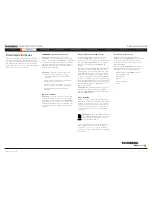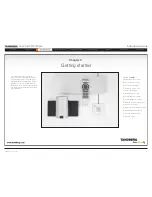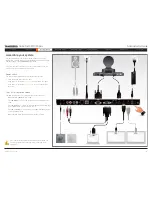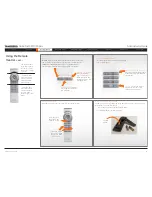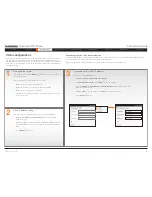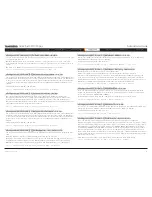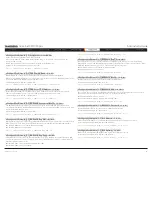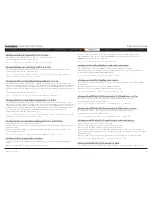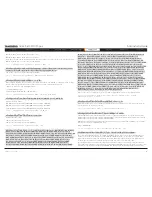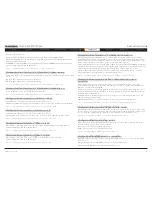D14489.01—JULY 2009
20
Quick Set C20/C20plus
Administrator Guide
Contents
Introduction
Getting started
About the menus
Advanced settings
Settings Library
Cameras
Appendices
Contact us
Advanced settings
The Advanced settings
Chapter 4
In this chapter...
Explains the menu system:
The Advanced menus
Password protection of the
Advanced menu
How to change a value
Description of each setting
The search functionality
How to change the password