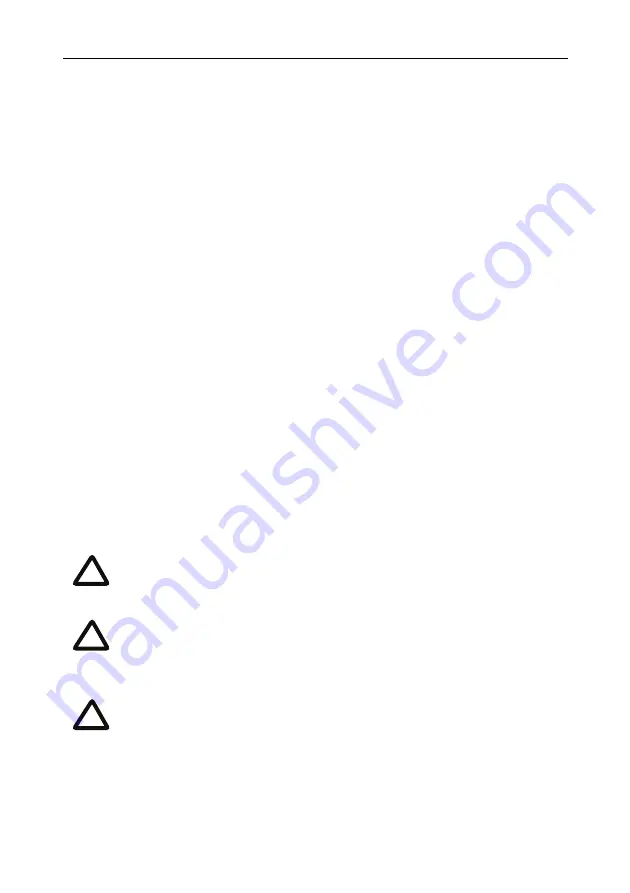
6
Initial configuration
Step one: Connect to the console port
1
Ensure power is connected to the ISDN gateway and the Status LED is green.
2
Connect the console port of the ISDN gateway to the serial port of your PC
using the blue RJ45 to DB9 console cable supplied.
3
Use a serial terminal program, such as Secure CRT or HyperTerminal, to
connect to the ISDN gateway. Set your terminal software to the following
settings:
Baud rate:
38400
Data bits:
8
Parity:
none
Stop bits:
1
Flow control:
none
4
Press Enter and the following command prompt appears on the terminal:
ISDN-GW:>
Step two: Configure Ethernet Port A settings
The default setting for the ISDN gateway Ethernet ports is auto-sensing mode. If the
switch ports to which you connect the ISDN gateway are not also set to auto-sensing
mode, then you need to configure the ISDN gateway Ethernet ports to use the same
speed and duplex mode.
Only connect to Ethernet Port A. Ethernet Port B is reserved for future
expansion; do not connect anything to Ethernet Port B.
Both ends of the Ethernet connection must be configured in the same
way. For example, either configure both ends of the link to be auto-
sensing or configure both ends to operate at the same speed and duplex.
To establish a 1000Mbps connection, both ends of the link must be
configured as auto-sensing.
i
i
i




































