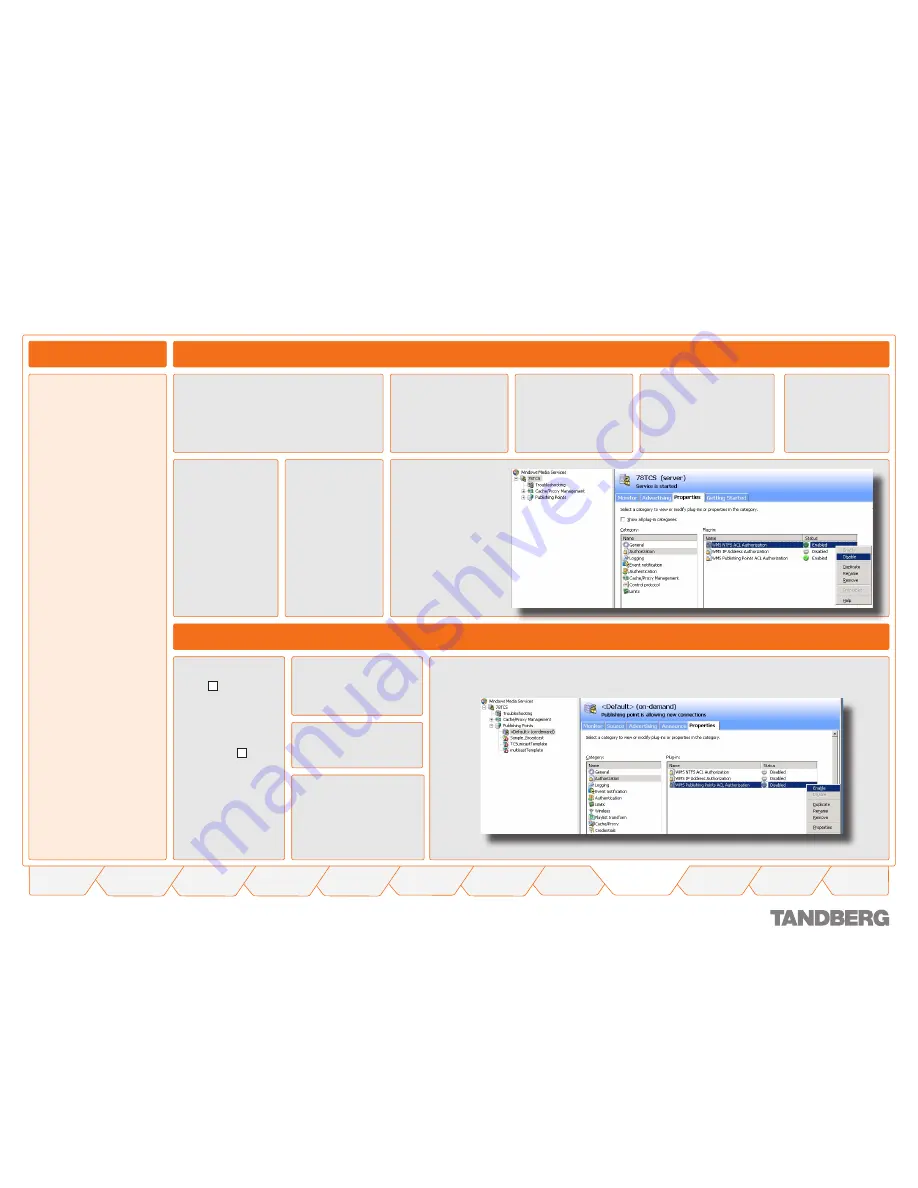
TANDBERG
CONTENT SERVER
USER GUIDE
Table of
Contents
What’s New in
this Version?
Trademark/
Licenses
Safety/
Environmental
Introduction
Installation
Quick Setup
Operation
Administrator
Settings
Conference
Setup
View
Conferences
Appendices
D 13898.04
DECEMBER 2006
Right-click and
select
Disable
.
Content Server Configuration
Before You Start
Log in via Remote Desktop
to the Content Server and
add the domain account
with permissions over the
NAS share to the local
Administrators group.
Disabling WMS NTFS ACL Authorization for the Windows Media Streaming Server
Log in via Remote Desktop to the Content
Server using the domain account which has
both administrative rights on the Content
Server and permissions over the NAS
share.
From the Start
menu, select
Manage Your
Server
.
Click on the link
Manage this
streaming media
server
.
Highlight the name of
the streaming server
(the default streaming
server name is
TANDBERG-CS).
Click on the
Properties
tab.
Click on
Authorization
in the list of
categories.
Highlight
WMS
NTFS ACL
.
Enabling the WMS Publishing Point ACL Authorization Plug-in for the Default (on demand) Publishing Point
Click on the
+ next to the
name of your
streaming
server to
expand the
list, then click
on the +
again next to
the Publishing
Points.
Click to highlight
<Default>
(on
demand)
.
Click on the
Properties
tab
.
Click on
Authorization
in the
list of Categories.
Right-click WMS Publishing Point ACL Authorization in the list of plug-ins and select
Enable
.
Administrator Settings > Alternate Storage
















































