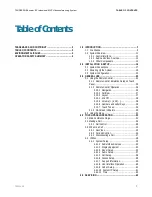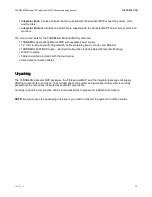Reviews:
No comments
Related manuals for Educator & Professional MXP

RX-MDX55
Brand: Panasonic Pages: 56

P450
Brand: a/d/s/ Pages: 14

dap4 touch
Brand: Data Aire Pages: 28

Telecenter IV
Brand: rauland Pages: 2

CNC Series
Brand: YASKAWA SIEMENS Pages: 373

RX-DT610
Brand: Panasonic Pages: 45

GXV3480
Brand: Grandstream Networks Pages: 27

13-1279
Brand: Optimus Pages: 44

JMC-200
Brand: Jensen Audio Pages: 20

MP5720USB
Brand: Jensen Pages: 3

TS-0690
Brand: ITC Pages: 15

InfoView IV 2000
Brand: InnoMedia Pages: 50

Q-ETS3
Brand: Vantage Hearth Pages: 2

PPA72
Brand: Qtx Pages: 5

RS2302
Brand: RCA Pages: 20

RS2130i
Brand: RCA Pages: 27

CHT909n
Brand: Craig Pages: 12

LS3
Brand: Mi-Light Pages: 5