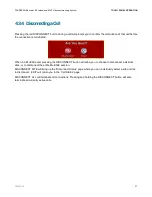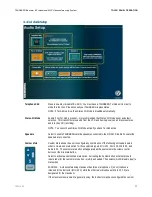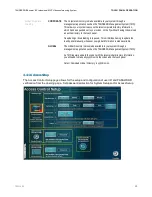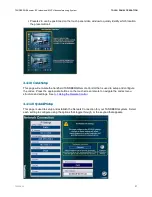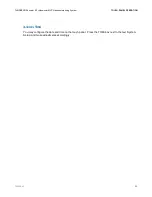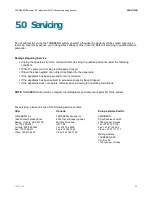TANDBERG Educator & Professional MXP Videoconferencing System
TOUCH PANEL OPERATION
D50326.05
61
Presets 2-6 can be positioned on the touch panel video window to quickly identify which location
the preset will call.
4.4.1.9 Codec Setup
This page will emulate the handheld TANDBERG Remote Control that is used to setup and configure
the codec. Press the appropriate buttons on the touch screen remote to navigate the codec menu
structure and settings. See
3.1 Using the Remote Control
.
4.4.1.10 System IP Setup
This page is used to setup and establish the Network Connection for your TANDBERG system. Select
each setting to configure using the options that toggle through, or the keypad that appears.