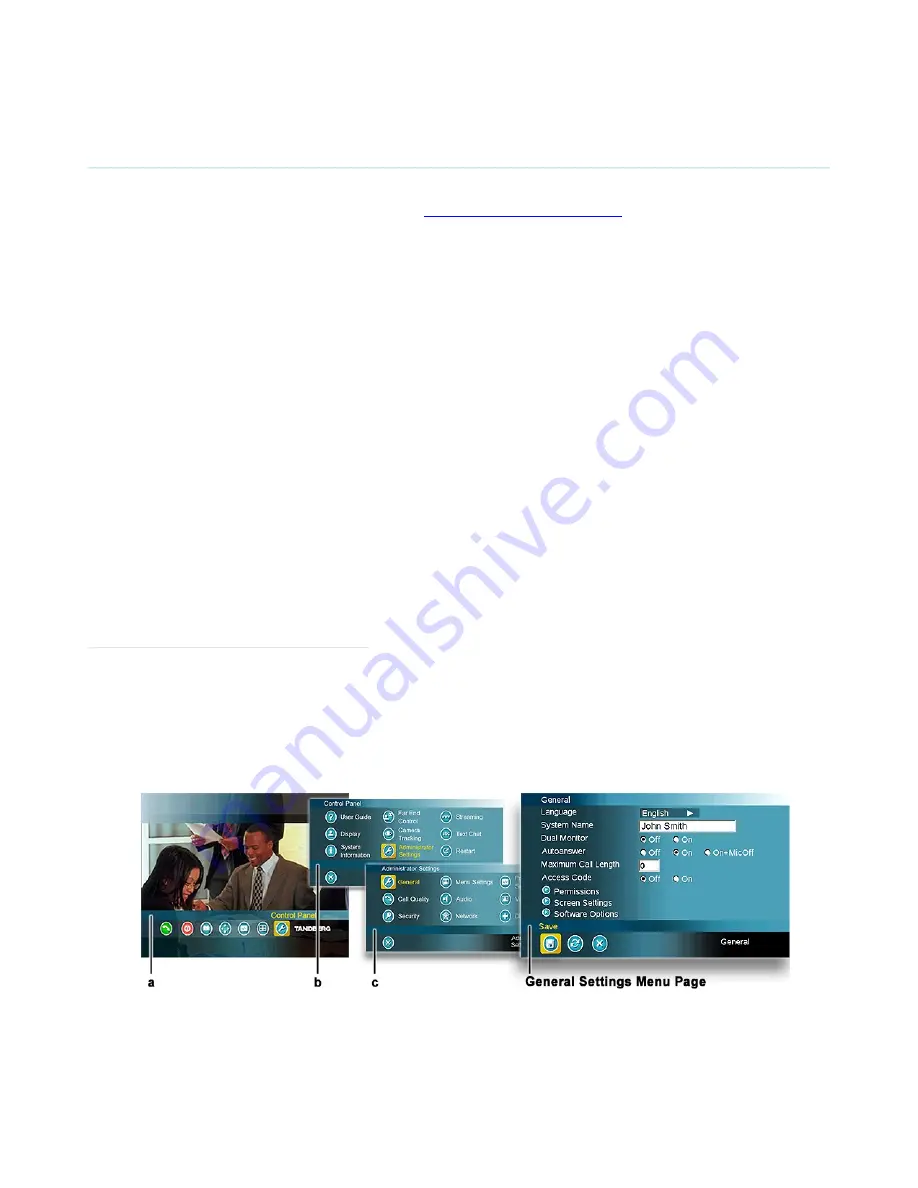
TANDBERG Educator MXP & Professional MXP Videoconferencing System
19
2.3 System Configuration
The system must be configured for each installation. Network, audio, and other codec configuration settings are
made using the TANDBERG Remote Control (see
3.1 Using the Remote Control
).
NOTE: While the touch panel is the primary source for presentation operation, the remote is required for codec
setup and menu navigation. Video switching controlled by the remote control will not function properly. You
must use the touch panel to control video switching.
You may use either the physical remote control or the touch panel emulation of the remote control
–
both
function identically.
1. Press TOUCH TO START on the
‘
Welcome Page
’
after the system has been supplied power.
2. Press the OK button on the remote control to display the
‘
Main Menu
’
on your main display monitor.
(Be sure to point the remote in the direction of the WAVE camera as the IR sensor is located on the
front of the camera.)
3. Navigate through the menu system using the arrow keys and OK. Remember to press the Save button
on the bottom of each menu to save your changes. Press Cancel [ X ] to return to the previous Menu.
NOTE: If an external IMUX or non-standard network is being used it may be necessary to configure any
associated external equipment.
NOTE: Refer the
‘
TANBDERG 6000 MXP User Manual
’
for detailed codec menu navigation and configuration.
General configuration:
1. Open the General Settings menu
a. Press OK to open the
‘
Main Menu
’
(if it is not already open).
b. Select
‘
Control Panel
’
and then select
‘
Administrator Settings
’
.
c. Select
‘
General
’
to open the
‘
General Settings
’
menu.
2. Language
Press OK in the Language field and select the language you want to use from the list. There are 13
languages to choose from.
















































