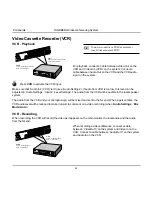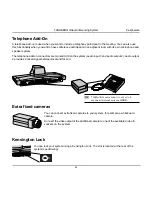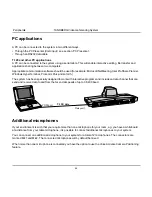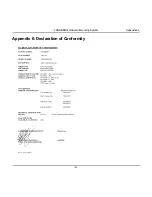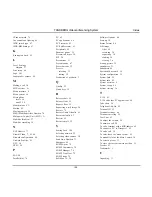96
TANDBERG Videoconferencing System
Peripherals
Additional microphones
If your environment is such that you require more than one microphone for your room, e.g. you have a whiteboard
at a distance from your table microphone, it is possible to connect additional microphones to your system.
You can connect one additional microphone to your system for a total of 2 microphones. The connectors are
marked Mic1 and Mic2. The connected microphones will by default be mixed.
When more than one microphone is connected you have the option to use the Voice Activate Camera Positioning
feature.
T.120 / data
Dataport 1
COM port
PC applications
A PC can be connected to the system in two different ways.
• Through the PC Presenter (VGA input), see section ‘PC Presenter’.
• Through an RS232 data cable.
T.120 and other PC applications
A PC can be connected to the system using a serial cable. This will enable interactive editing, file transfer and
application sharing between two computers.
Appropriate communication software should be used (for example: Microsoft NetMeeting, Intel ProShare Premier,
Windows HyperTerminal, Procomm Plus and so forth.)
The system has been specially designed to work with interactive programs and includes a data channel that can
send and receive data to and from the far end at speeds of up to 38,400 baud.