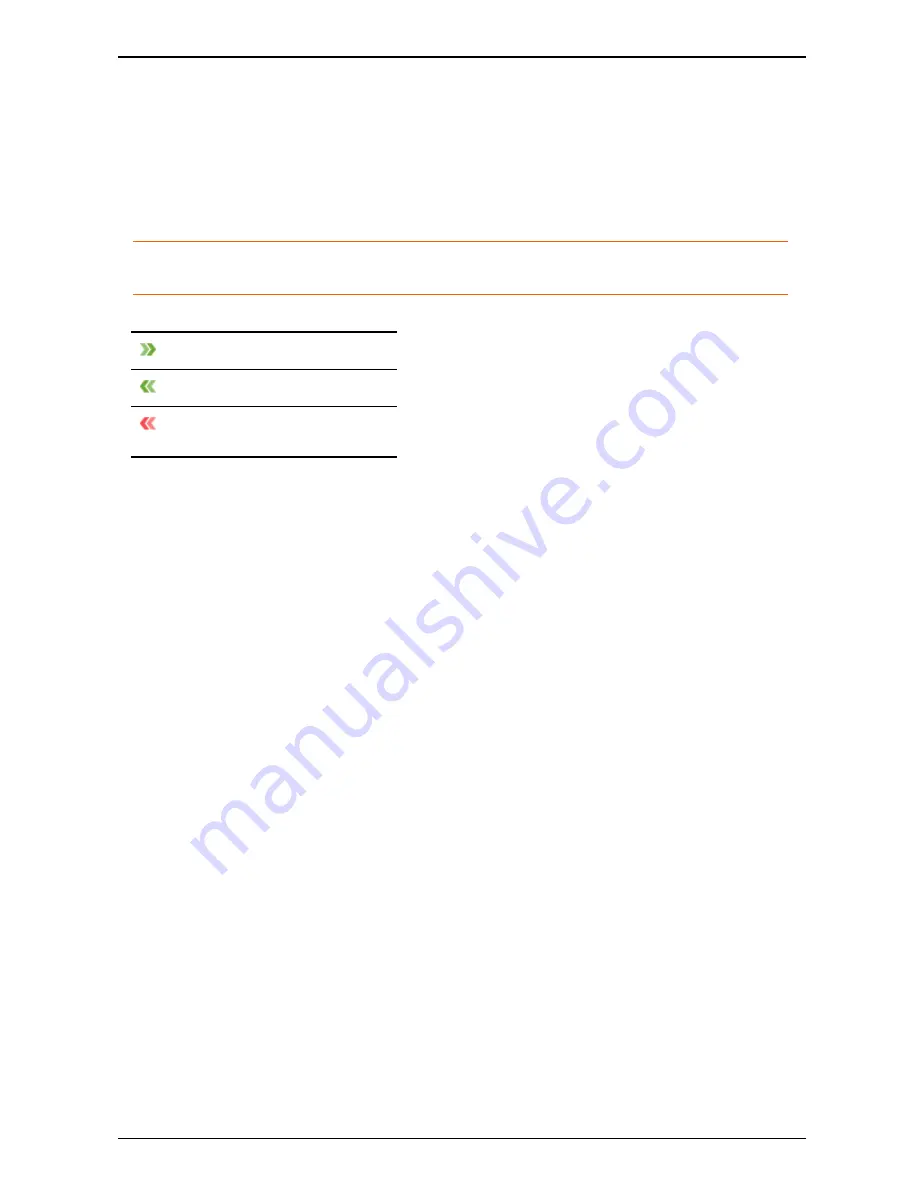
Recent calls
Recent calls
Call information
Recent calls is an overview of your latest outgoing, incoming, and missed calls. You can use
the list to redial and to add callers and recipients from the list as contacts.
Note:
The list of recent calls is stored per user. If there are other user accounts on your
computer, they will not have access to your list.
Each entry in the recent calls list has an icon indicating status:
You made an outgoing call.
You answered an incoming call.
You missed an incoming call.
If you have answered a call from a different Movi installation or endpoint, this will be noted in
the list as "Answered elsewhere".
Each list entry also contains information on:
l
Date and time of call
l
Call duration (click on each entry to display)
l
Video address of the caller (incoming) or the recipient (outgoing)
Deleting call information
To clear the Recent calls list:
1. Click
Recent calls
.
2. Click the link
Clear history
in the lower right corner.
Movi User Guide
Page 9 of 19





































