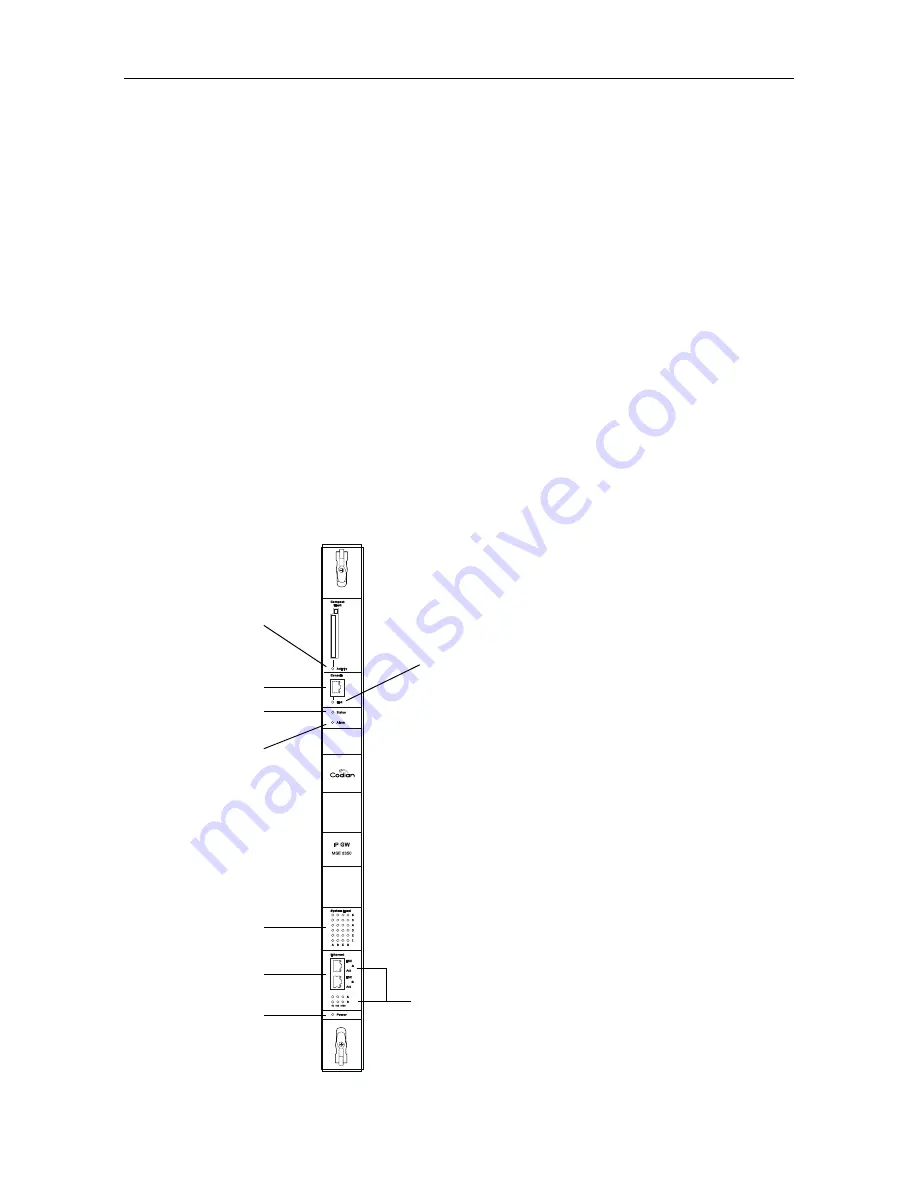
General information
1
General information
About the MSE 8350 IP GW blade
The MSE 8350 IP GW blade fits into an MSE 8000 chassis. The IP GW blade is a
voice and video gateway that allows calls to be made between pairs of IP endpoints
that cannot normally connect directly to each other. A second Ethernet port allows
for connections between two completely independent networks of endpoints. A
built-in auto attendant and support for manual operators allow easy connection of
calls where the endpoint cannot directly address the destination endpoint. The
IP GW blade translates call signalling (for example, between SIP and H.323) and can
connect between almost any two endpoints. The IP GW blade can transcode all
media to ensure the call takes place.
Port and LED location
Figure 1 shows the position of ports and LEDs on the IP GW blade.
Figure 1: IP GW blade front panel
Compact Flash
Activity LED
System Load
Alarm LED
Console Port
Console
Link LED
LEDs
Ethernet Ports
Ethernet Port
Status LEDs
Status LED
Power LED



































