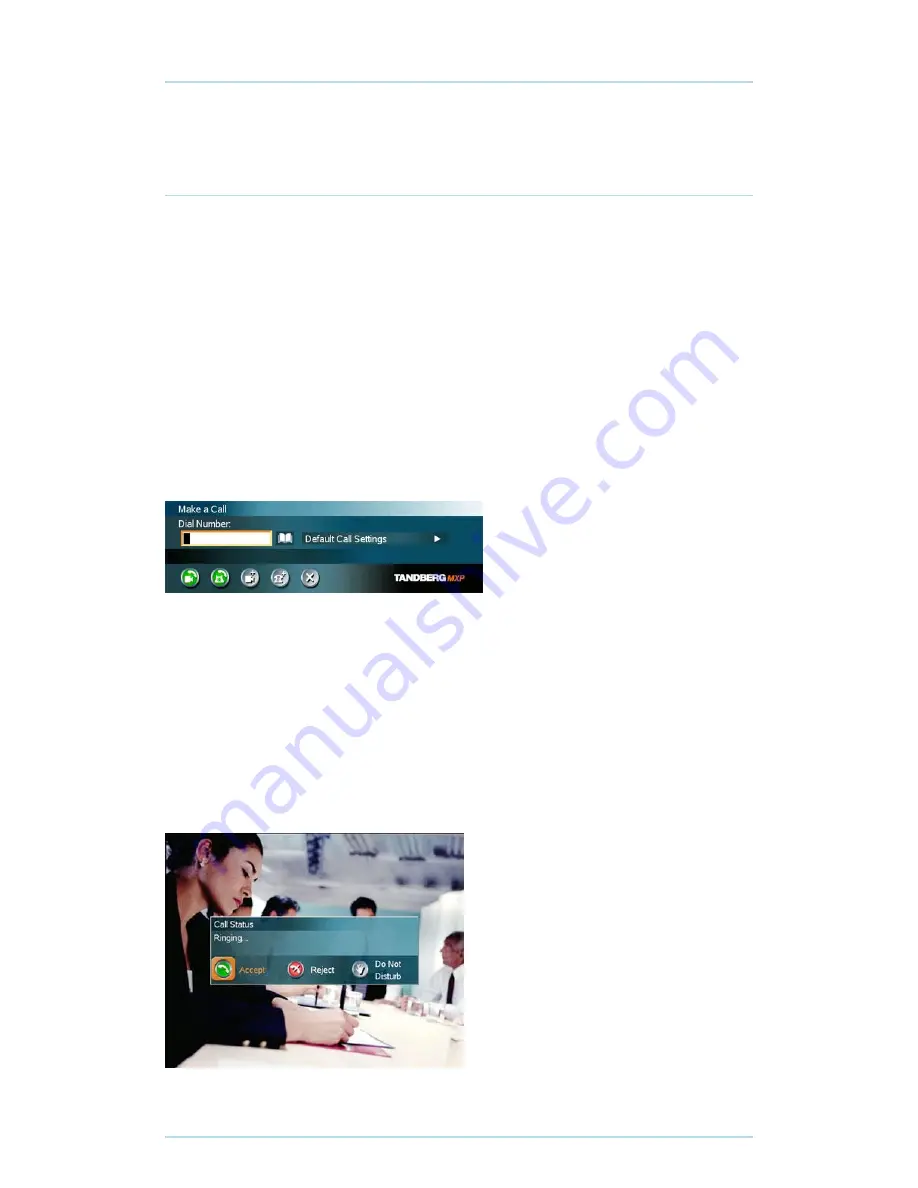
TANDBERG Short User manual - 6
Video Calls
Make a Call
To make a call, choose Make a Call from the main menu. If you are already in a call, choose
Add another Call to call another participant (if your system has MultiSite capabilities).
Pressing the green key on the remote has the same effect as pressing the green button in the
menu. You can enter a number manually in the input field or select the book icon to select a
contact from the phone book.
The TANDBERG system can place both video calls and telephone calls. For video calls,
choose Place Video Call in the call menu. For telephone calls, choose Place Telephone Call.
Call Settings specifies the quality of the call. In most cases you can leave call settings
unchanged.
If your TANDBERG system has MultiSite capabilities, you can call several participants at the
same time. Choose Add Video Call or Add Telephone Call in the call menu and and more dial
fields will appear.
Answer an incoming Call
You can receive calls anytime, even when the system is in standby mode. But remember to
ensure the system is switched on using the On/Off switch located at the rear of the Codec.
How to answer an incoming call:
1. To accept an incoming call, press OK or the green key on the remote control.
2. Press the red key on the remote control to reject the incoming call.
3. If you don't want any incoming calls, choose Do Not Disturb. If Do Not Disturb is on,
the system will automatically reject all incoming calls.





























