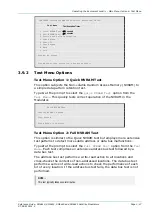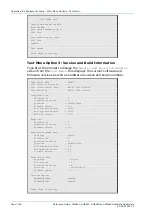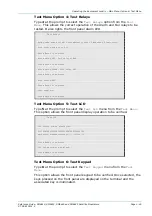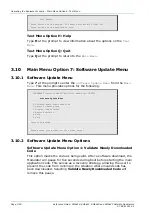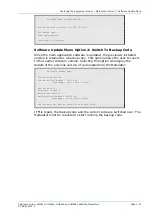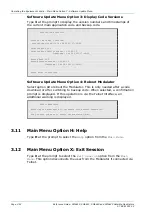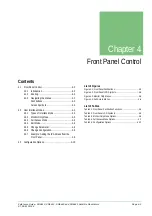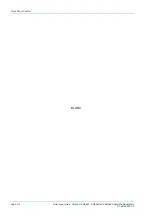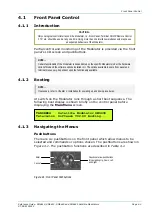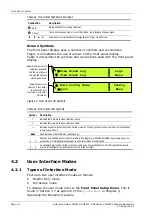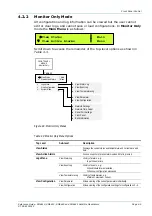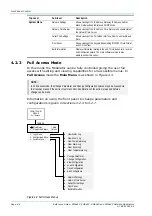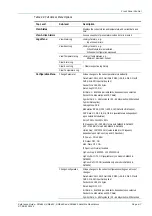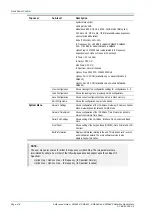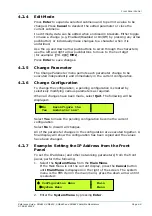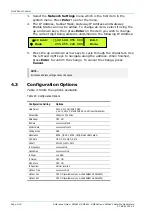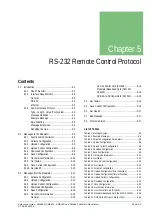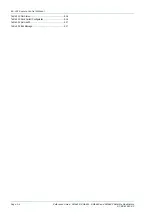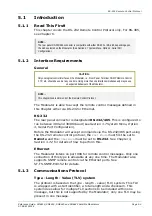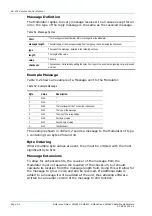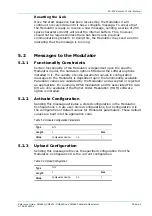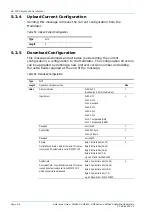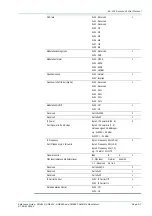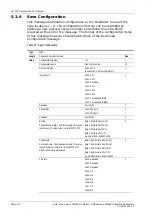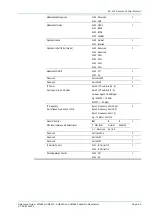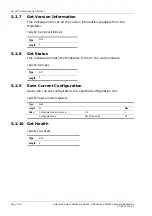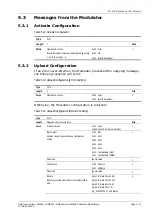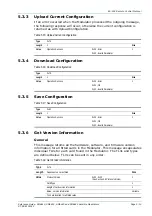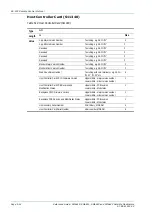Front Panel Control
Reference Guide: SM6610, SM6615, SM6620 and SM6625 Satellite Modulators
Page 4-9
ST.RE.E10152.2
4.2.4 Edit
Mode
Press Enter to expand a selected submenu and to permit a value to be
changed. Press Cancel to deselect the edited parameter or close the
current submenu.
In edit mode, data can be edited when enclosed in brackets. Either toggle
to make a change (e.g. Enabled/Disabled or On/Off) by pressing any arrow
pushbutton; or individually make changes to a character when it is
underlined.
Use the up and down arrow pushbuttons to scroll through the characters;
use the left and right arrow pushbuttons to move to the next digit
(for example: [
70.000
] MHz).
Press Enter to save changes.
4.2.5 Change
Parameter
The Change Parameter menu permits each parameter change to be
executed independently and immediately in the current configuration.
4.2.6 Change
Configuration
To change the configuration, a pending configuration is created by
selectively modifying various parameters as required.
When all changes have been made, select Quit. The following will be
displayed:
Select Yes to make the pending configuration become the current
configuration.
Select No to discard all changes.
All of the parameter changes in the configuration are executed together. A
final display will show the configuration has been copied and the values
have been changed.
4.2.7
Example: Setting the IP Address from the Front
Panel
To set the IP address (and other networking parameters) from the front
panel, perform the following:
1. Select the System Menu from the Main Menu.
If the Main Menu is not the current display, press the Cancel button
until Main Menu is displayed on the right of the screen. The system
menu is the fifth item in the main menu; press the down arrow until it
is selected:
2. Enter the System Menu by pressing Enter.
Ç
Configuration Menu
Main
Æ
System Menu
Menu
Æ
No Reconfigure the
Yes modulator now?