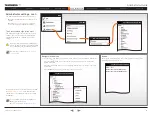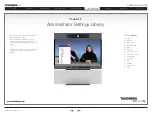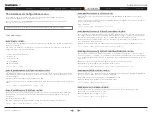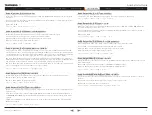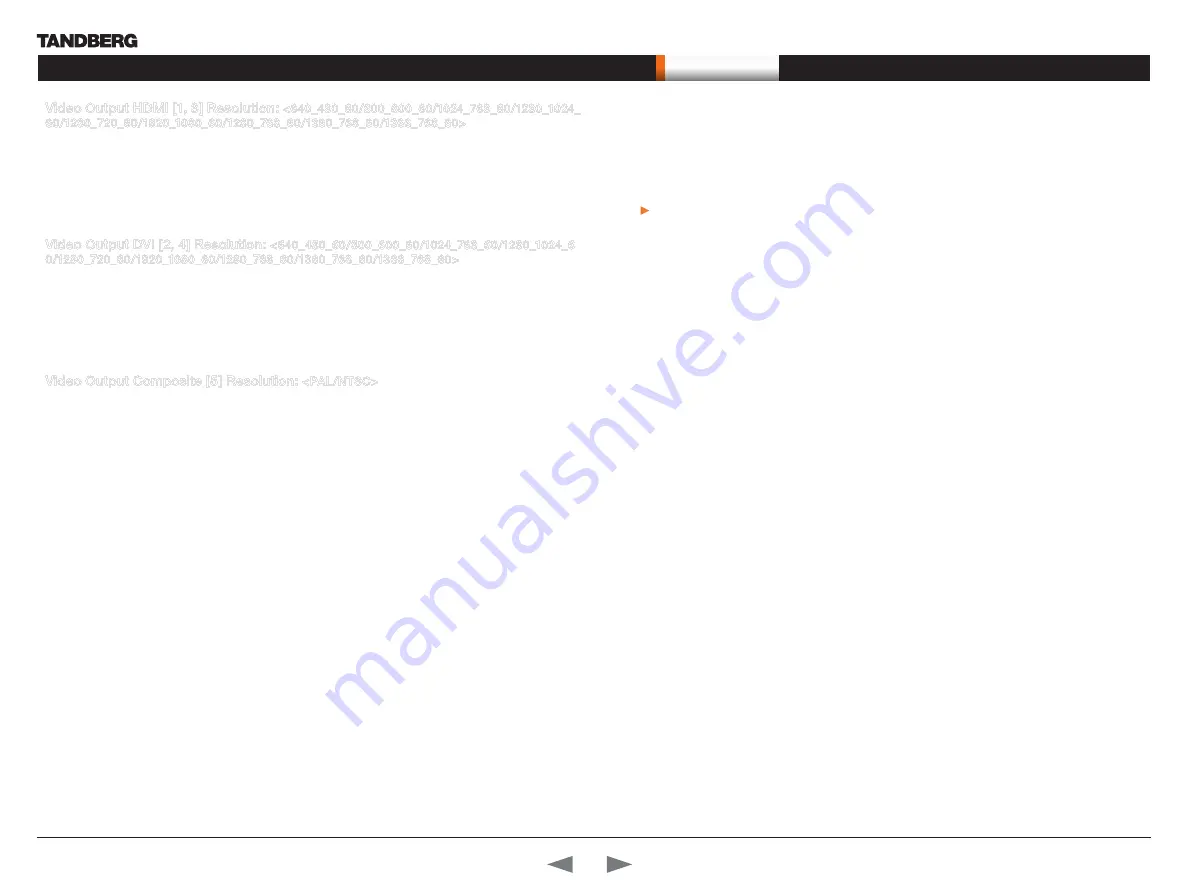
D14274.01—NOVEMBER 2008
33
T1
Administrator Guide
Contents
Introduction
Getting started
About the menus
About the settings
Settings Library
Cameras
Appendices
Contact us
The settings library
Video Output HDMI [1, 3] Resolution:
<640_480_60/800_600_60/1024_768_60/1280_1024_
60/1280_720_60/1920_1080_60/1280_768_60/1360_768_60/1366_768_60>
Select the preferred resolution for the monitor connected to video output HDMI 1 or 3. This will force the
selected resolution on the monitor.
Range: 640x480@60p, 800x600@60p, 1024x768@60p, 1280x1024@60p, 1280x720@60p,
1920x1080@60p, 1280x768@60p, 1360x768@60p, 1366x768@60p
Example:
Video Output HDMI 1 Resolution: 1920_1080_60
Video Output DVI [2, 4] Resolution:
<640_480_60/800_600_60/1024_768_60/1280_1024_6
0/1280_720_60/1920_1080_60/1280_768_60/1360_768_60/1366_768_60>
Select the preferred resolution for the monitor connected to video output DVI-I 2 or 4. This will force the
selected resolution on the monitor.
Range: 640x480@60p, 800x600@60p, 1024x768@60p, 1280x1024@60p, 1280x720@60p,
1920x1080@60p, 1280x768@60p, 1360x768@60p, 1366x768@60p
Example:
Video Output DVI 2 Resolution: 1920_1080_60
Video Output Composite [5] Resolution:
<PAL/NTSC>
Select the preferred resolution for the monitor connected to video output composite 1. This will force the
selected resolution on the monitor.
Range: PAL, NTSC
Example:
Video Output Composite 5 Resolution: NTSC
The Experimental menu
The Advanced configurations menu has an option called Experimental. The settings within this menu can be
used ‘as is’ and will not be documented.
Note!
The Experimental menu WILL change.
We recommend you visit the TANDBERG web site regularly for updated versions of the manual.
Go to: