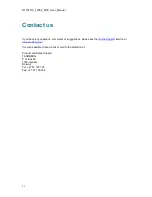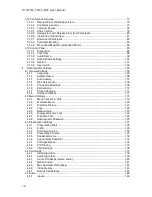Summary of Contents for T2000 MXP
Page 10: ......
Page 17: ...Introduction 7...
Page 19: ...Installation 9 2 1 Mounting When mounting the TANDBERG 2000 MXP follow the figures below...
Page 44: ...D1337703_T2000_MXP_User_Manual 34...
Page 55: ...General Use 45 Call History My Contacts Global Contacts...
Page 172: ...D1337703_T2000_MXP_User_Manual 162 Voice Switched mode...
Page 250: ......