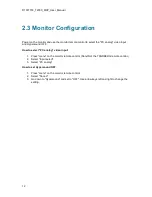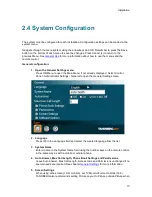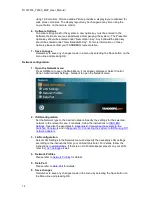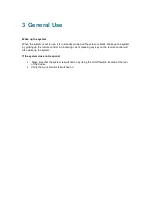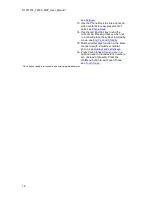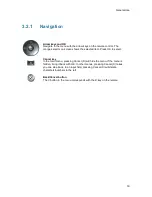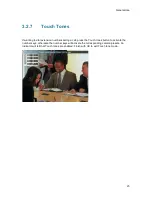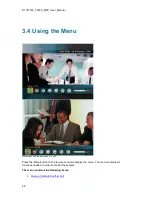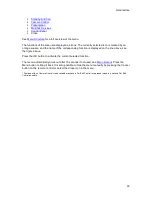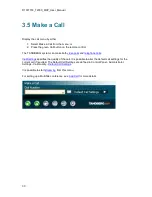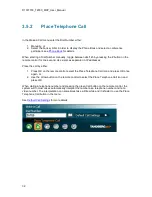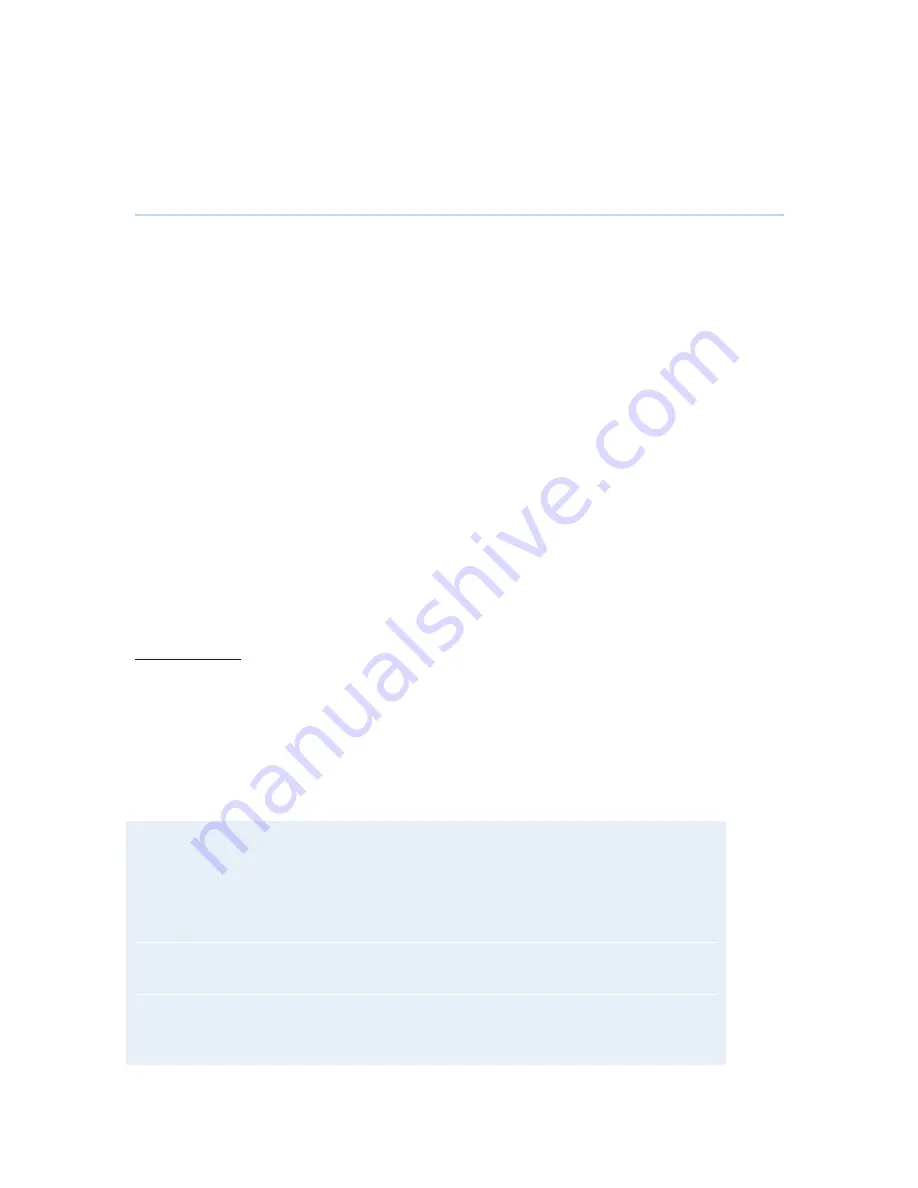
D1337703_T2000_MXP_User_Manual
20
3.2.2
Selfview
The term
“
Selfview
”
means the outgoing image. In a normal call, using main camera, this is the
image of your self. The Selfview button toggles the images between Far End, Selfview and Dual
Video (if any).
How to use Selfview:
1. Outside a call, pressing the Selfview button will switch between the near end video and a
black screen on the main monitor.
2. In a point to point call, press the Selfview button once to switch from far end video to near
end video see a full screen picture of the outgoing video. Press Selfview again to go back
to normal.
3. In a point to point call with a dual video stream, the dual stream is displayed in the big
picture. Press the Selfview button to toggle to the Near End picture, then the Far End
picture, and finally back to the dual stream.
The above behaviour is similar for both single monitor systems and dual monitor systems.
Selfview applies for the main monitor.
3.2.2.1 Local PC Display
When using the screen as your PC screen, it is recommended to set Local PC Display to On, see
Screen Settings
. That implies that you can display your PC locally while having a
videoconference, and you can keep on working without having the Far End participant watching
your PC screen.
It is also recommended to keep the Auto Layout setting On (default) to get a suitable layout when
toggling from Local PC Display mode to standard conference mode.
Use the Selfview button to toggle between Local PC Display mode and standard videoconference
mode. An indicator tells you that your PC image is displayed locally.
Example:
You are using the system as a PC and get an incoming call.
When the setting
“
Use Screen as Local PC monitor
”
is On, you will keep your PC image
displayed locally and the incoming call pops up as smaller images in a 1+3 layout. You
will see Local PC displayed in the big picture and Far End and Near End (your self)
displayed in smaller pictures.
Press the Selfview button to switch to standard conference mode. The Local PC image
is no longer displayed and Far End is displayed in the big picture. Press Selfview again
to see Near End. Pressing Selfview a third time will bring back the Local PC display
mode.
Summary of Contents for T2000 MXP
Page 10: ......
Page 17: ...Introduction 7...
Page 19: ...Installation 9 2 1 Mounting When mounting the TANDBERG 2000 MXP follow the figures below...
Page 44: ...D1337703_T2000_MXP_User_Manual 34...
Page 55: ...General Use 45 Call History My Contacts Global Contacts...
Page 172: ...D1337703_T2000_MXP_User_Manual 162 Voice Switched mode...
Page 250: ......