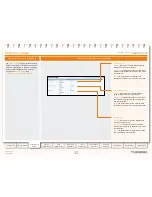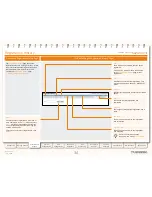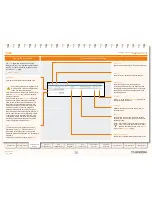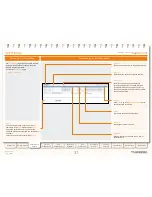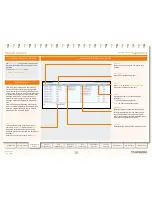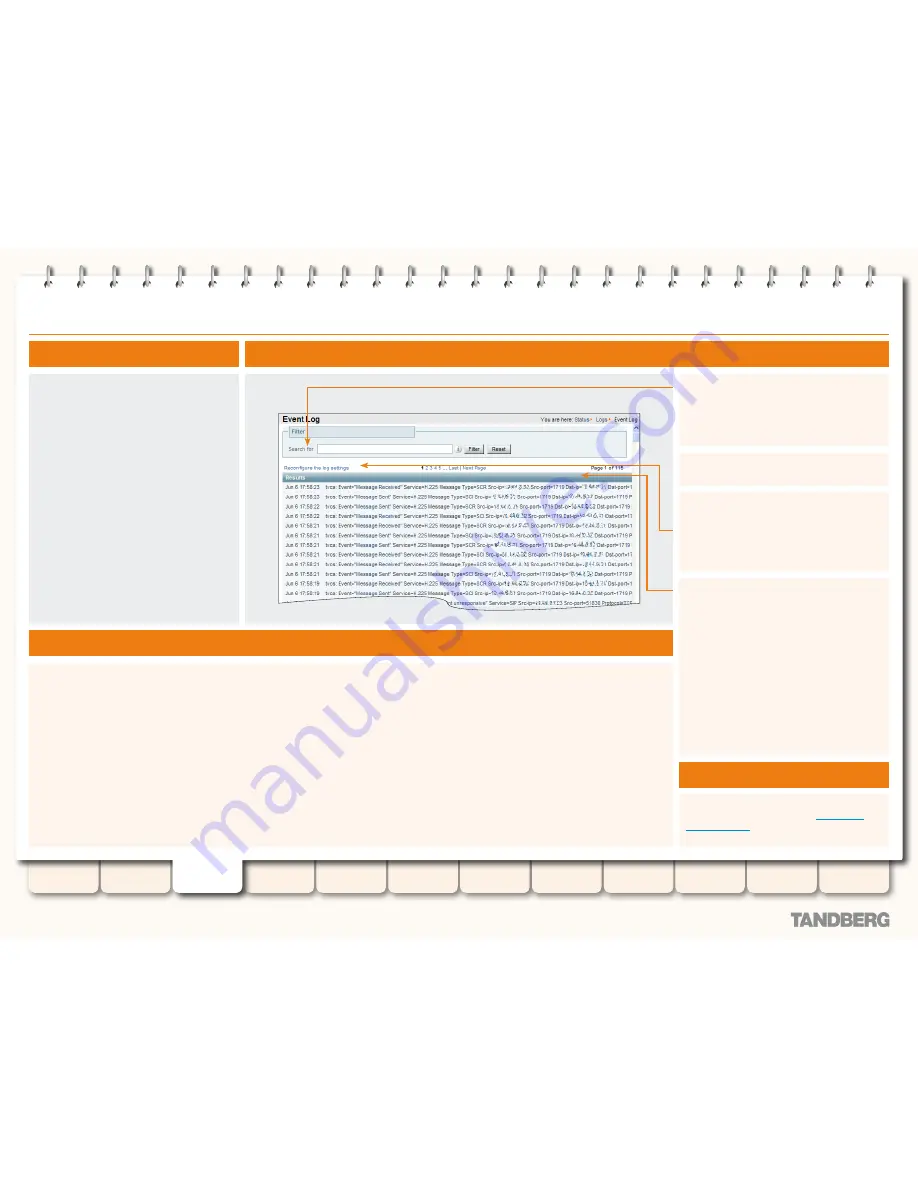
46
D14049.04
JULY 2008
Grey Headline
(continued)
Understanding the Event Log Page
Viewing the Event Log Page
The
Event Log
page
allows you to view and
search the event log, which is a list of all the
events that have occurred on your system
since the last upgrade. The event log visible
on the web UI holds a maximum 40 MB of
data; once this size is reached, the oldest
entries will be overwritten.
To view the
Event Log
page:
Status > Logs > Event Log
•
You can also view the Event Log via the CLI:
eventlog
•
Search for
This field allows you to filter the event log.
Enter the text you wish to search for and click
Filter
. Only those events that contain the text
you entered will then be shown.
Reconfigure the log settings
Clicking this link will take you to the
Logging
configuration page. From this page, you can
determine the level of events that are recorded
in the Event Log, and also set up a remote
server to which the Event Log can be copied.
Results
This section shows all the events, with the
most recent being shown first.
Most
tvcs
events contain hyperlinks in one or
more of the fields (such fields will change color
when you hover over them). You can click on
the hyperlink to show only those events that
contain the same text string.
For example, clicking on the text that appears
after
Event=
will filter the list to show all
the events of that particular type. Likewise,
clicking on a particular
Call-Id
will show just
those events that contain a reference to that
particular call.
Event Log Color Coding
Certain events in the Event Log are
color-coded so that you can identify
them more easily. These events
are as follows:
Green
System Start
•
Installation of <item>
•
succeeded
Registration Accepted
•
Call Connected
•
Request Successful
•
Beginning System Restore
•
Completed System Backup
•
Completed System Restore
•
Orange
System Shutdown
•
Red
Registration Rejected
•
Registration Refresh Rejected
•
Call Rejected
•
License Limit Reached
•
Decode Error
•
TLS Negotiation Error
•
External Server Communications
•
Failure
Application Failed
•
Request Failed
•
System Backup error
•
System Restore error
•
To return to the complete Event Log listing,
click
Reset
.
Event Log Levels
You can configure the amount of detail that
appears in the Event Log. See
Setting the
Event Log Level
for more information.
TANDBERG
VIDEO COMMUNICATIONS SERVER
ADMINISTRATOR GUIDE
Introduction
Getting Started
Overview and
Status
System
Configuration
VCS
Configuration
Zones and
Neighbors
Call
Processing
Bandwidth
Control
Firewall
Traversal
Appendices
Applications
Maintenance
Event Log