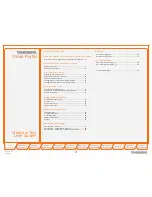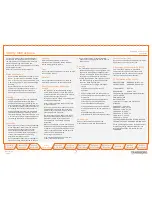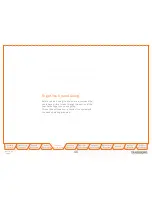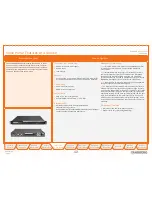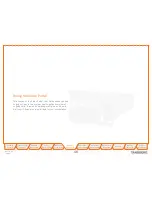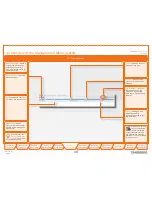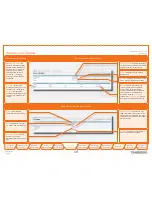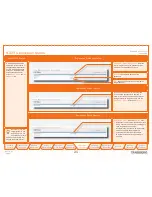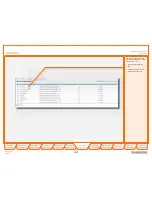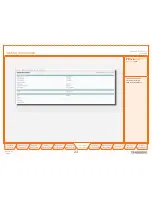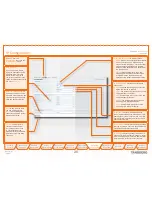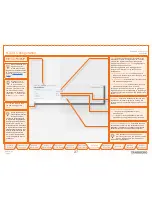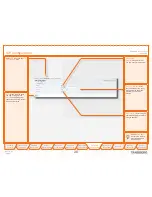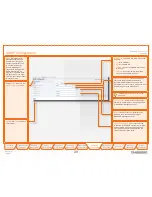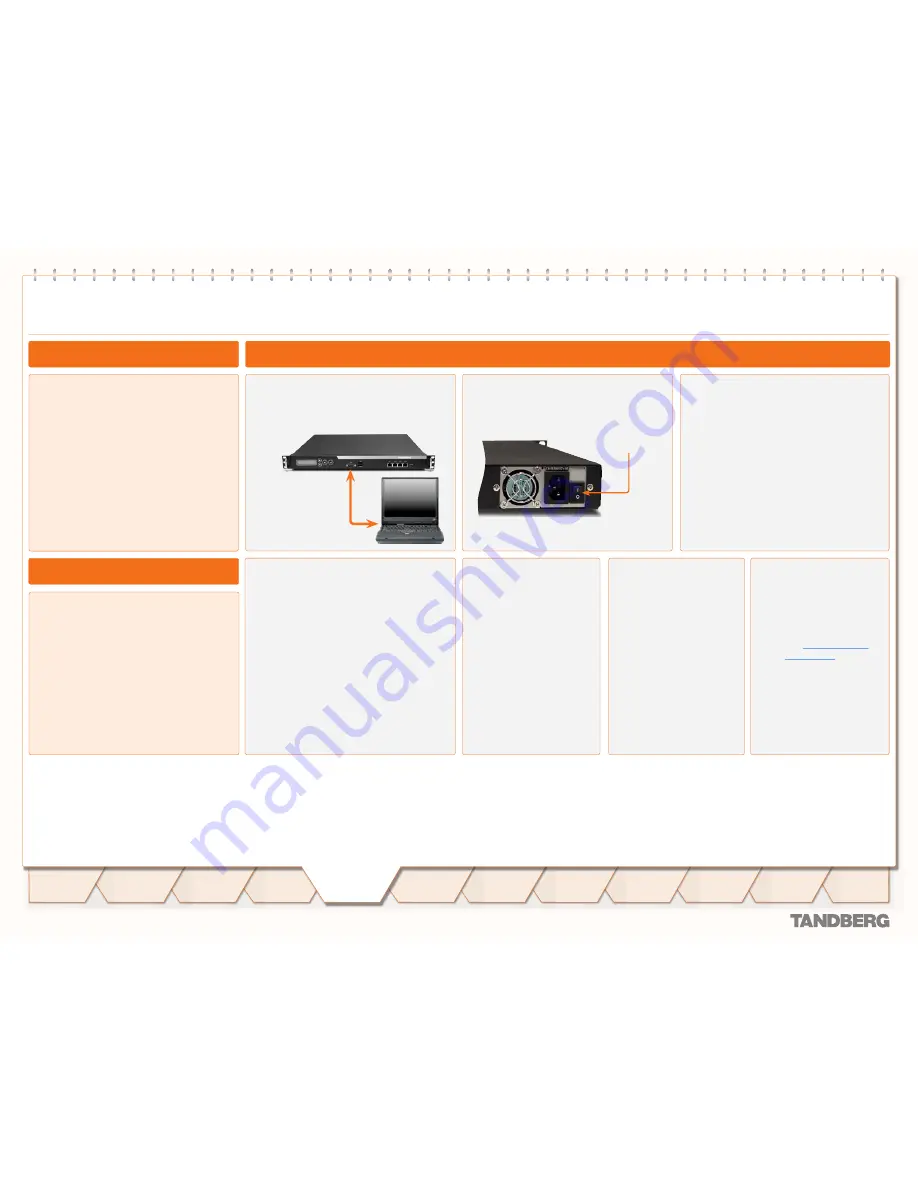
D 14074.03
10.2007
14
Table of
Contents
Trademarks &
Copyright
Patents &
Disclaimers
Safety/
Environmental
To Get You
Up and Going
Using the
Video Portal
Viewing the
System Status
Configuring
the Video Portal
Maintenance
& Upgrade
Services
Dial Plan
Examples
Contact
Information
To Get You
Up and Going
TANDBERG
VIDEO PORTAL
USER GUIDE
The Video Portal requires some basic
configurations before it can be used. It will be
necessary to find the IP-address.
!
Make sure the Video Portal is
Off
and
connect an RS232 cable between the
Video Portal and a PC.
"
Switch on the Video Portal.
#
Start a terminal program on the PC and
configure it to:
115200, 8, 1, None
Configuring via the RS 232
$
To assign a
static IP-address
, type
Xconf ip Assigment: “Static”
and
Xconf ip address <IPAddr>
To assign an
IP Subnetmask
, type
Xconf ip address subnetmask
<subnetmask>
To assign an
IP Gateway
address, type
Xconf ip address gateway
<gateway IP-address>
%
Restart the Video
Portal.
&
Start a WEB browser
and enter the
IP-address of the
Video Portal. Default
password:
TANDBERG
Note the case sensitivity!
'
To To configure the
Video Portal for IP dial
in, register the Video
Portal to a gatekeeper
and enter H.323
services. For details,
see
Configuring the
Video Portal
As an alternative to the configuration via
RS 232 you may use the LCD panel to
configure and check the IP settings, as well as
to reboot the system. This is outlined on the
next page.
Power switch
Configuring Your Video Portal via the RS 232
About Video Portal Configuration
Configuration via the Front Panel