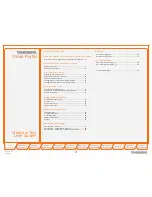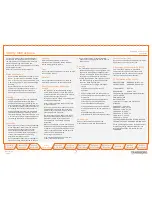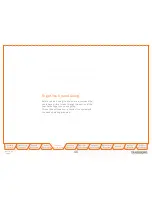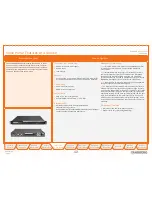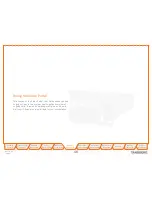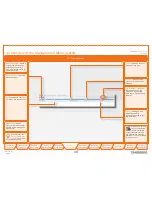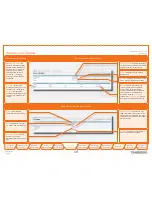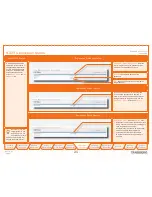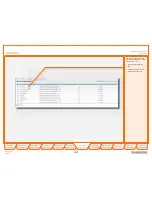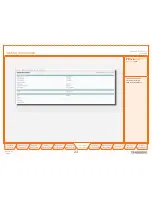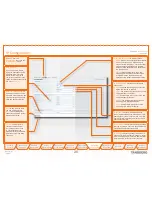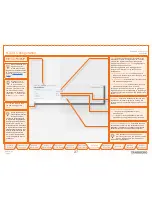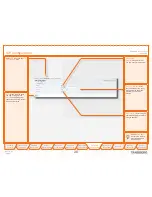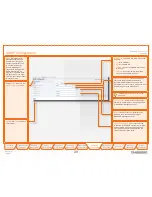D 14074.03
10.2007
15
Table of
Contents
Trademarks &
Copyright
Patents &
Disclaimers
Safety/
Environmental
To Get You
Up and Going
Using the
Video Portal
Viewing the
System Status
Configuring
the Video Portal
Maintenance
& Upgrade
Services
Dial Plan
Examples
Contact
Information
To Get You
Up and Going
TANDBERG
VIDEO PORTAL
USER GUIDE
The LCD panel makes it possible to configure
and check the IP settings as well as to reboot
the system. The front panel LCD menu items
are as follows:
The Video Portal requires some basic
configurations before it can be used. It will be
necessary to configure the IP-address.
As an alternative to the configuration via the LCD
panel you may use RS 232 to configure and the
system. This is treated on the previous page.
UP key
DOWN key
ESC
key
ENTER key
Configuring the IP Address via the Front Panel
!
Switch on and press any key to produce
the
Main Menu
. Use
UP
/
DOWN
to navigate
to the
IP Settings
, if needed.
"
Press
ENTER
to access the
IP Settings
submenu.
#
Use the
UP
/
DOWN
keys to select
IP
Address
.
$
In addition to configure the IP address you
must also configure the default-gateway,
netmask and set IP assignment to static.
%
Press
ENTER
again to produce the
cursor.
&
Use
UP
/
DOWN
keys to navigate
between the digits of the number.
'
Use
ENTER
to enter
Digit Altering Mode
.
(
Use
UP
/
DOWN
to alter the digit value.
)
Press
ENTER
as many times as needed
to move to the next digit to be altered
and alter this digit.
*
When finished editing use
ESC
to go to
the
Confirm change
menu.
Use the
UP
/
DOWN
key to select
yes
or
no
and
ENTER
to confirm.
Use
ESC
key to navigate back to the
main menu.
DHCP assigned IP-addresses are supported by the TANDBERG Video Portal (factory default).
IP Settings
IP Information
Commands
IP Address
IP Netmask
IP Default GW
IP Address
Reboot
Main Menu
IP Settings
IP Information
Commands
Menu Hierarchy
Configuring the IP Address via the Front Panel
About Video Portal Configuration
Configuring via the Front Panel
Power switch
Switching On the Unit
Configuration via RS 232