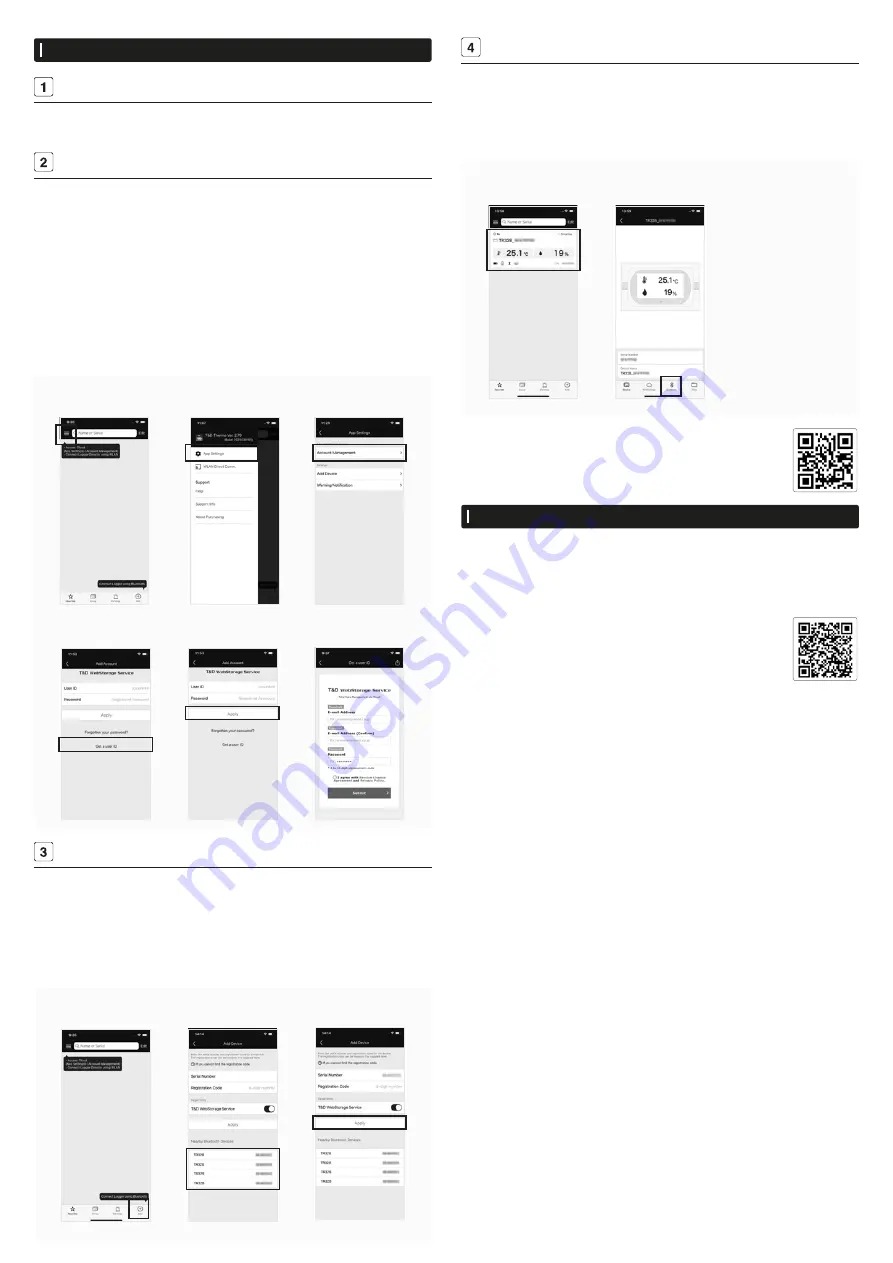
T&D Thermo (Basic Operations)
Download the App
1.1 “T&D Thermo” is available for free download from the App Store or Google Play
Store.
Set up a T&D WebStorage Service Account
2.1 If you don't use the WebStorage go to Step 3.1:
In order to send data to the WebStorage, it is necessary to add an account to the App.
2.2 If you don't have a WebStorage account:
Tap ① [Menu Button] on the upper left corner of the app home screen → ② [App
Settings] → ③ [Account Management] → ④ [Get a User ID] to create a new account.
Go back to the home screen and tap ① [Menu Button] → ② [App Settings] → ③ [Ac-
count Management] → ⑤ [Apply] after entering the account information you created.
2.3 If you already have a WebStorage account:
Tap ① [Menu Button] on the upper left corner of the app home screen → ② [App
Settings] → ③ [Account Management] → ⑤ [Apply] after entering your account infor-
mation.
Add a Device to the App
3.1 Tap ⑥ [+Add Button] in the lower right corner of the home screen to open the Add
Device screen. The app will automatically search for nearby devices and list them
at the bottom of the screen. Select and tap the device to add from the list of Nearby
Bluetooth Devices. ( ⑦ [Device to Add])
3.2 Enter the registration code (that can be found on the label supplied with the prod-
uct), then tap ⑧ [Apply].
When the device is successfully added, it will be listed on the home screen.
Collect Data from the Logger
4.1 In the list on the home screen, tap the target ⑨ [Device] to open the Device Info
screen. When you tap the ⑩ [Bluetooth Button], the app will connect to the device,
collect data and plot a graph.
4.2 If a WebStorage account is set up (Step 2):
The data collected in Step 4.1 will be automatically uploaded to the WebStorage.
Refer to the HELP for more details about the functions and
screens of the T&D Thermo App.
T&D Graph
T&D Graph is a Windows software that contains a variety of useful functions including the abil-
ity to read and merge multiple data files, display recorded data in graph and/or list form, and
save or print data graphs and lists .
It allows access to data stored in the T&D WebStorage Service for data analysis by inserting
shapes and posting comments and/or memos on the displayed graph.
Please refer to the HELP for operational details.
(PC only website)
cdn.tandd.co.jp/glb/html_help/tdgraph-help-eng/
App Home Screen
① [Menu Button]
Add Account
④ [Get a User ID]
Menu Screen
② [App Settings]
Add Account
⑤ [Apply]
App Settings
③ [Account Management]
App Home Screen
⑥ [+Add Button]
Add Device Screen
⑦ [Device to Add]
Add Device Screen
⑧ [Apply]
App Home Screen
⑨ [Device]
Device Info Screen
⑩ [Bluetooth Button]
Getting a User ID




















