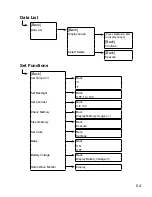39
Monitor Mode Display
Current measurement readings for those units with which
communication is possible will be displayed consecutively every 2
seconds.
For those units with which communication is impossible
the measurement will be displayed as [----].
⑥
⑦
⑧
⑨
⑪ ⑩
③
②
①
The number of the cordless
handsets displaying a cross
axle
②
Recording Status, Recordeing
Mode Icon, Recording Interval
(S: Seconds , M: Minute)
③
Battery Status of Remote Unit
Quantity of current record
readings
⑤
Value of current readings
⑥
Upper / Lower Limit
⑦
Warning result
⑧
Remote Unit Name
Group Name
⑩
The strength of the wireless
Radio wave at the time of the
latest communication with the
monitor
⑪
When there is it via Repeater, it
is displayed
For RTR-574
For RTR-501/502/503
⑤
④