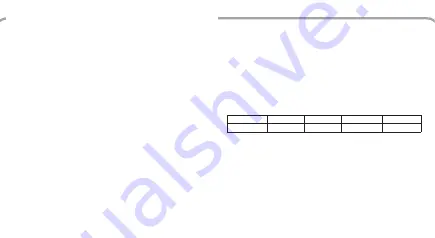
To start and stop recording, make or change the various recording settings and/or collect data please see the following instructions.
For details about communication please see the User's Manual that comes with the RTR-57U . You can also find detailed
information in the User's Manual that accompanies the software and in the Help Menu of the software.
◆
Using Wireless Communication with an RTR-57U Unit
By registering an RTR-53A unit as a Remote Unit of an RTR-57U, it is possible to carry out wireless data communication (special
short wave radio) allowing you to start and stop recording, make recording condition settings and collect data without having to
handle the RTR-53A units.
●
If you are going to be using wireless communication it is
necessary to register the [Group Name] and [Remote Unit
Name] information in the RTR-57U units.
●
The wireless communication range, if unobstructed and
direct, is about
100 meters
. In some cases communication
cannot take place even within
100 meters
. Please check
first by carrying out the wireless communication test with
the remote units.
3. Settings and Communication
1. Wireless Thermo Recorder RTR-53A
◆
Outline of System
This system makes ave of the RTR-53A unit to measure and record temperature and humidity
data, which can then be downloaded via wireless transmission to our handheld RTR-57U Data
Collector Unit. The RTR-57U Unit can then be connected to your computer for data analysis
and management with our exclusive software.
Besides the collection of recorded data, it is possible to monitor current temperature and
humidity readings, start recording and check data anytime without physically collecting the
RTR-53A units. Communication between units can be done via optical communication, as well
as wireless communication.
◆
Optical Communication with an RTR-57U
By simply placing an RTR-53A unit face down on an RTR-57U you can carry out recording start settings and changes, as well
as, collect recorded data via optical communication.
2. Getting Started
1.Remove the screws and take off the back case.
3. Check the rubber packing for any cuts or scratches and replace the cover as it was when
opened.
●
Make sure no water or foreign objects get inside the case.
●
If dirt or scratches are present on the rubber packing, water resistance
will be reduced.
●
Be sure to fasten the cover tightly.
2. Insert the battery in its tube and place it in the unit as shown in the diagram.
●
Make sure that + and - are correct.
Use in cold environments may cause difficulty in reading the display; this is not a malfunction.
①
Recording Status (REC)
LIT UP: displayed during recording or when FULL of
data.
BLINKING: displayed when waiting for a
programmed recording to start
②
Low Battery Life Warning Indicator (BAT): displayed
when time to change the battery.
③
Measurement Reading and Message Display
④
Unit of Measurement: displays unit of measurement
◆
LCD Display
◆
Insert the batteries
◆
Basic Functions of RTR-53A
●
Wireless Communication Function
Via special short wave radio communication recorded data can be
an
RTR-53A unit and saved to the RTR-57U Data Collector Unit. Recording settings and
recording start can also be controlled via wireless communication.
Note: In order to collect data via wireless communication, it is necessary to register via
computer the RTR-53A unit as a Remote Unit in the RTR-57U Unit you wish to use.
For details about making these settings, please see the Help Menu in the software
or the User's Manual for the software.
●
Humidity Measurement Range: 10
〜
95%RH
With the included sensor, the RTR-53A can simultaneously measure temperature (0
〜
55
℃
) and humidity (10
〜
95
%
RH).
Our newly designed sensor for RTR-53A can withstand a certain amount of condensation.
Note: The main unit is designed for use in environments with an ambient temperature
between -40
〜
80
℃
and is water resistant. The sensor is designed for use in areas
with a temperature between 0
〜
55
℃
and should not be used areas that are wet or
are prone to condensation.
◆
Communication with your Computer
By placing an RTR-53A unit face down on an RTR-57U unit that is connected to your computer, you can make any necessary
recording conditions settings and changes, start recording and download recorded data easily via your computer display.
●
CHECK
This is displayed under the following conditions: after purchasing and putting in the
batteries for the first time, if the battery ter/- were mistaken and a short
occurred, or if the batteries are replaced after having been taken out for a long period.
If this is displayed, all data that had been stored in the main unit has been erased.
●
Full Memory
If recording under the ONE-TIME MODE, when the data readings reach the upper
limit of 8,000 readings, recording will stop and this will be displayed intermittently with
the current temperature.
●
Wireless Transmission
This will be displayed when transmitting data to an RTR-57U unit via wireless
communication.
●
No Sensor Connected
Displayed when a sensor has not been connected, disconnected or the wire has been
broken. Measurement and recording will continue and battery power consumed.
◆
Part Names
Antenna
LCD
Optical Communication
Port
Temperature and
Humidity Sensor
Place the RTR-53A
unit face down on
the RTR-57U
4. Connect the Temperature and Humidity Sensor.
●
Make sure that the sensor is properly connected by
inserting it until you hear a clicking sound.
●
Measurement range is 0~55
℃
(Temperature) and
10~95%RH (Humidity)
5. After Inserting the Batteries
If necessary make changes to the default recording settings according to your usage and needs. If you are going to
be using wireless communication it is necessary to register the [Group Name] and [Remote Unit Name] information
at this time. See [3. Settings and Communication]
Note:
●
When changing batteries make sure to carefully read [5.Changing Batteries].
●
If nothing appears on the LCD Display, please follow the above instructions again.
●
Upon first installation of the batteries, measuring and recording will automatically begin at the factory set default
recording settings: (Recording Interval: 1 minutes / Endless Mode / Immediate Start)
●
After replacing the batteries the settings will return to the most recent recording settings.
4. If you do not change the battery even under conditions in 3 above, the display will go blank.
●
All of the recorded data will be erased. If at this time a new battery is placed in the unit, [CHEC] will appear on the display after
which recording will begin again using the previously set recording conditions.
5. Changing the Battery
Note:
●
Once the battery indicator [BAT] appears, replace the old battery with a new one as soon as possible.
●
After removing the old battery, all recorded data will be lost if a new battery is not inserted within 1 minute. Make sure to complete
the battery change within 1 minute.
●
If the battery direction is incorrect (+/-) and a short occurs, all recorded data saved in the main unit will be lost.
2.
If you do not change the battery and continue using the unit, the measurement display will intermittently display
[bAtt]. Please change the battery at once.
●
If at this time a new battery is placed in the unit, recording will continue and downloading of saved data can be done.
Recording: OK
Wireless Communication : NO
Data Download: NO
1. When battery power becomes low, the battery indicator (BAT) will appear in the LCD display.
●
If you change the battery at this time, recording will continue uninterrupted and the downloading of recorded data is possible.
Recording: OK
Wireless Communication : OK
Data Download: OK
If you do not change
3.
If you do not change the battery even under conditions in 2 above, the REC indicator will disappear and
measurement display area will display [SLP].
●
Recording will stop and recorded data until this point will be saved
●
If at this time a new battery is placed in the unit, downloading of saved data can be done. To start recording again please set the
recording conditions via your computer or RTR-57U and begin recording. See {1. Outline of System}
●
If you wish to start recording using the previous recording settings, see the user's manual for RTR-57U or the TR-50C or the
software (Thermo Recorder for Windows) and in the Help Menu of the software.
Recording:
NO
Wireless Communication : NO
Data Download: NO
●
Data Capacity: 8000 Readings x 2 Channels
Can record up to 8000 temperature and 8000 humidity readings for a total of 16,000 readings.
ONE-TIME MODE: When the data capacity of 8,000 readings is reached, the LCD display will
indicate [FULL] and recording will stop.
ENDLESS MODE: When the data capacity of 8,000 readings is reached, the data will be erased
in order from the oldest data first and recording will continue.
*Below is an estimate of the amount of time it will take for the unit to become [FULL] in the ONE
TIME MODE.
Calculation Example:
30 sec (recording interval) x 16,000 readings (capacity limit) = 480,000 seconds
= about 5 days and 13 hours.
Recording Interval
1 second
30 seconds
15 minutes
60 minutes
Time period
4 hours 26 min.
5 days 13 hours
166 days 16 hours
1 year 10 months
●
Recording Condition Settings
Settings such as Recording Mode, Recording Interval, Programmed Start, Immediate Start, and
Unit of Display can be easily made via computer or an RTR-57U.
●
Recording Start / Stop
Recording can be started / stopped via computer and started via RTR-57U.
Note: By starting a new recording session, all previously recorded data will be erased form the
main unit. If you wish to save the data, make sure to download it to an RTR-57U unit or to
your computer before beginning a new recording session.
●
Downloading Recorded Data (Data Collection)
Data downloaded to your computer can be processed into graphs, lists, saved to files, changed
to text file, and printed out.
●
Upper and Lower Limit Settings for Temperature and Humidity
By setting upper and lower limits, a check will occur for data exceeding those limits each time
data is downloaded to an RTR-57U unit.
Insert cable into jack
4. Part Names and Functions
If you do not change
If you do not change
Place the RTR-53A unit face
down on the RTR-57U
100m
Group
Please note that this User's Manual has been written based on the presupposition that an RTR-57U Data Collector unit is used as a Base Unit.
When using an RTR-50 or an RTR-5W unit as a Base Unit, see also the User s Manual that comes with the Base Unit being used.
Downloaded from




























