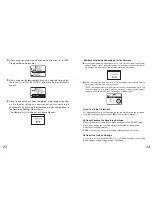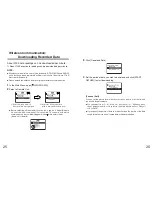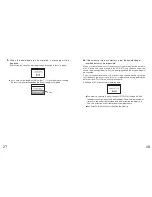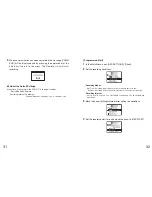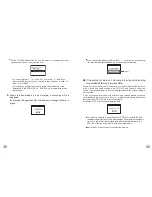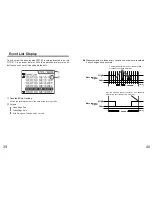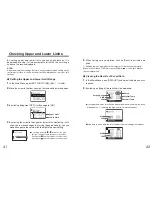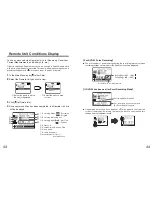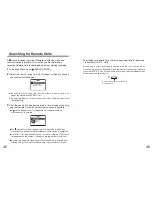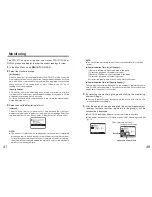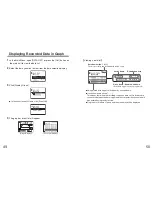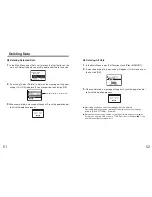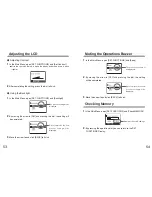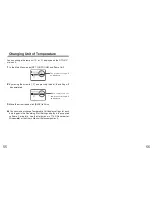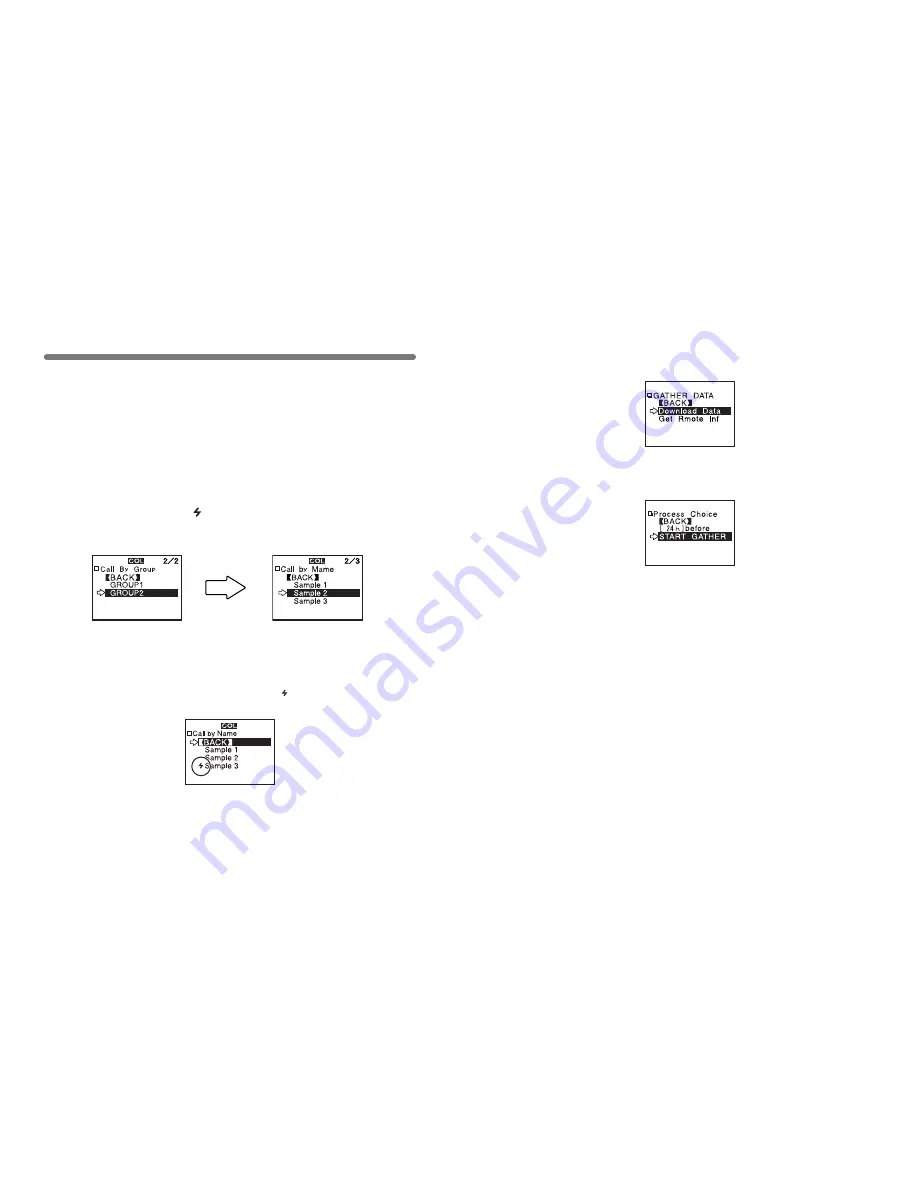
About 2000 data readings can be downloaded per minute.
※
About 1000 event data readings can be downloaded per minute.
NOTE:
●
Wireless communication can only be done with RTR-51/52/53 and RVR-52
units that have been registered as Remote Units via the software
『
T&D
Recorder for Windows
』
.
●
Please extend the antenna before carrying out wireless communication.
1
.
In the Main Menu, open [ GATHER DATA].
2
.
Select a Remote Unit.
●
Before selecting a Remote Unit you can run a search to find all Remote
Units with which communication is possible. Those units with which
communication is possible will appear with a mark next to them.
(See p.45 for details)
25
Wireless Communication:
Downloading Recorded Data
①
Select a Group in which
Remote Units are registered.
②
Select the Remote Unit you
wish to download the data from.
26
3
.
Click [Download Data].
4
.
Set the period of data you wish to download and click [START
GATHER] to start downloading.
【
Period of Data
】
You can set the period (how many hours or days before now) from which
you wish to download data.
●
You can select from 1
~
47 hours (in 1 hour units) / 2
~
300 days (Less
than 100 days in units of 1 day, More than 100 days in units of 5 days)/
or ALL DATA.
●
If you specify the period of data that is earlier than the period of the data
saved in the remote unit, all saved data will be downloaded.