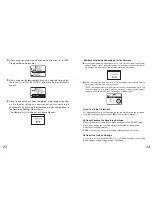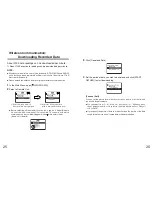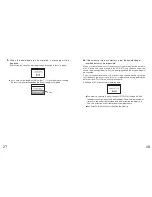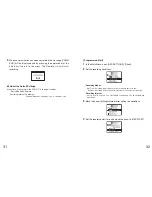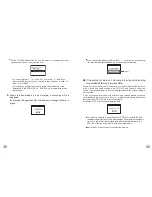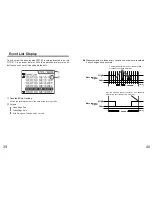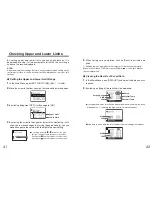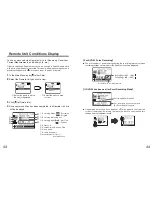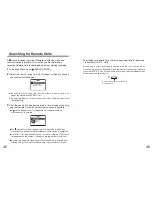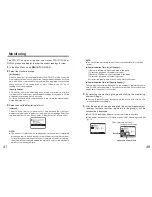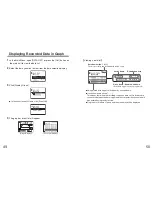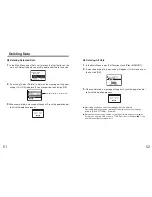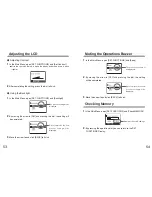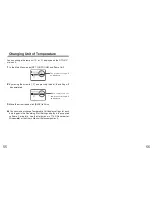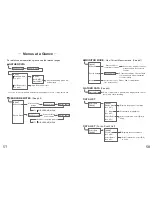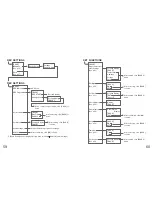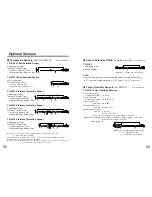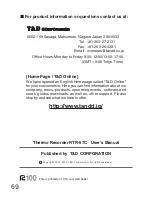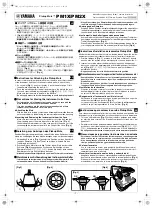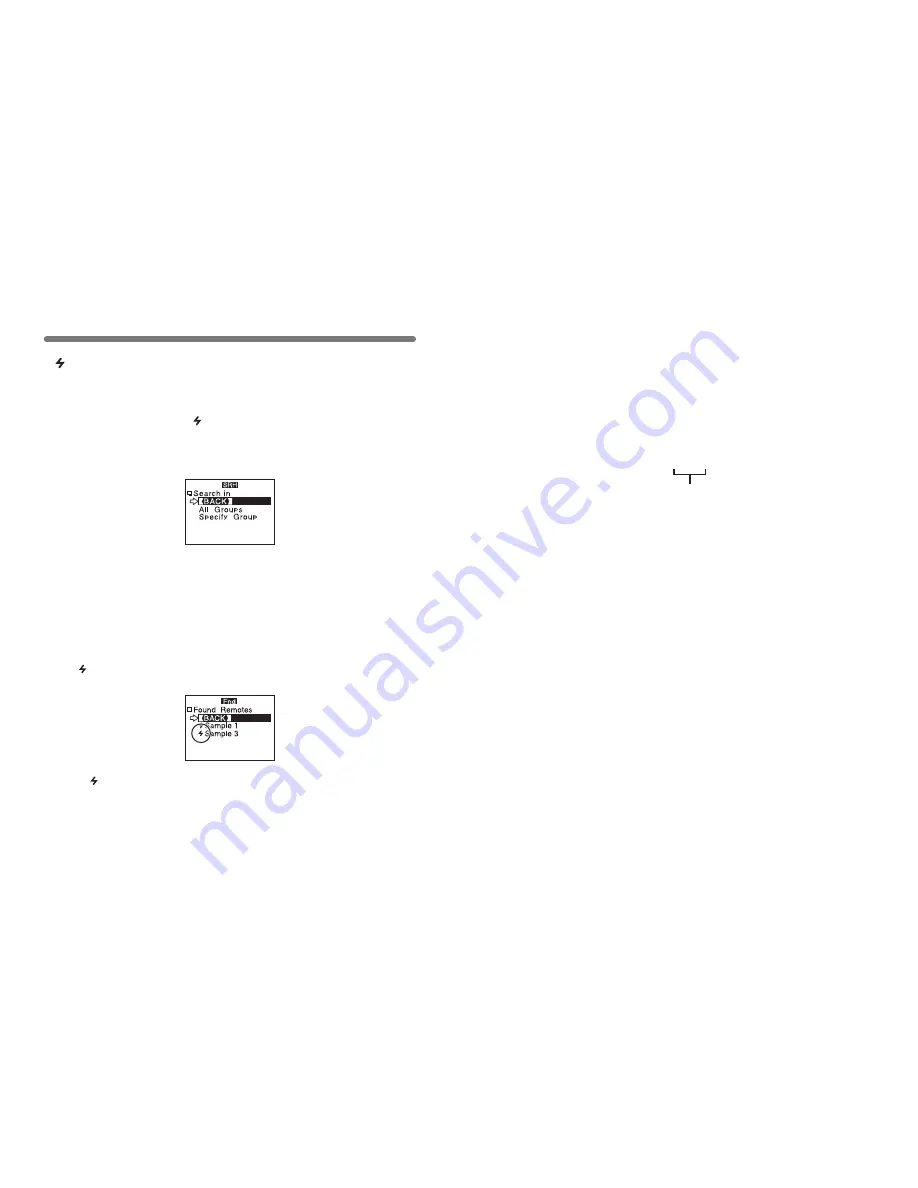
45
Searching for Remote Units
●
The mark will continue to appear next to Remote Units with which
communication has become impossible until a new search is conducted.
●
A search of 1 group will take about 20 seconds to complete. (The search
time depends on the number of Remote Units registered in the group.)
●
By selecting a Remote Unit with which communication is possible and
clicking on it, you can either download data or get info about that unit.
●
By selecting [All Groups], the search will be for Remote Units in all
groups registered in the RTR-57C unit.
●
By selecting [Specify Group], the search will be for Remote Units in the
specified group.
A
mark will appear next to all Remote Unit Names with which
communication is possible. This function can be useful when
selecting Remote Units for downloading data or starting recording.
1
.
In the Main Menu, open [ SEARCH RMOTE].
2
.
Select the search range from ([All Groups] or [Specify Group])
and click to start the search.
3
.
After the search has been completed, a list will appear showing
only the Remote Units with which communication is possible.
●
A mark will appear next to the Remote Unit names with which
communication is possible.
46
During step 2 at left, by holding in the operation dial, you can search for
Remote Units that have been additionally registered to the same group name
in another RTR-57C unit. Found Remote units will automatically appear with a
Remote name as shown below.
【
Searching for Remote Units that have been additionally registered
in another RTR-57C Unit
】
S r 0 7 3
Remote Unit number at the time
of registration