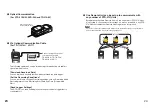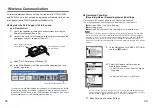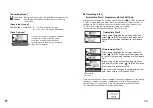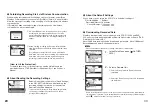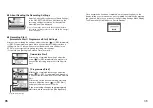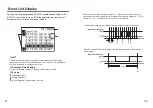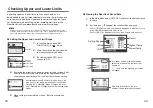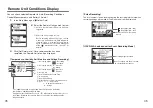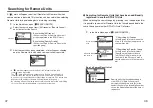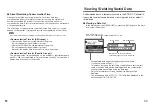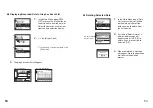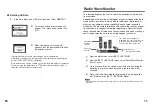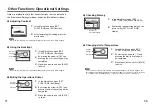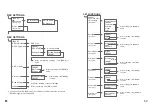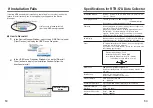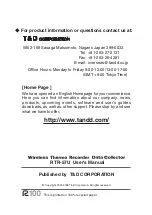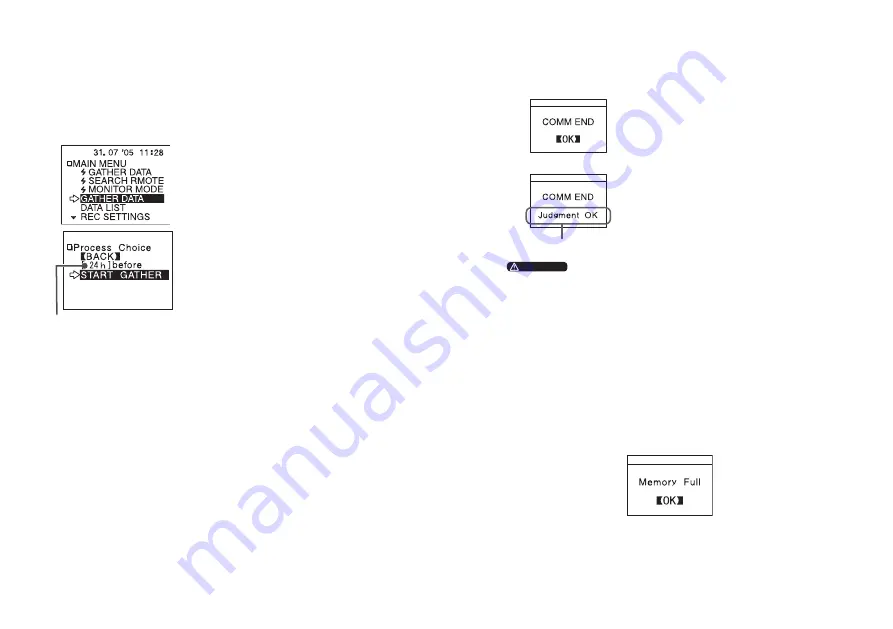
37
37
38
◆
Downloading Recorded Data
Connect the RTR-
57
U to the Data Logger either by placing it on the Collector
for optical communication or connect via the optional communication cable.
(
see p.
33
for details
)
Period of Data
1.
Connect the data logger to the
RTR-
57
U. In the Main Menu, open
[GATHER DATA] and downloading will
start.
2.
With RTR-
51
/
52
/
53
and RVR-
52
A you
can select to download data from any
number of hours or days before now.
〔
Period of Data
〕
You can set the period (how many hours or days before now) from which
you wish to download data.
・
You can select from
1
~
47
hours (in
1
hour units) /
2
~
300
days (Less
than
100
days in units of
1
day, More than
100
days in units of
5
days)
/
or ALL DATA.
・
If you specify the period of data that is earlier than the period of the data
saved in the remote unit, all saved data will be downloaded.
◆
Message after Downloading
①
②
Result
①
When the downloading is completed, a
message will be displayed.
By pressing the operation dial, the display
will change to that of a graph.
②
If you have set the judgment [ON] in [Set
↑↓
Limits] before downloading, the
result will be displayed when the
downloading is completed.
CAUTION
・
The downloaded data for TR-
71
U / TR-
72
U will be displayed in the data list under
TR-
71
S / TR-
72
S.
If the amount of main unit memory is low,
the downloading of recorded data may be impossible.
When you check the amount of the memory to confirm whether the data
you wish to download can be saved in the RTR-
57
U, and the data cannot
be saved, the message [Memory Full] will be displayed and the
downloading will be canceled.
Carry out any new download only after having downloaded the recorded
data you wish to save into your computer and having deleted the data from
the RTR-
57
U main unit to make space.
(See Page
54
-
55
for details about deleting data)
・
The memory capacity is about
16
units of RTR-
51
at full data (
16
,
000
readings) capacity or about
256
,
000
readings.The maximum number of
times you can download recorded data before clearing the memory is
250
; this holds true even if there remains empty memory.
(See Page
58
for details about checking the memory)