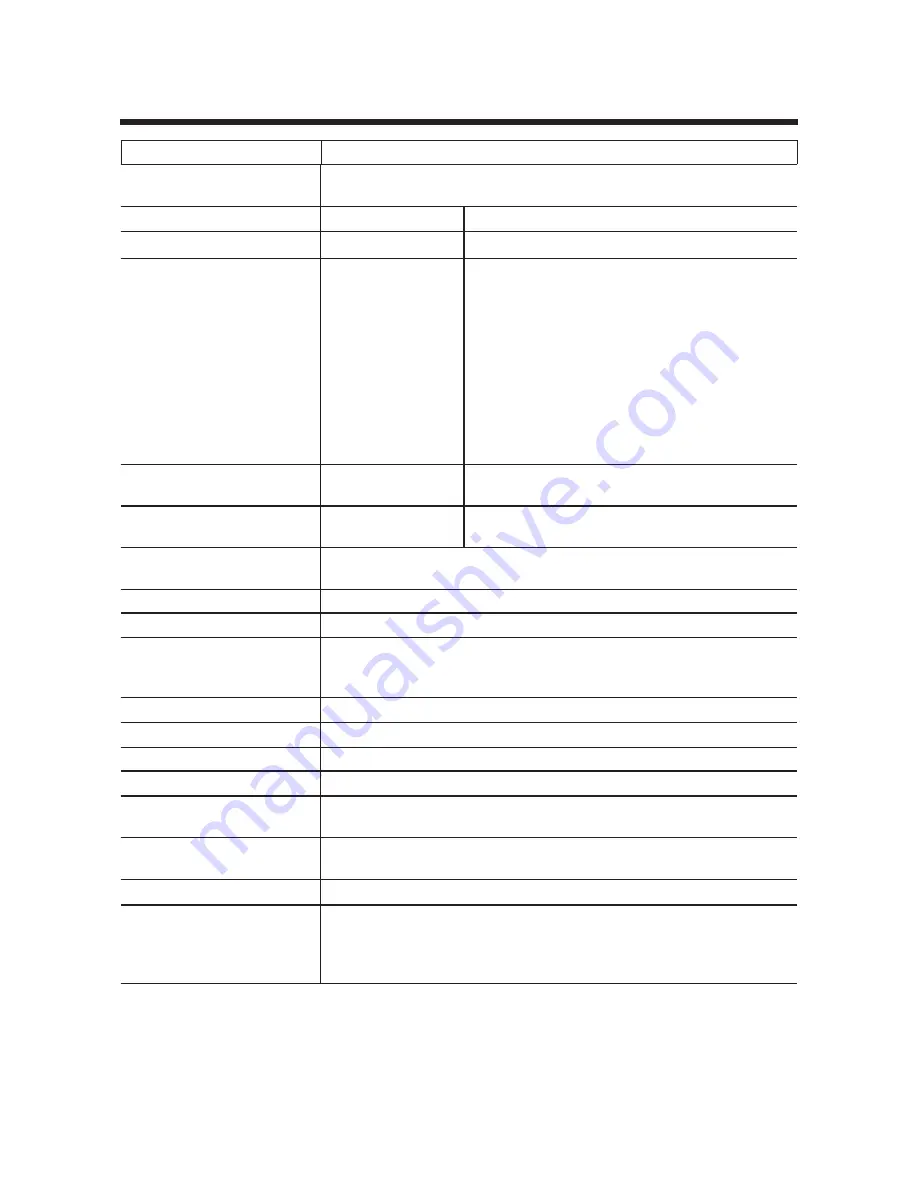
22
Specifi cations
Device Type
TR-77Ui
Number of Measurement
Channels
2 Channels 1 Temperature / 1 Humidity
Measurement Items
Temperature
Humidity
Attached Sensor
-30 to +80°C
0 to 99%RH
Measuring Accuracy
(with Attached Sensor)
±0.3°C [at 0°C to
+50°C]
±0.5°C [at all other
temperatures]
±2.5%RH [at 25°C and 10% to 85%RH]
±4%RH [at 25°C and 0% to 10%RH or
85% to 99%RH]
Add ±0.1%RH/°C [When at other than
25°C, add to the accuracy noted above]
Hysteresis: ±1.5%RH or lower (when used
at temperature / humidity equal to or lower
than the following: 50°C/75%RH, 60°C/
50%RH,
70°C/35%RH, 80°C/25%RH)
Measurement / Display
Resolution
0.1°C
0.1%RH
Sensor
Platinum
Resistance Sensor
Electrostatic Capacitance Type
Recording Interval
Select from 15 choices: 1, 2, 5, 10, 15, 20 and 30 seconds / 1, 2, 5,
10, 15, 20, 30 and 60 minutes
Recording Capacity
8,000 readings × 2 channels
Recording Modes
ENDLESS / ONETIME
LCD Displayed Items
Measurements (Ch.1 only, Ch.2 only, alternating display) /
Measurement and Recording Status / Battery Life Warning / Amount
of Recorded Data / Unit of Measurement
Power
1 AA Alkaline Battery (LR6)
Battery Life*1
About 10 months
Interface*2
USB Communication, Serial (RS-232C) Communication
USB Communication Time
When downloading 1 Unit of full data: about 8 seconds
Dimensions / Weight of
TR-77Ui Unit
H55×W78×D18 mm / about 62 g (including one AA battery)
Operating Environment
Temperature: -10 to +60°C / Humidity: under 90%RH (no
condensation)
Attached Sensor
HHA-3151 × 1
Accessories Included in
Package
AA alkaline battery LR6 × 1 , USB Communication Cable × 1
US-15C; length 1.5 m
Software (CD-ROM) / Hardware User's Manual (Warranty) /
Software User's Manual
*1: Battery life varies depending upon the type of battery, the measuring environment, the
frequency of communication, and the ambient temperature in which it is used.
*2: If necessary, serial communication can be established by using our TR-77Ui
communication protocol (contact your local dealer) to write a software program. In
this case, it will be necessary to connect to your computer using our optional serial
communication cable (TR-07C). Please contact your local dealer or the Sales Department
of T&D Corporation for details.





































