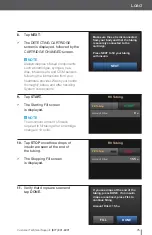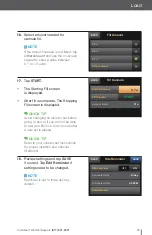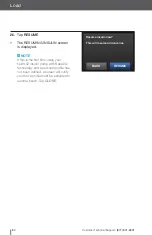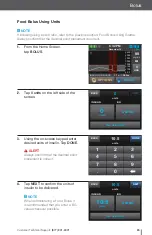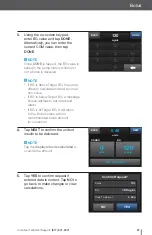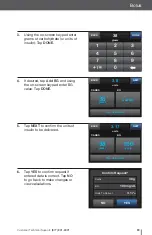74
Customer Technical Support:
(877) 801-6901
Load
5. A screen will display that all insulin
deliveries will be stopped. Tap
YES
.
6. Disconnect the infusion set
from your body and tap
NEXT
to continue.
ü
The Preparing for Cartridge screen
is displayed.
7. Remove the used cartridge and
install the filled cartridge. Tap
UNLOCK
when completed, then
tap
NEXT
to continue.
QUICK TIP
If needed, place the cartridge removal
tool or the edge of a coin in the slot at
the bottom of the cartridge and twist to
aid in the removal of the cartridge.
NOTE
To install a filled cartridge, place the
bottom of the cartridge at the end of
the pump, make sure it is lined up on
the guide tracks, and push on the
circular fill port to slide the cartridge
until you feel it click into place.
In order to change a cartridge,
all insulin deliveries, including
basal and any active bolus or
temp rate will be stopped.
Continue?
NO
YES
Disconnect the infusion set from
your body and press NEXT to
continue.
CLOSE
NEXT
Remove the
cartridge and
install a filled
cartridge. Press the
UNLOCK button
when completed.
SCREEN IS LOCKED
Summary of Contents for t:slim X2
Page 2: ......
Page 6: ...Overview...
Page 22: ...Getting Started...
Page 30: ...Personal Profile...
Page 48: ...My CGM...
Page 65: ...Customer Technical Support 877 801 6901 63 My CGM THIS PAGE IS INTENTIONALLY LEFT BLANK...
Page 66: ...Basal IQ Technology...
Page 72: ...Load...
Page 83: ...Customer Technical Support 877 801 6901 81 Load THIS PAGE IS INTENTIONALLY LEFT BLANK...
Page 84: ...Bolus...
Page 102: ...Pump Features...
Page 116: ...Alerts and Technical Support...
Page 119: ......