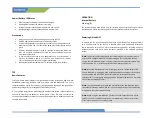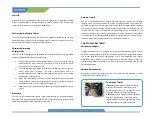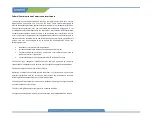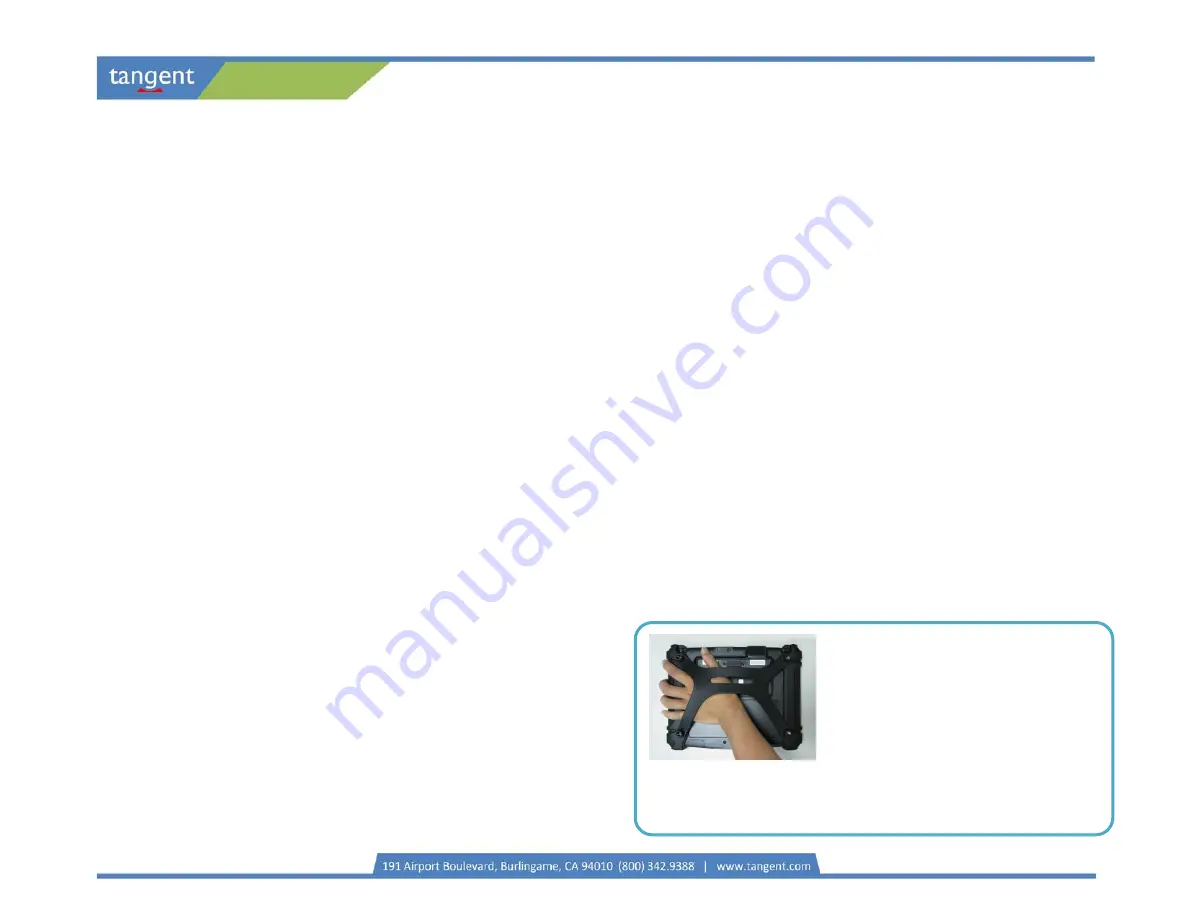
Start Up
Configuring the Mobile Tablet
Wireless Networking
Wireless LAN
Bluetooth
If the power up (from Standby or otherwise) is successful, the appropriate interface
will be displayed after a launch sequence of several seconds. The wireless LAN
connection may take 10-15 seconds to be established.
The T13 may be configured using the utilities and methods dictated by the software
operating system. The T13 should be configurable for various properties such as user
profiles, network features, and several system elements.
The T13 is often delivered with an embedded (user-inaccessible) 802.11a/b/g/n WLAN
adapter equipped with a hidden custom antenna.
•
Through the support of typical WLAN adapters, the T13 should be able to
detect all 802.11 access points in the vicinity for you to select the access
point of your choice for connection.
•
The SSID and WEP/WPA/WPA2 (if enabled) parameters on the T13 and the
access points have to match. The SSID is case-sensitive and it is
recommended that you enable WEP/WPA/WPA2 encryption (or advanced
alternatives) for secure access.
•
When WEP/WPA/WPA2 is enabled, you may need to consult your network
administrator or your networking equipment literature to properly configure
associated settings such as Authentication mode, etc.
•
Refer to the access point operating manuals for setting up the 802.11 access
points.
The T13 is with the Bluetooth module supporting Bluetooth 4.0 standard including
Bluetooth 3.0 High Speed and Bluetooth 4.0 Low Energy (BLE), which delivers faster
speeds (up to 300 Mbps) with low power consumption.
The T13 is complemented by an optional Desktop Cradle for support, pass-through
charging, video out, and connection to a range of USB peripherals. The Cradle offers
the following interfaces: a DC-in port for the AC-DC adapter, two DisplayPort outputs
to support dual monitor display, an Ethernet port and USB ports. Always seat the T13
securely onto the cradle. The cradle must be powered by the AC-DC adapter for the
Ethernet and USB ports to function. The battery packs on the T13 may be recharged by
connecting the AC-DC adapter directly to the DC-in port on the T13 or through the DC-
in port on the Desktop Cradle while the T13 is docked to the Cradle.
Desktop Cradle
Through its USB port, the T13 supports a wide range of USB-based peripherals. These
peripherals are applicable for software installation, applications storage, data storage,
and system software recovery and updates. T13 is also compatible with custom
mountable cradle options. These securable and mountable cradles provide an
interface to VESA mounts and arms, and to ports that may include USB, Ethernet, and
pass-through power.
USING THE MOBILE TABLET
Peripherals Support
Depending on software configuration, the T13 can be centrally managed for asset
monitoring and for software control.
Remote Management
To Hold the Tablet
Left hand:
grip the left back side of the tablet
with your left hand four index fingers, with
thumb resting on the top of the back side of the
tablet and palm securely against the back.
Right hand:
grip the right back side of the tablet
with your right hand four index fingers, with
thumb resting on the top of the back side of the
tablet and palm securely against the back.