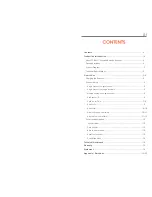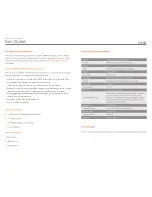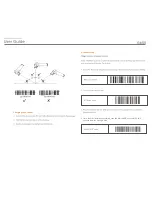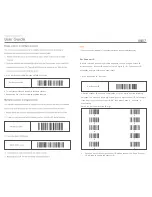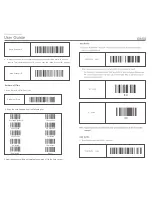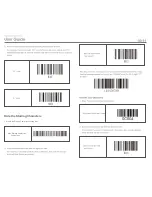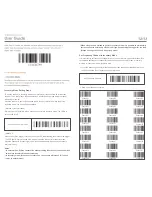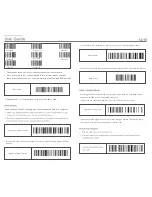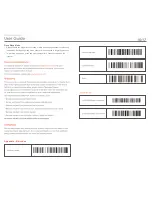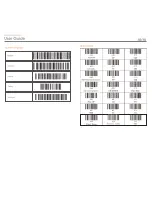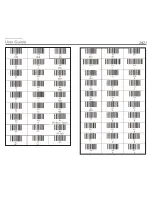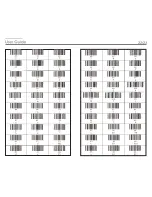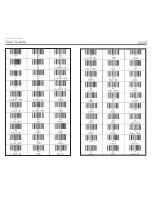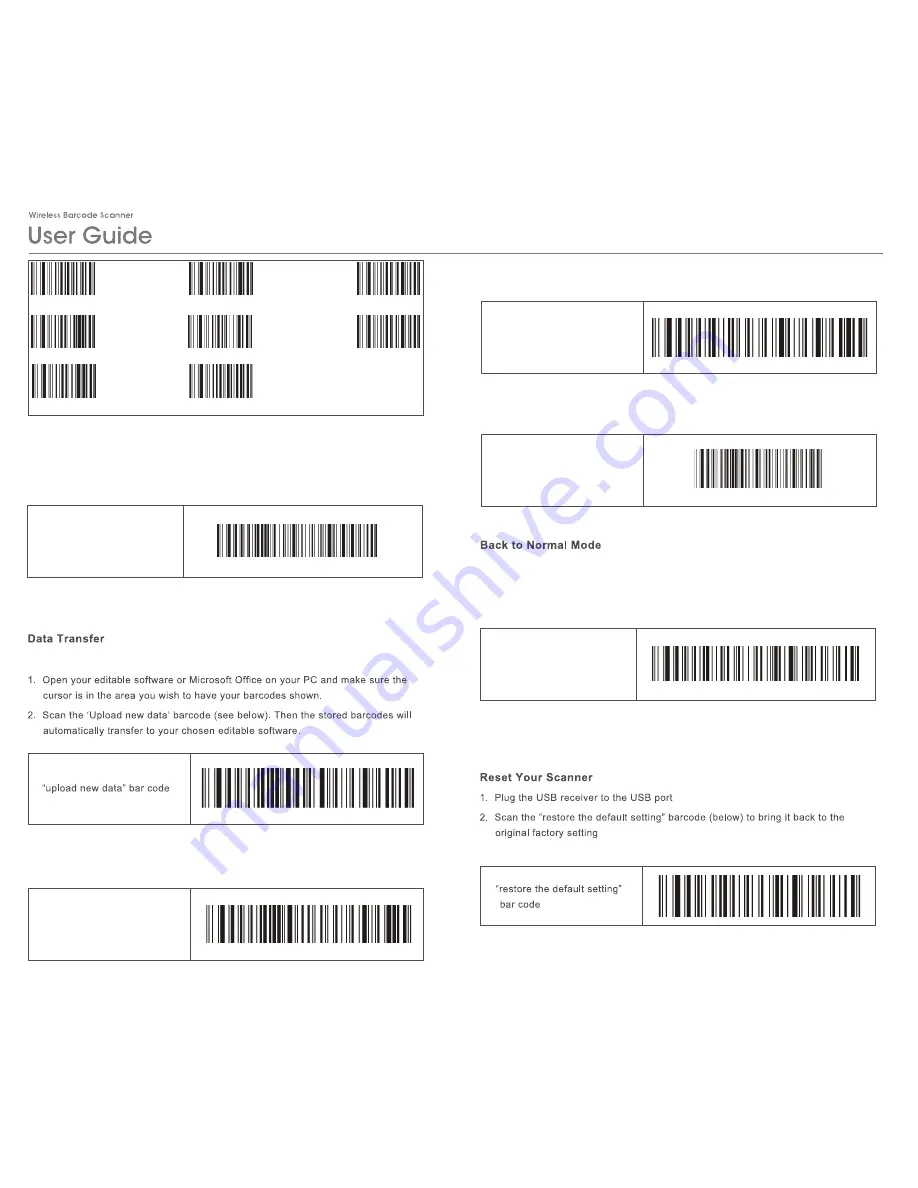
3. The receiver is now set to the frequency channel you have scanned
4. If you have more than 1 scanner paired to this receiver, please use each
scanner (exclude the one you have just used) to scan the match ADD barcode
5. Repeat step 1 – 4 for every receiver in use in the same area
Once you have finished scanning, you can upload saved data to a computer
3.If you wish to scan all barcodes saved in the scanner, please scan the “upload all data”
barcode
4. If you wish to clear all saved barcode, you can scan the “Clear all data” barcode
5.You can scan the data count barcode to know how many barcode is saved in the scanner
In order to get back to normal mode from inventory mode, there are 2 methods as well.
Please choose either one of the following 2 methods:
• Simply scan the “Inventory Mode” bar code. The LED will turn to solid red.
• Press and hold the trigger for 8 seconds without letting go until the LED light turns into
red, which means the scanner is already in normal mode.
“Inventory mode” bar code
Match Add
“Upload all data” barcode
Clear all data
Data Count
14/15
Channel 25
Channel 26
Channel 27
Channel 28
Channel 29
Channel 31
Channel 32
Channel 30
Summary of Contents for TT-BS017
Page 1: ......
Page 11: ...18 19 Turkey ...
Page 12: ...20 21 ...
Page 13: ...22 23 ...
Page 14: ...24 25 ...