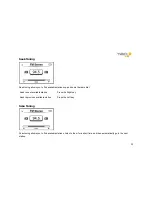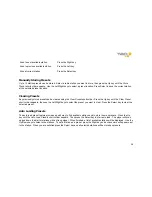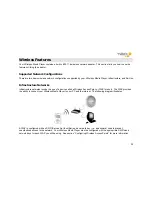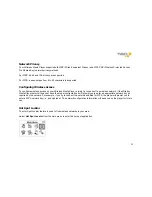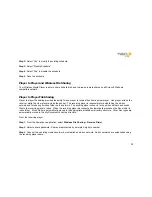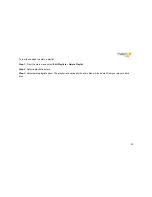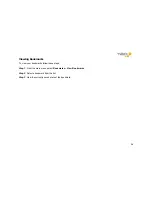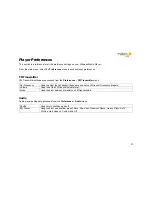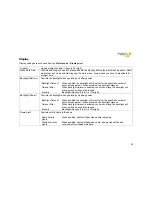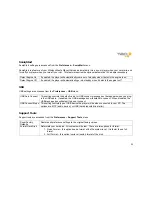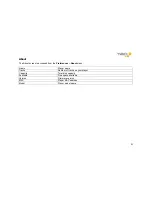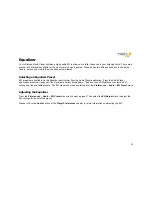39
Step 4
: Setup the sending player and wait to receive the files.
Step 5
: Press cancel when the sender is done. The receiving player will automatically scan for new files.
From the sending player:
Step 1
: From the SoniqSync application, select
Wireless File Sharing – Send File(s)
.
Step 2
: Connect to the network where the receiving player has shared its inbox.
Step 3
: Enter the 4-digit pin number to access the receiving player’s inbox share.
Step 4
: Select and send local files to the receiving player’s inbox.
Step 5
: Disconnect from the network when finished.
Sharing Your
Wireless Media Player
Hard Disk on the Network
Sharing your
Wireless Media Player
hard disk makes it available on the Microsoft Windows Network and is compatible
with other computers that can access the Microsoft Windows Network (e.g., PC’s running Windows, PC’s running Linux
with Samba, etc).
You can share your
Wireless Media Player
hard disk read-only, or you can share it will full access. Full access allows
other computers to both read from and write to your hard disk.
Follow these steps to share your
Wireless Media Player
hard disk:
Step 1
: From the SoniqSync application, select
Wireless File Sharing – Share Hard Disk
.
Step 2
: Select read-only access or full-access.
Step 3
: Select the share password. Shares are protected by a simple 4-digit pin number.
Summary of Contents for WMP235
Page 1: ...1 User Guide ...