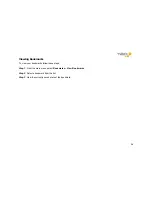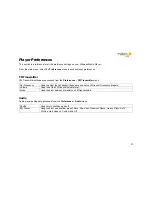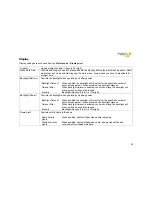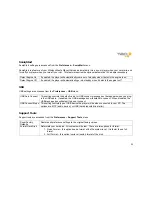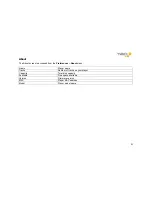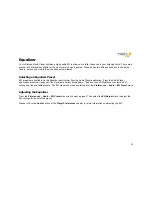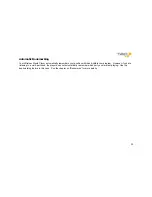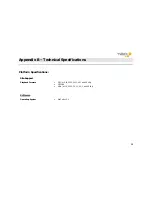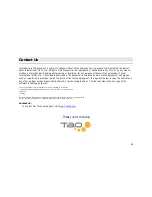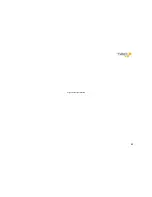60
FM Receiver
•
Frequency Band: 87.9 – 107.9 MHz, digital tuned
•
Modulation: FM Stereo
•
Distortion: 0.5%
•
Frequency Response: 50 – 15,000 Hz (+/- 3 dB)
•
Stereo Separation: 30 dB
•
Scan, Seek
Headphone Output
•
Rated Impedance: 32 ohms
•
Power Output: 45 mW
•
Frequency Response: 20 – 20,000 Hz (+/- 3 dB)
•
THD: -75 dB
Analog Line Output
•
Rated Impedance: 10 Kohms
•
Frequency Response: 20 – 20,000 Hz (+/- 3 dB)
•
THD: -75 dB
Digital Output
•
SPDIF
•
Coax interface in docking station accessory
FM Transmitter
•
Frequency Band: 88.1 – 107.9 MHz, digital tuned
•
Modulation: FM Stereo
•
Transmit Power: FCC Part 15 limited
•
Range: Up to 30 ft
•
Frequency Response: 30 – 15,000 Hz
•
Stereo Separation: > 35 dB
•
Signal Distortion: 0.6 %
•
Automatic Free Band Scan
Summary of Contents for WMP235
Page 1: ...1 User Guide ...