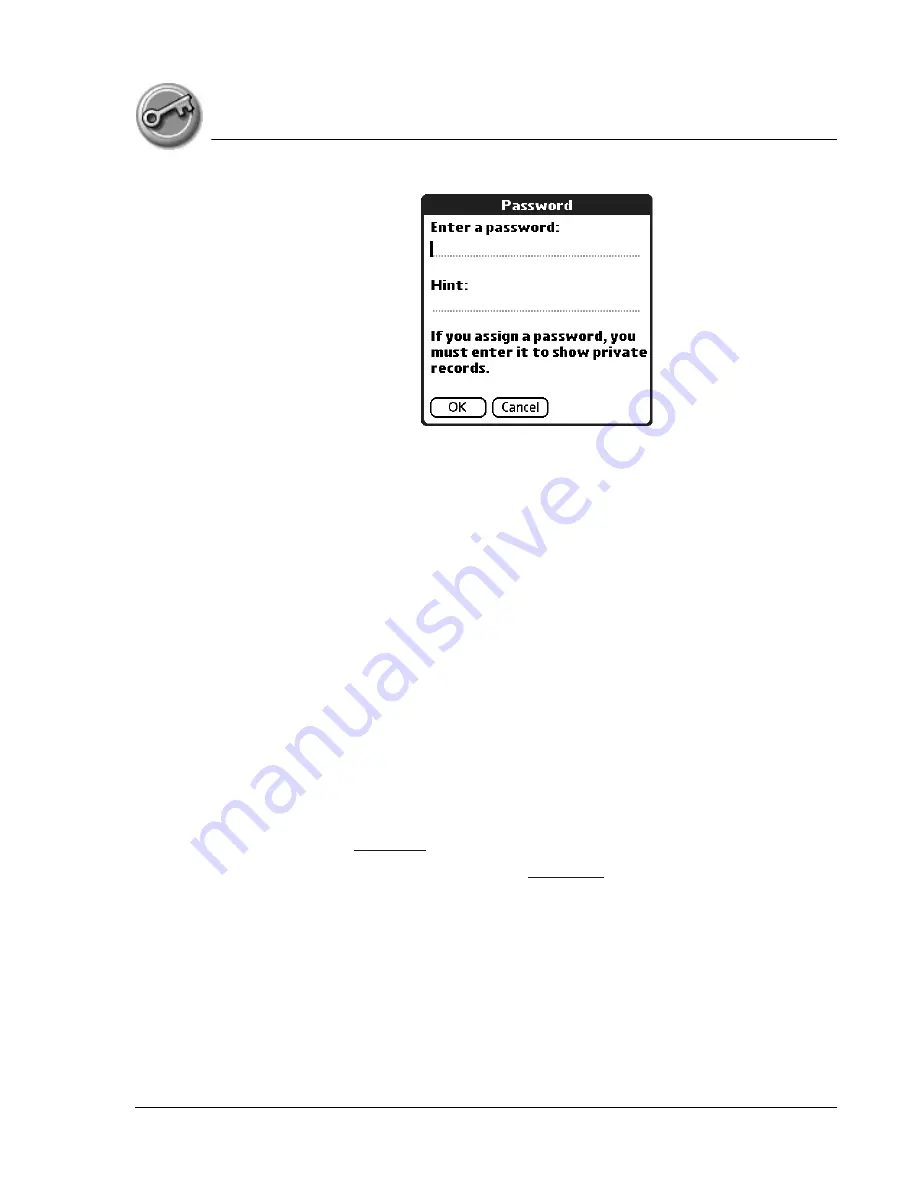
S e c u r i t y
Locking your handheld
Using Your Zodiac Handheld
149
5. Enter a password—either the one you want to assign or your current
password if you want to change or delete it—and tap OK
6. Choose from the following options:
•
To assign a password, enter the password again to verify it, and tap OK.
•
To change your password, enter a new password and tap OK.
•
To delete your password, enter your current password. Tap OK, and
then tap Unassign.
Locking your handheld
You can turn off and lock your handheld with a password to protect
information. You must then enter the password when you turn on your
handheld to gain access to the information on it.
If you forget the password, you must perform a hard reset to resume using
your handheld. Performing a hard reset deletes all the records in your
handheld; however, you can restore all synchronized data at the next HotSync
operation. See
1. Assign a password, as described on
A password is required before using the Turn Off & Lock option.
2. Tap Lock & Turn Off. The System Lockout dialog box appears.








































