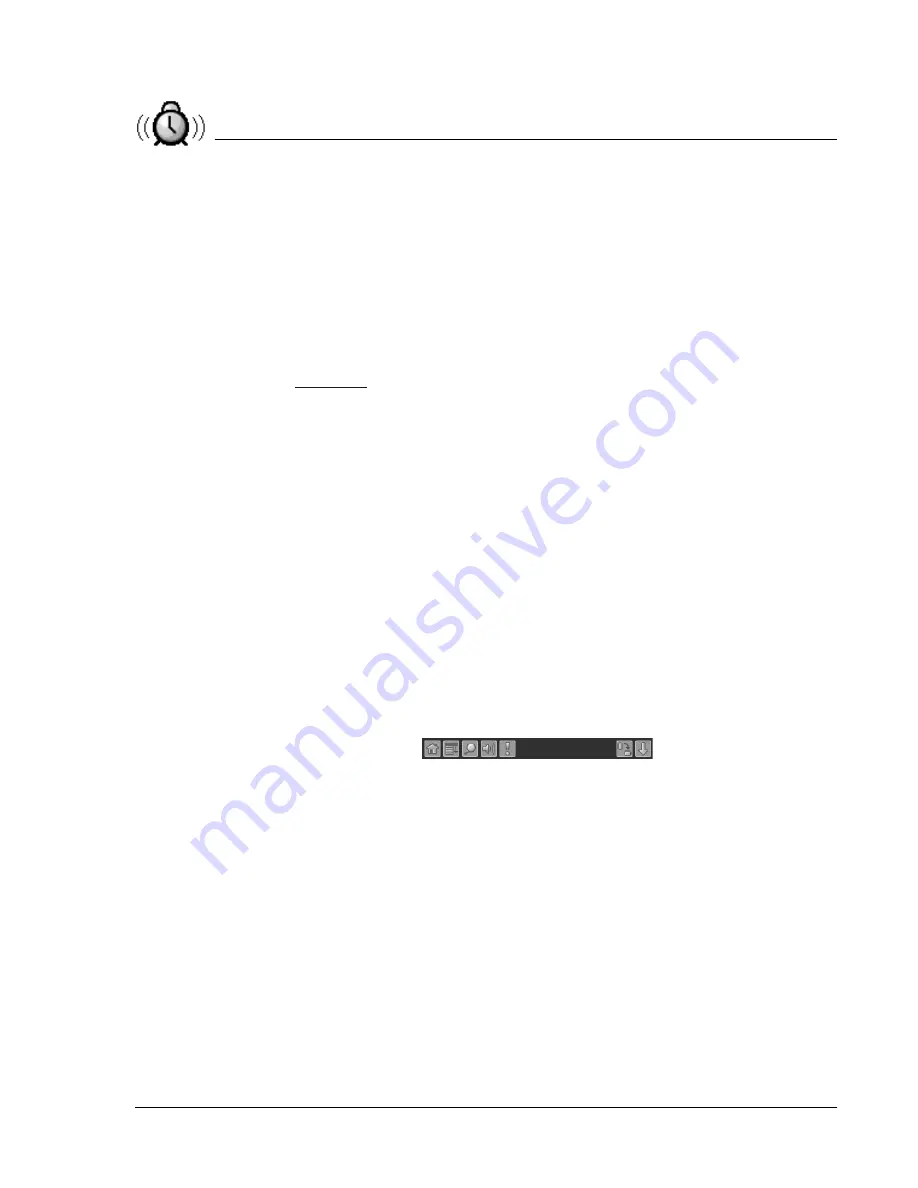
U s i n g t h e At t e n t i o n M a n a g e r
Subtle alarms
Using Your Zodiac Handheld
154
If the Reminders list appeared after you tapped the Snooze button,
then tapped the blinking alarm indicator, then tapped the Done
button, the reminder continues to snooze.
For more detail, see the next section.
•
Snooze
: Put the Reminders list screen to sleep for five minutes. After
this time interval, the Reminders list screen appears again. You can go
directly to the Reminders list screen without waiting, by tapping the
blinking alarm indicator. For more detail about the blinking indicator,
.
•
Clear All
. Remove all of the items from the list, but does not close the
Reminders screen. Tap this button to erase a list of events that have
passed.
Subtle alarms
Some applications provide a visual, and optionally audible indication, but do
not otherwise disrupt your work flow. Subtle alarms do not display a
Reminders screen. Instead, a blinking indicator flashes (in applications that
support it) when an alarm is present.
Understanding the blinking alarm indicator
In applications that allow it, a blinking alarm indicator appears in the Status
Bar under the following conditions:
•
While viewing a Reminders dialog screen, you tap the Done or the
Snooze button.
•
A subtle alarm is present.
The indicator appears in two different states:
•
Off
. The indicator is not shown at all when the list is empty.
•
Blinking
. When there is an item in the list, then the “exclamation
point” indicator blinks on and off until you empty the list.
Tapping the indicator opens the Attention Manager in list mode, even if there
is only one item.







































