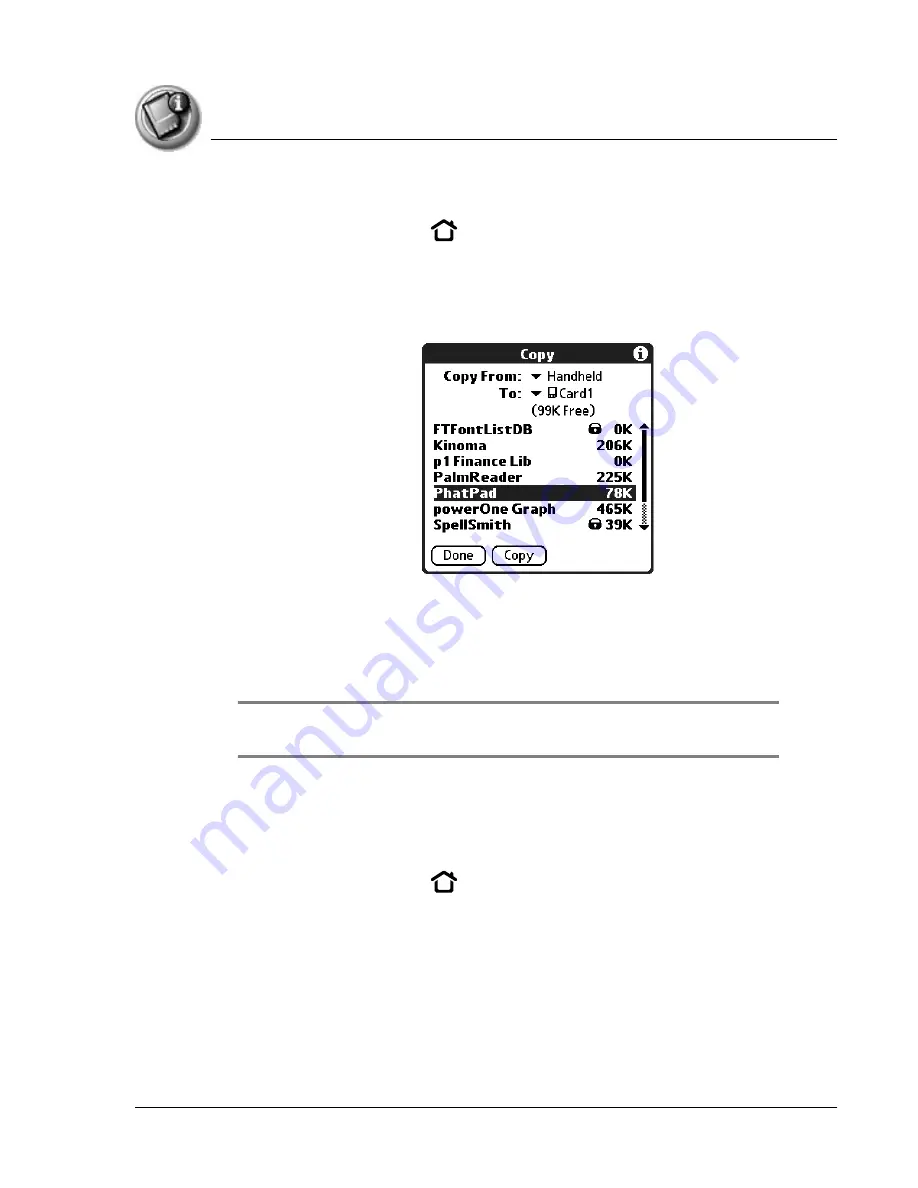
U s i n g E x p a n s i o n C a r d s
Beaming or sending applications from an expansion card
Using Your Zodiac Handheld
159
1. Insert an expansion card into an expansion slot.
2. Press the Home button
.
3. Select the card name, such as Card 1.
4. Tap the card name in the title bar to open the menus.
5. From the App menu, select Copy.
6. From the Copy From and To pick lists, select the source and the
destination.
7. Select the application and then tap Copy.
The application is copied to the selected destination.
TIP: Some applications and databases are copy-protected and cannot be copied.
These are listed with a lock icon next to them.
Beaming or sending applications from an expansion card
1. Insert an expansion card into an expansion slot.
2. Press the Home button
.
3. Select the card name, such as Card 1.
4. Tap the card name in the title bar to open the menus.
5. From the App menu, select Beam or select Send.
















































