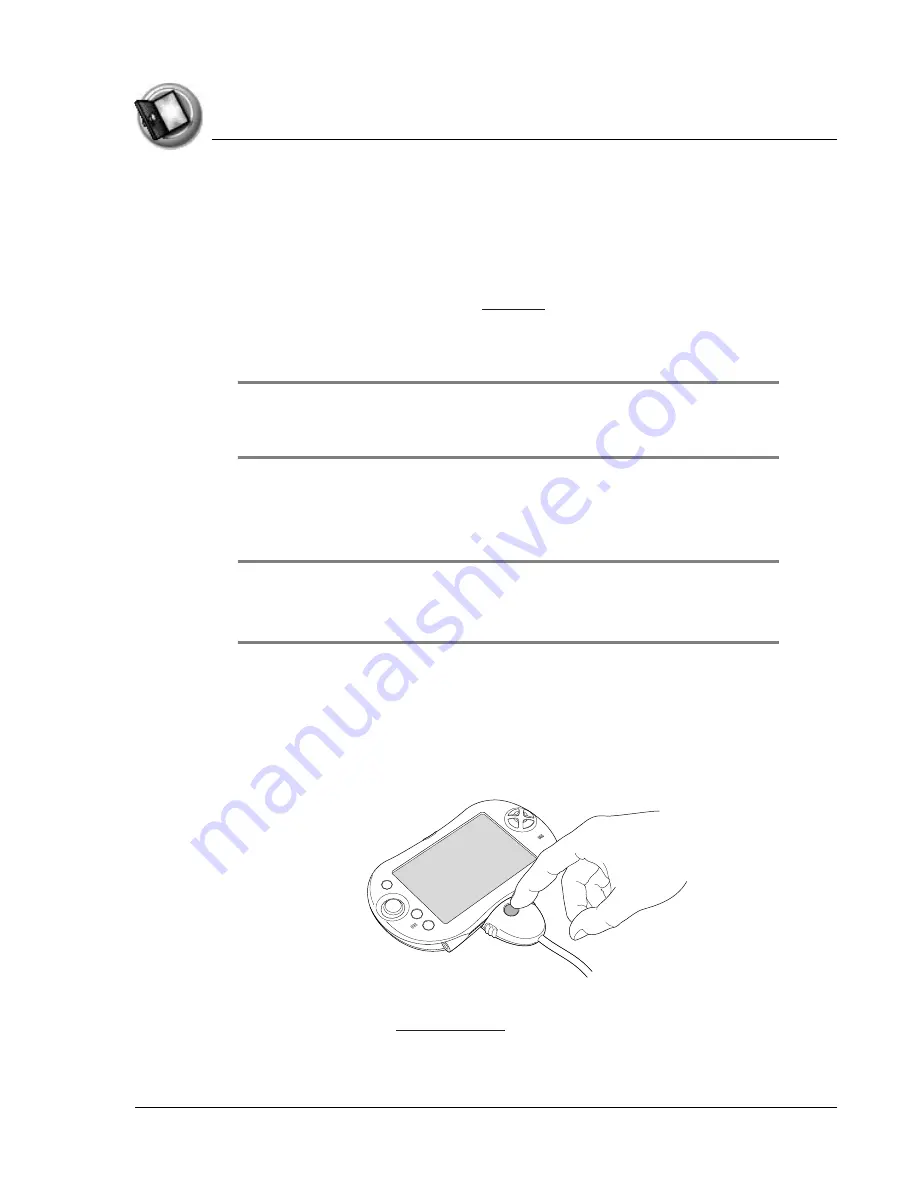
I n t ro d u c t i o n t o y o u r Z o d i a c H a n d h e l d
Palm Desktop software
Using Your Zodiac Handheld
16
Installing Palm Desktop software
The following instructions guide you through installing Palm Desktop
software so that you can transfer data from your computer to your handheld.
Before you begin, make sure you connected the HotSync cable or cradle to
your computer as described on
After installation, refer to the online Help in Palm Desktop software for
information on how to use the software.
IMPORTANT: Do not copy the Palm Desktop software files to your computer’s
hard disk. You must use the installer to place the files in their proper locations and
to decompress the files.
1. Exit any open programs, including those that run at startup (such as
Microsoft Office), and disable any virus-scanning software.
2. Insert the Palm Desktop software CD into the computer’s CD-ROM drive.
NOTE: If the installation does not begin automatically, click the Windows Start button,
choose Run, enter D:\autorun.exe, and then click OK. If necessary, replace D: with the
drive letter assigned to your CD-ROM drive.
3. Follow the onscreen instructions to complete the installation. When
prompted, complete the following steps:
a. Install Palm Desktop software.
b. Select or create a user name.
c. Connect your handheld to the cable or cradle and synchronize.
d. Select free Bonus Software applications for installation.
tapwave.com
account.






































