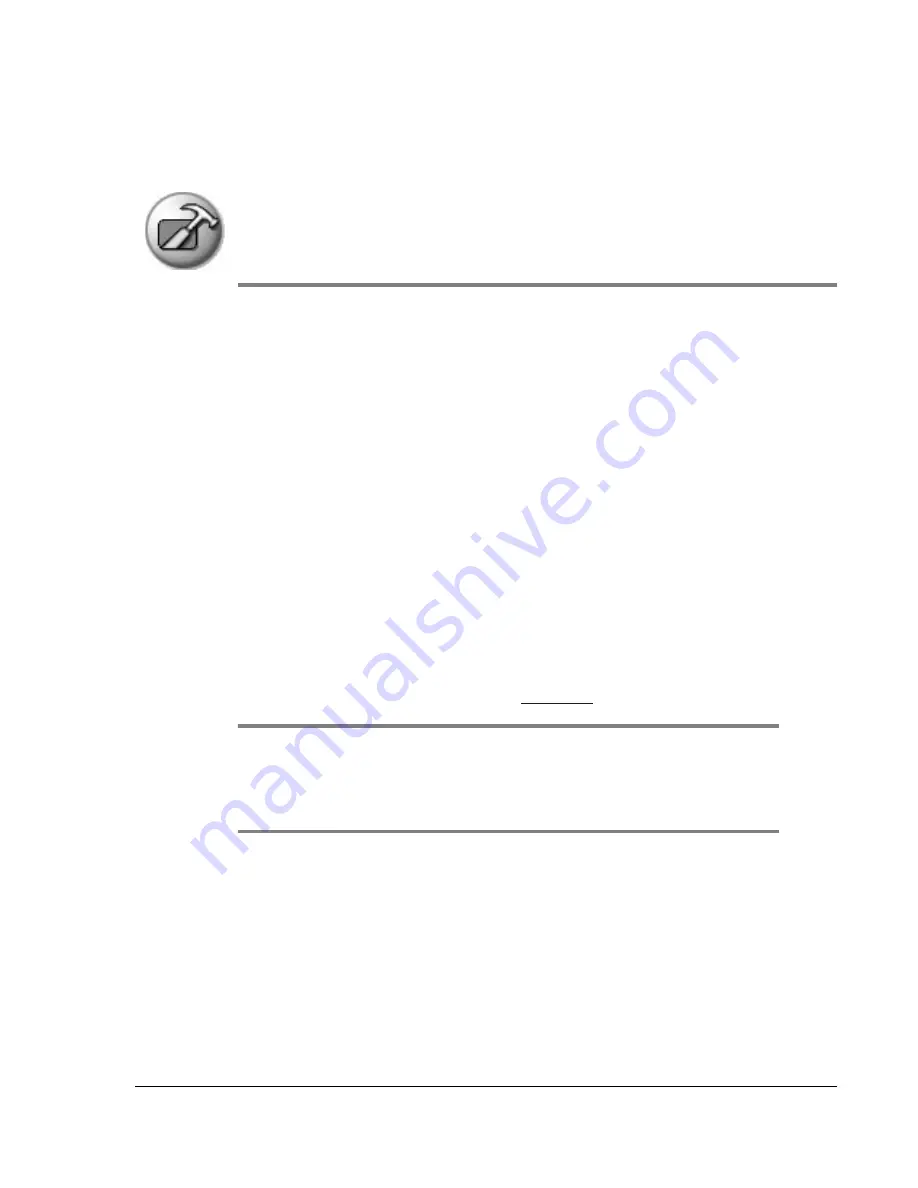
Using Your Zodiac Handheld
167
20
Maintaining Your Handheld
Upgrade information
If you already own a Palm OS handheld, Tapwave recommends that you install
the version of Palm Desktop software that comes with your new Zodiac
handheld into the same folder as your current Palm Desktop software. All of
your data is preserved when you install the new version in the same folder as
the previous version. If you use another desktop organizer application, such
as Microsoft Outlook, you still must install the most recent HotSync Manager
and conduit software for your desktop organizer from the Palm Desktop
software CD that came with your new handheld.
You can perform HotSync operations on your new handheld in exactly the
same way as you did on your old handheld, allowing you to quickly
synchronize your existing data with your new handheld. Just remember to
synchronize your old handheld with Palm Desktop software before you
synchronize with your new handheld, so you have the latest information.
When you synchronize your new handheld for the first time, select the
Desktop Overwrites Handheld option for all the conduits. For more
information on conduit settings, see
NOTE: If you used security features (for example, password protection) on your previous
Palm OS handheld, you must upgrade to the most current desktop. The method of storing
passwords has changed with the latest release of the desktop. Therefore, you must
upgrade to synchronize your password-protected information.











































