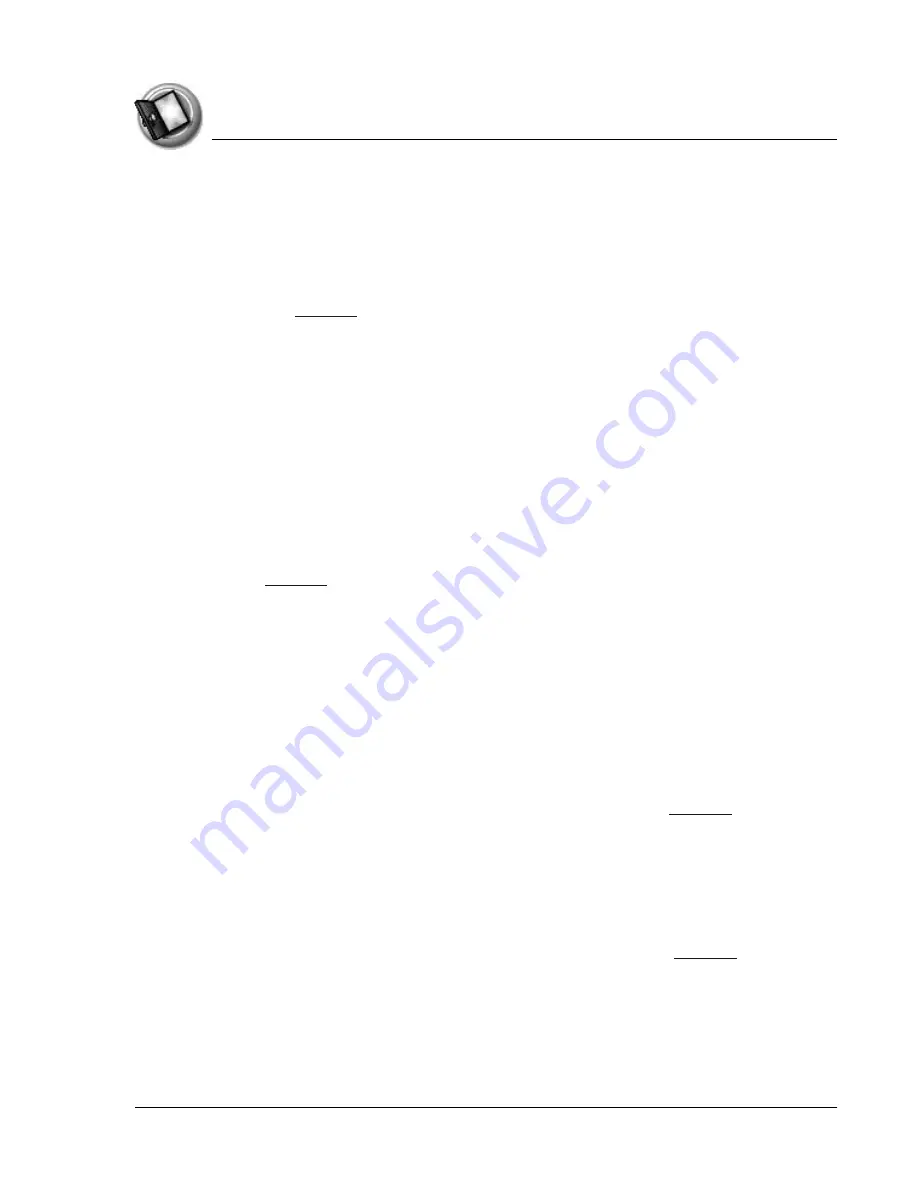
I n t ro d u c t i o n t o y o u r Z o d i a c H a n d h e l d
Zodiac components
Using Your Zodiac Handheld
18
•
Power button.
Turns the handheld on (if it is off) and returns to the
last screen that was displayed. Press the power button again to turn
the handheld off.
Pressing and holding the power button opens the dialog box where
you can adjust the sound volume and screen brightness. For details,
see
The power button also includes an LED that changes color based on
the status of the battery.
–
Green
. Appears when your handheld is connected to the cable or
cradle and it is fully charged.
–
Yellow
. Appears when your handheld is charging.
–
Red
. Appears when your handheld battery is critically low and
needs to be charged.
•
Analog controller
. Allows you to navigate through the Home screen
and move around within applications. Move it in the direction you
want to go, or press it when centered to select an item. For details, see
.
•
Function button
. Performs various actions based on the application.
For example, in Date Book you can press this button to change the
calendar display format.
•
Left/Right speakers.
Enables you to listen to music and game sounds
without using the headphones.
•
Headphone jack.
Enables you to connect headphones to your
handheld so you can discreetly listen to music and game sounds.
•
Home button
. Opens the Home screen where you can select a game
or application that you want to start. For details, see
•
Handheld
screen
. Displays the applications and data stored in your
handheld. It is touch-sensitive and responds to the stylus.
•
Action buttons
. Activates various functions based on the application.
For example, in a game, these buttons might be used for acceleration,
braking, stunts, or weapons, but in the Home screen, these buttons are
shortcuts to your favorite games or applications. See
details on the Enable Quick Launch option to assign your favorite
shortcuts to these buttons.



































