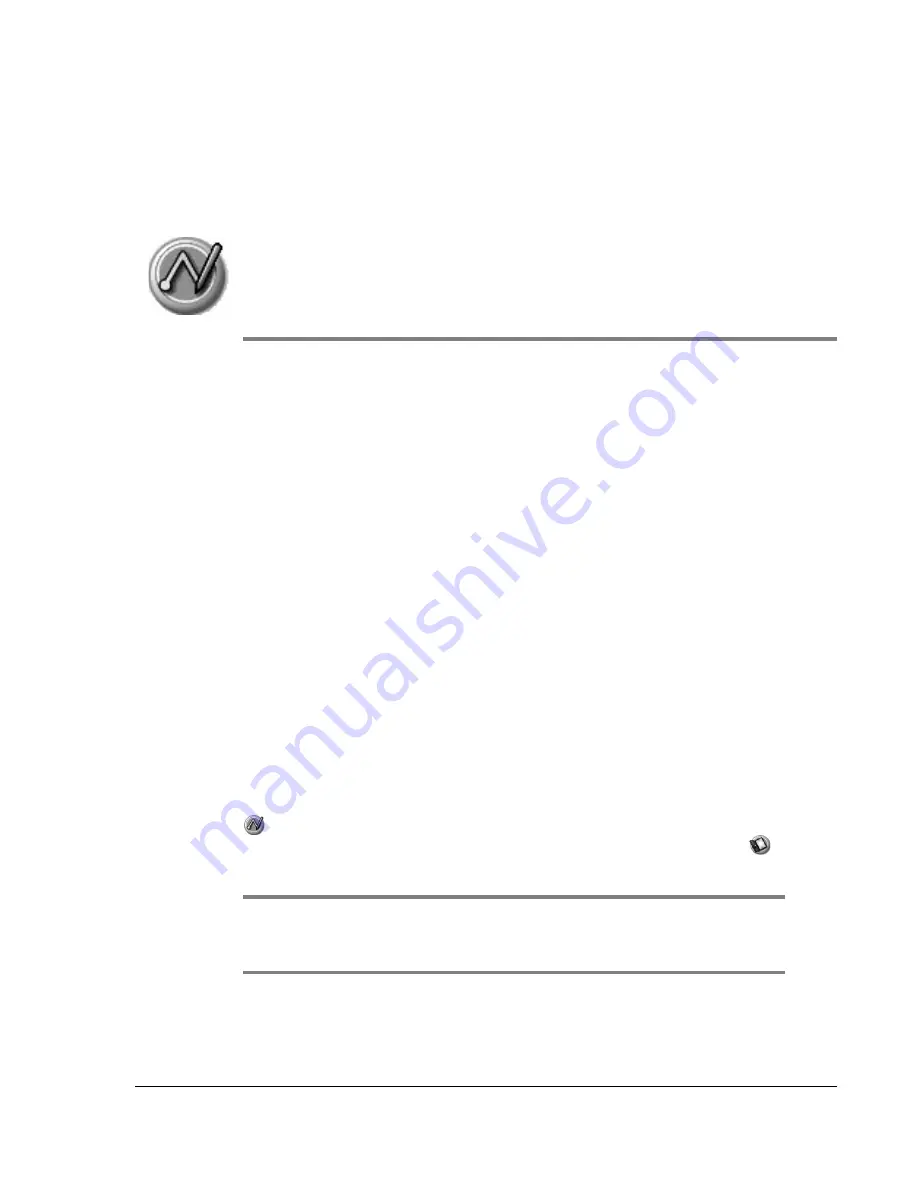
Using Your Zodiac Handheld
30
2
Entering Data in Your
Zodiac Handheld
You can enter data into your Zodiac handheld by using the onscreen
keyboard, writing with the stylus in the Input Area, using your computer
keyboard, using an external keyboard, or by importing data from another
application.
Entering data using Graffiti 2 handwriting software
You can use Graffiti 2 strokes to create letters, numbers, punctuation, and
symbols. The Graffiti 2 writing strokes include all letters, numbers, and
symbols found on a standard keyboard.
Learning to write Graffiti 2 characters
With only a few minutes of practice, you’ll find it easy to enter accurate text
and numbers using Graffiti 2 writing strokes.
The Graffiti 2 demo shows how to use the handwriting software. The first
time you turn on your handheld the Welcome application automatically
guides you through the setup process. When you complete setup, you are
invited to learn how to use the Graffiti 2 handwriting software.
After you view the Welcome application the first time, a Graffiti 2 Demo icon
appears in the Utilities category on the Home screen. Select this icon to
view the demo at any time. You can also select the Welcome icon
in the
Utilities category to view the Welcome application again.
TIP: When you reach the Stroke Lookup screen of the demo, use the pick list to
view the wide variety of characters that you can make. As you tap a character, an
animation of the strokes used to form that character appears.




































