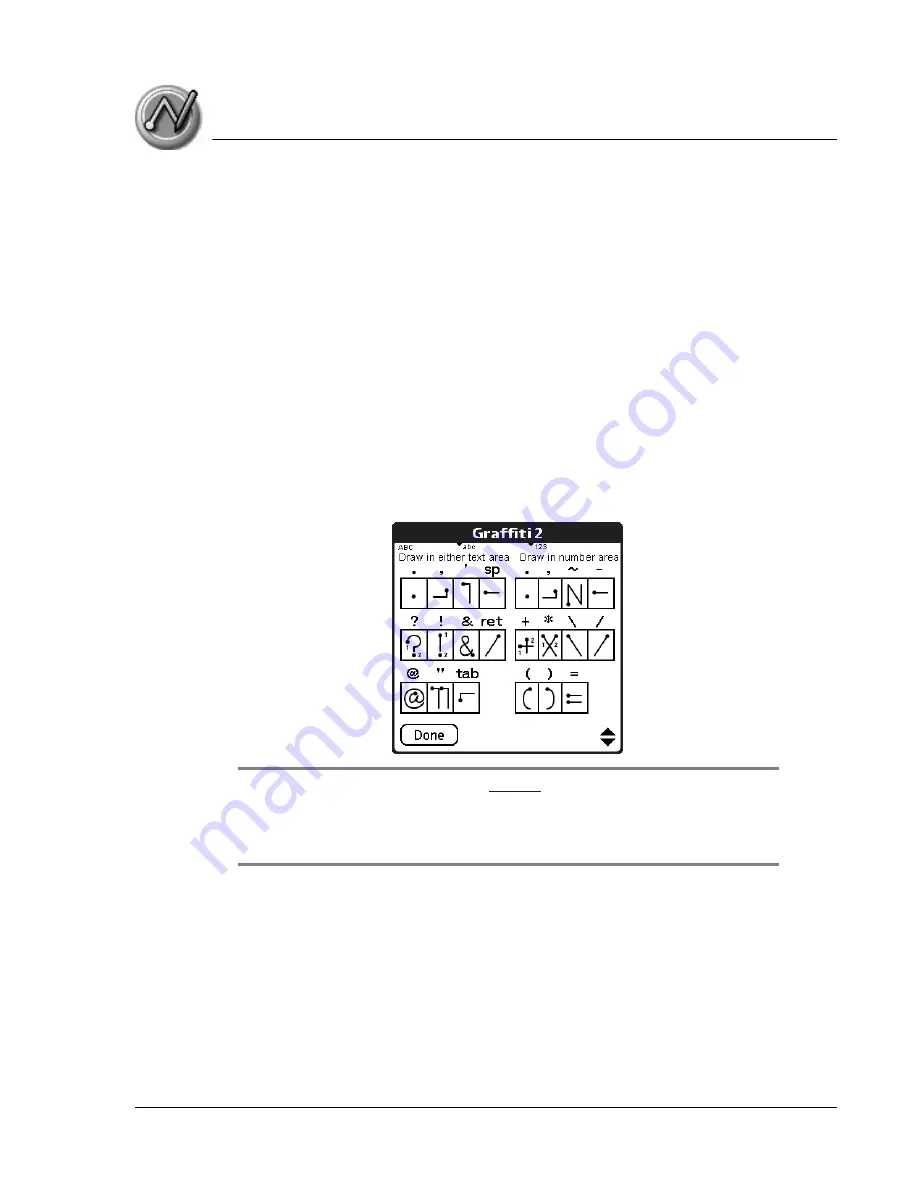
E n t e ri n g D a t a in Y o u r Z o d i a c H a n d h e l d
Entering data using Graffiti 2 handwriting software
Using Your Zodiac Handheld
34
Writing punctuation marks and other special characters
Using Graffiti 2 writing, you can create any punctuation symbol and special
character available from a standard keyboard.
•
Punctuation marks.
The period and comma punctuation marks can
be written in any portion of the Input Area (the uppercase, lowercase,
or number area). Other common punctuation marks can be written
only in specific parts of the Input Area. The chart below indicates
where the punctuation marks must be drawn (in general, the more
frequently used punctuation is on the left side).
– Characters that appear on the left side of the chart must be drawn
in the alphabetic (uppercase or lowercase) portions of the Input
Area.
– Characters that appear on the right side of the chart must be drawn
in the number portion of the Input Area.
TIP: If you draw the Shift stroke (see
) before entering a punctuation
mark, you can enter punctuation strokes anywhere in the Input Area. This requires
an additional stroke, but you may find it more convenient, since you don’t have to
remember on which side of the Input Area to make the punctuation strokes.
•
Symbols and other special characters.
You can write symbols and
other special characters using the Shift command. When you make a
vertical stroke from the bottom to the top in the Input Area, the Shift
indicator arrow appears in the lower right corner of the screen. While
this arrow is visible, you can make the characters shown in the
illustration below. Once the arrow goes away, the symbol or other
special character appears.







































